How To Drop In On Alexa
Kalali
May 30, 2025 · 3 min read
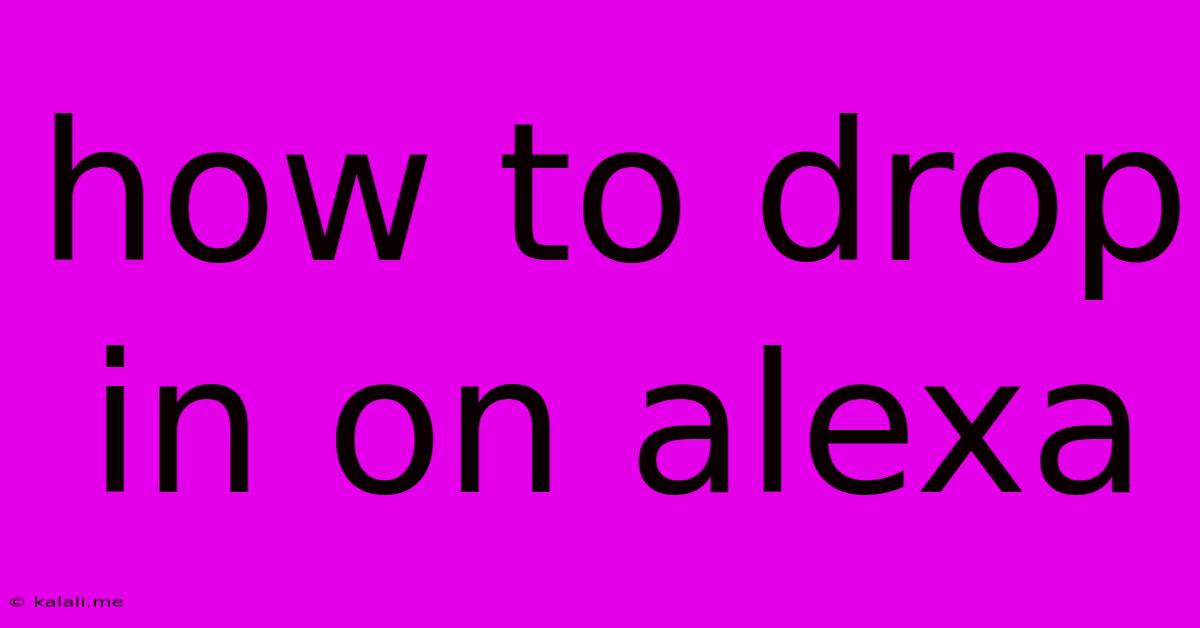
Table of Contents
How to Drop In on Alexa: A Comprehensive Guide to Staying Connected
Want to quickly check in on family members, see what your kids are up to, or simply have a quick chat? Alexa's "Drop In" feature makes it easy. This guide covers everything you need to know about setting up and using Drop In, ensuring seamless communication across your compatible Echo devices. This guide will cover setting up Drop In, using it with different devices, managing privacy, and troubleshooting common issues.
What is Alexa Drop In?
Alexa Drop In is a feature that lets you instantly initiate a two-way audio connection with other Echo devices in your home or with contacts who have granted you permission. Unlike calling, Drop In doesn't require the recipient to answer – although there are privacy settings to prevent unwanted interruptions. It's ideal for quick check-ins, announcements, or spontaneous conversations.
Setting Up Alexa Drop In
Before you can start using Drop In, you need to ensure it's enabled on your Alexa devices and that you've granted the necessary permissions. Here's a step-by-step guide:
- Open the Alexa app: Launch the Alexa app on your smartphone or tablet.
- Navigate to Devices: Tap the "Devices" icon (usually three lines) in the bottom right corner.
- Select the Echo device: Choose the Echo device you want to enable Drop In on.
- Enable Drop In: Scroll down to the "Communications" section and toggle on the "Drop In" setting. Repeat this step for all devices involved.
- Manage contacts: Within the "Communications" section, you can manage which contacts or devices can Drop In on you and which ones you can Drop In on. This is crucial for privacy control.
Using Drop In with Different Devices
Drop In works across a range of Alexa-enabled devices, including Echo Dots, Echo Shows, and other compatible smart speakers and displays. The experience might vary slightly depending on the device. For example, Echo Shows will allow for visual communication (if enabled) along with audio.
Making a Drop In:
To initiate a Drop In, simply say: "Alexa, Drop In on [device name or contact name]". Remember to replace "[device name or contact name]" with the appropriate identifier.
Receiving a Drop In:
When someone initiates a Drop In, your Echo device will announce the incoming connection. If you wish, you can decline the Drop In using a voice command. This ensures unwanted access to your devices is avoided.
Managing Privacy with Drop In
Privacy is paramount. Alexa offers robust controls to manage who can Drop In on you:
- Disable Drop In completely: You can switch off Drop In entirely for any device or for your entire account, disabling all incoming and outgoing Drop Ins.
- Control individual permissions: You can specifically select which contacts or devices have permission to Drop In on you. This gives you granular control over who can access your Echo devices.
- Announce Drop Ins: Ensure that your devices announce incoming Drop In requests, providing you with a chance to decline or accept.
Troubleshooting Common Drop In Issues
- "Drop In not working": Check that Drop In is enabled on both devices. Make sure both devices are connected to Wi-Fi and that the correct device names are being used.
- "Can't find device": Verify that the device is listed and properly named in your Alexa app.
- "Privacy issues": Review your Drop In settings to ensure permissions are correctly configured to match your privacy preferences.
By following this guide, you can confidently set up and use Alexa Drop In to easily communicate with family and friends, improving connectivity and convenience. Remember to always prioritize privacy settings to maintain control and security.
Latest Posts
Latest Posts
-
How To Test A Gfci Outlet Before Installing
Jun 01, 2025
-
Custom Validation In Experience Site Builder
Jun 01, 2025
-
How To Find The Antiderivative Of A Fraction
Jun 01, 2025
-
Equilateral Triangle Inscribed In A Circle
Jun 01, 2025
-
Water Damage To Ceiling How To Fix
Jun 01, 2025
Related Post
Thank you for visiting our website which covers about How To Drop In On Alexa . We hope the information provided has been useful to you. Feel free to contact us if you have any questions or need further assistance. See you next time and don't miss to bookmark.