How To Edit A Column Formula In Sharepoint
Kalali
Jun 06, 2025 · 3 min read
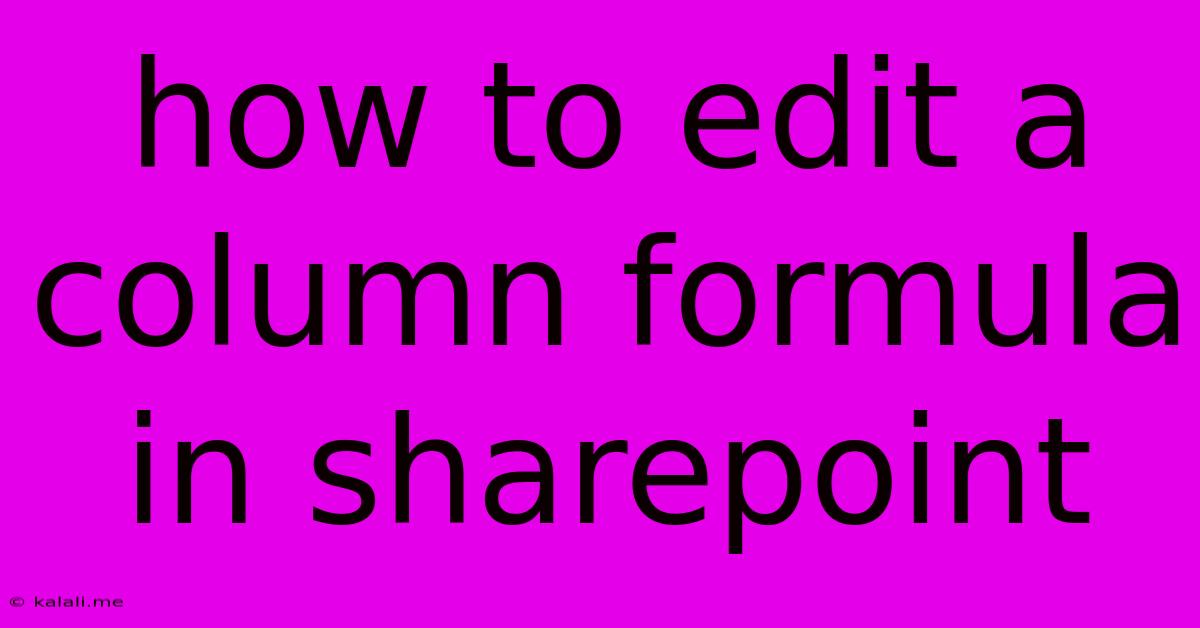
Table of Contents
How to Edit a Calculated Column Formula in SharePoint
SharePoint calculated columns are a powerful tool for dynamically generating data based on other columns in your list or library. However, sometimes you need to adjust the formula to reflect changes in your data or requirements. This article will guide you through the process of editing a calculated column formula in SharePoint, covering various scenarios and troubleshooting tips. This guide covers both classic and modern SharePoint experiences, as the underlying process remains largely the same.
Understanding Calculated Columns
Before diving into editing, it's crucial to understand what calculated columns are. They automatically compute values based on formulas you define, using existing columns as input. These formulas utilize a syntax similar to Microsoft Excel, allowing for a wide range of calculations, from simple arithmetic to complex logical operations and text manipulation. Understanding this Excel-like syntax is key to successful formula editing.
Accessing the Formula Editor
The first step in editing a calculated column formula involves accessing the formula editor itself. The exact steps might differ slightly depending on your SharePoint version (classic or modern), but the general approach remains consistent:
- Navigate to your list or library: Open the SharePoint site containing the list or library with the calculated column you want to modify.
- Open List Settings: Locate and click on "List settings" (or a similar option depending on your SharePoint version). This is usually found under the "gear" or "settings" icon.
- Manage Columns: Find and click on "Manage columns" or "Columns".
- Select the Calculated Column: Find the calculated column you wish to edit in the list of columns.
- Edit Column: Click on the "Edit" option next to the calculated column's name. This will open the column settings dialog box, which includes the formula editor.
Editing the Formula
Once you are in the formula editor, you can modify the existing formula. Remember that SharePoint uses a syntax very similar to Excel formulas. Here are some key points to consider when editing:
- Review the Existing Formula: Carefully examine the existing formula to understand its logic and functionality before making any changes.
- Use the Formula Builder (Optional): SharePoint often provides a formula builder or a function reference that can assist you in constructing or modifying your formulas. Use it to avoid syntax errors.
- Test Your Changes: After making changes, test your formula thoroughly to ensure it produces the expected results. Add a few test rows with various values to check for edge cases.
- Common Functions: Familiarize yourself with common functions such as
IF,AND,OR,CONCATENATE,TEXT,TODAY, and others. These functions are crucial for creating robust calculated columns. - Data Types: Pay close attention to the data types of the columns used in your formula. Mismatch of data types can lead to errors. Explicitly convert data types when needed using functions like
TEXTorNUMBER. - Syntax Errors: If you encounter errors, carefully review the formula for syntax mistakes such as missing parentheses, incorrect operators, or misspelled function names. SharePoint usually provides error messages to help you identify the problem.
Example: Modifying a Simple Formula
Let's say you have a calculated column named "Total Price" that calculates the total price by multiplying "Quantity" and "Unit Price." If you need to add a sales tax, you would modify the formula as follows:
- Original Formula:
=[Quantity]*[Unit Price] - Modified Formula:
=[Quantity]*[Unit Price]*(1+[Sales Tax Rate])(Assuming "Sales Tax Rate" is a decimal, e.g., 0.06 for 6% tax)
Saving Your Changes
After editing the formula and testing it thoroughly, click "OK" or "Save" to apply the changes. SharePoint will recalculate the values in the calculated column based on your updated formula.
By following these steps and utilizing the tips provided, you can effectively edit calculated column formulas in SharePoint and harness the full power of this dynamic feature to manage your data more efficiently. Remember to thoroughly test your changes to avoid unintended consequences.
Latest Posts
Latest Posts
-
Wire Size For A 60 Amp Breaker
Jun 07, 2025
-
Fridge Is Working But Freezer Is Not
Jun 07, 2025
-
Why Does The Bird Die In The Vanishing Cabinet
Jun 07, 2025
-
Can I Delete Alias On Mac
Jun 07, 2025
-
How To Remove A Bolt With A Stripped Head
Jun 07, 2025
Related Post
Thank you for visiting our website which covers about How To Edit A Column Formula In Sharepoint . We hope the information provided has been useful to you. Feel free to contact us if you have any questions or need further assistance. See you next time and don't miss to bookmark.