How To Edit Xbox Controller Binds Macbook
Kalali
Jun 07, 2025 · 3 min read
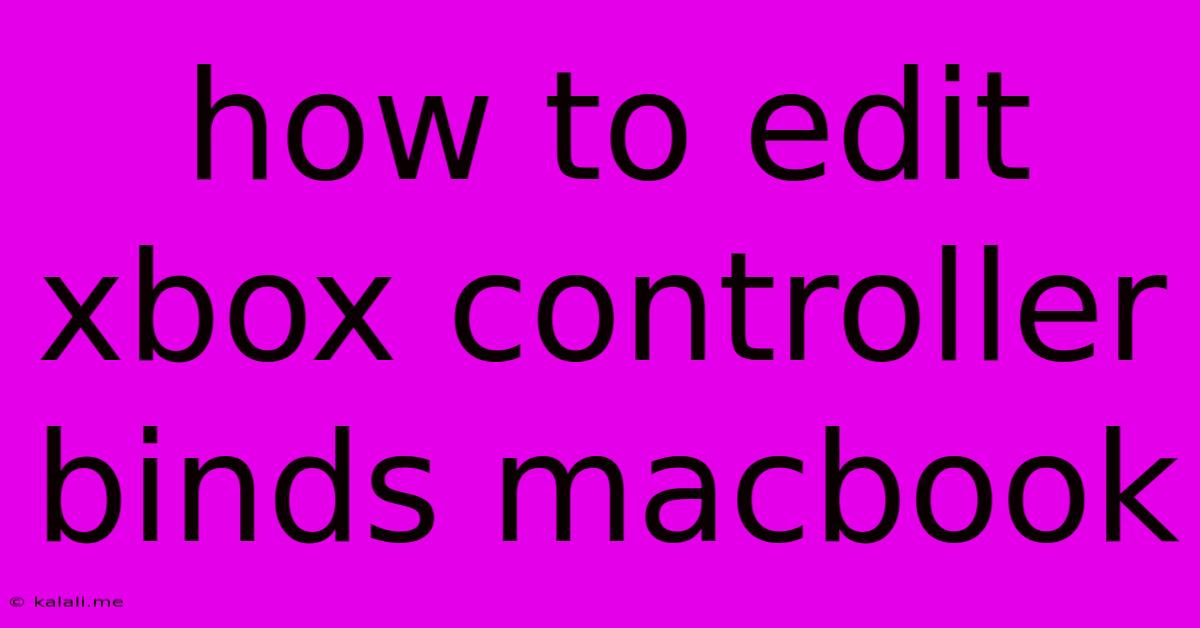
Table of Contents
How to Edit Xbox Controller Binds on Your MacBook
Tired of default Xbox controller settings on your MacBook? Want to optimize your gaming experience with custom button mappings? This guide will walk you through the process of editing your Xbox controller binds for a more personalized and efficient gameplay. Whether you're playing retro games, emulators, or Steam titles, mastering controller remapping will elevate your gaming sessions.
This article covers various methods to remap your Xbox controller buttons on your MacBook, catering to different game types and user preferences. We'll explore both built-in macOS functionalities and dedicated third-party applications offering advanced customization options.
Understanding Controller Compatibility
Before diving into the remapping process, ensure your Xbox controller is properly connected and recognized by your MacBook. Most modern Xbox controllers (including the Xbox One and Xbox Series X|S controllers) connect wirelessly via Bluetooth or via a USB cable. macOS usually detects them automatically. If you encounter connection issues, check your Bluetooth settings or try a different USB port.
Method 1: Using Steam Input (For Steam Games)
Steam offers robust controller customization through its built-in Steam Input configuration. This is arguably the easiest and most effective method for remapping Xbox controllers, especially for games launched through Steam.
- Connect your Xbox controller: Ensure your controller is connected to your Mac via Bluetooth or USB.
- Launch Steam: Open the Steam application on your MacBook.
- Big Picture Mode (Optional): For a more intuitive interface, consider switching to Big Picture Mode. This mode optimizes the display for controller usage.
- Controller Settings: Navigate to Steam's settings and find the "Controller" section. Here, you'll find options to manage your Xbox controller configuration.
- Configure Controller: Steam provides a visual representation of your controller. Click on each button and assign your desired new function. You can map buttons, triggers, and joysticks to keyboard keys, mouse actions, or other controller functions.
- Calibration: Steam allows for joystick calibration to fine-tune your controller's sensitivity.
- Templates: Steam provides pre-configured templates for various games, often optimizing button assignments for optimal gameplay.
Method 2: Using Third-Party Controller Mapping Software (For Non-Steam Games)
For games outside of Steam, dedicated third-party applications offer extensive controller remapping capabilities. These applications often provide more granular control than built-in macOS options. Research popular controller mapping software compatible with macOS; many options are available. Remember to download from trusted sources to avoid malware. These applications typically involve a similar process: connect your controller, select the controller profile (Xbox in this case), and customize button mappings using the software's interface.
Method 3: Using macOS's Built-in Accessibility Options (Limited Functionality)
While not designed for extensive controller customization, macOS's accessibility options provide basic remapping capabilities. This method is limited and may not be suitable for complex remapping needs. It primarily focuses on adapting the system's input for assistive purposes.
Troubleshooting Common Issues
- Controller not recognized: Check your Bluetooth connection or USB ports. Try restarting your MacBook.
- Mappings not saving: Ensure you've saved your changes within the chosen application (Steam, third-party software).
- Game not recognizing remapped buttons: Verify the game's compatibility with controller input and that the application you're using is properly configured to interact with the game.
By following these steps and choosing the appropriate method based on your game and needs, you can easily customize your Xbox controller bindings on your MacBook and significantly improve your gaming experience. Remember to experiment with different configurations to find the perfect setup for your preferred gaming style.
Latest Posts
Latest Posts
-
How To Turn On Headlamp In Fallout 76
Jun 07, 2025
-
Locus Of Points Equidistant From A Point And A Circle
Jun 07, 2025
-
How To Find Out Where A Transaction Came From
Jun 07, 2025
-
How Do You Say Pecan In Spanish
Jun 07, 2025
-
Burning A Candle At Both Ends
Jun 07, 2025
Related Post
Thank you for visiting our website which covers about How To Edit Xbox Controller Binds Macbook . We hope the information provided has been useful to you. Feel free to contact us if you have any questions or need further assistance. See you next time and don't miss to bookmark.