How To Exit Crontab With Saving
Kalali
Jun 05, 2025 · 3 min read
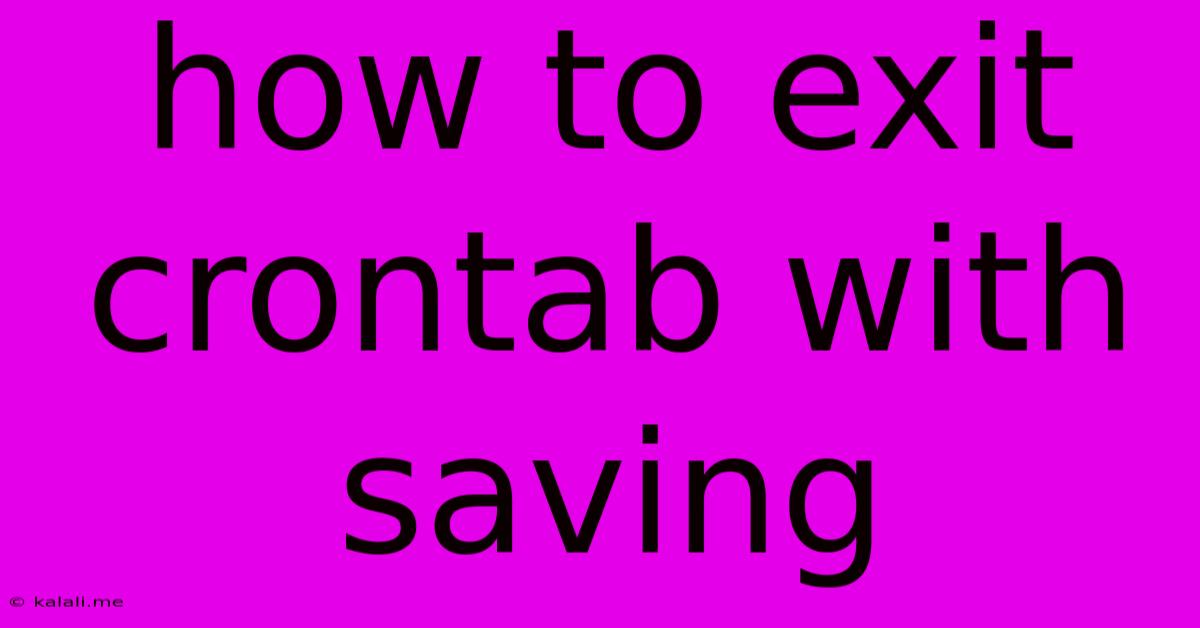
Table of Contents
How to Exit Crontab with Saving Your Changes
So you've opened your crontab, perhaps to schedule a regular backup or automate a task. You've made your edits, and now you're ready to save them. But how do you exit and ensure those changes are saved? This guide will walk you through the process, covering various scenarios and troubleshooting common issues.
This article will cover how to exit crontab while saving your changes, explaining the different commands and methods for various operating systems, and addressing common problems encountered when saving and exiting crontab. We'll also look at best practices for managing your cron jobs.
Understanding the Crontab Editor
The crontab command itself doesn't directly edit the crontab file. Instead, it opens a text editor, typically vi or nano, to allow you to make changes. The method for saving your changes depends entirely on which editor is used.
Note: The default editor varies depending on your Linux distribution and system configuration. You can often determine the default editor by checking your system's environment variables.
Saving and Exiting with nano
nano is a user-friendly text editor known for its intuitive interface. Saving and exiting is straightforward:
- Make your changes: Edit your crontab entries as needed.
- Press Ctrl + X: This initiates the exit process.
- Press Y: This confirms that you want to save the changes.
- Press Enter: This confirms the filename (it should be your crontab file).
The changes will be saved, and you'll be returned to your shell prompt.
Saving and Exiting with vi (or vim)
vi (or its enhanced version vim) is a powerful but more complex text editor. Saving and exiting requires a slightly different approach:
- Make your changes: Edit your crontab entries.
- Press Esc: This puts you into command mode.
- Type
:wqand press Enter::wwrites (saves) the changes, andqquits the editor. This is the standard way to save and exit.- Alternative: If you've made a mistake and want to discard changes, type
:q!and press Enter. This will quit without saving.
- Alternative: If you've made a mistake and want to discard changes, type
Troubleshooting Common Issues
-
Editor not recognized: If you receive an error indicating that your crontab editor isn't found, you might need to set the
VISUALorEDITORenvironment variables to specify your preferred editor. You can do this temporarily before runningcrontab -eor permanently in your shell's configuration file (e.g.,~/.bashrcor~/.zshrc). -
Permission errors: If you encounter permission problems, ensure you have the necessary permissions to modify your crontab file. This usually means you need to be logged in as a user with appropriate privileges.
-
Accidental changes: Always double-check your crontab entries before saving to avoid unexpected behavior. Incorrectly scheduled tasks can consume significant system resources or even cause data loss.
Best Practices for Crontab Management
- Regular review: Regularly review your cron jobs to ensure they are still necessary and functioning correctly. Remove outdated or unnecessary entries.
- Comment your entries: Add comments to your crontab entries to explain their purpose. This makes it easier to understand and maintain your schedule over time.
- Use absolute paths: Always use absolute paths in your crontab entries to avoid ambiguity.
- Test your cron jobs: Before deploying any significant changes, test your cron jobs in a controlled environment to avoid unexpected issues.
By following these steps and best practices, you can confidently manage your crontab entries and ensure your scheduled tasks run smoothly. Remember to choose the appropriate method based on your editor and always double-check your work before saving.
Latest Posts
Latest Posts
-
What Is It Called When Someone Sets Up 2 People
Jun 06, 2025
-
Off Grid Shower Gray Water Tank
Jun 06, 2025
-
Hiq Do I Fix Broken Meshes In Blender
Jun 06, 2025
-
What To Do With Old Checks
Jun 06, 2025
-
Lebesgue Measurable Function And Borel Measurable Function
Jun 06, 2025
Related Post
Thank you for visiting our website which covers about How To Exit Crontab With Saving . We hope the information provided has been useful to you. Feel free to contact us if you have any questions or need further assistance. See you next time and don't miss to bookmark.