How To Exit From Vi In Linux
Kalali
May 28, 2025 · 3 min read
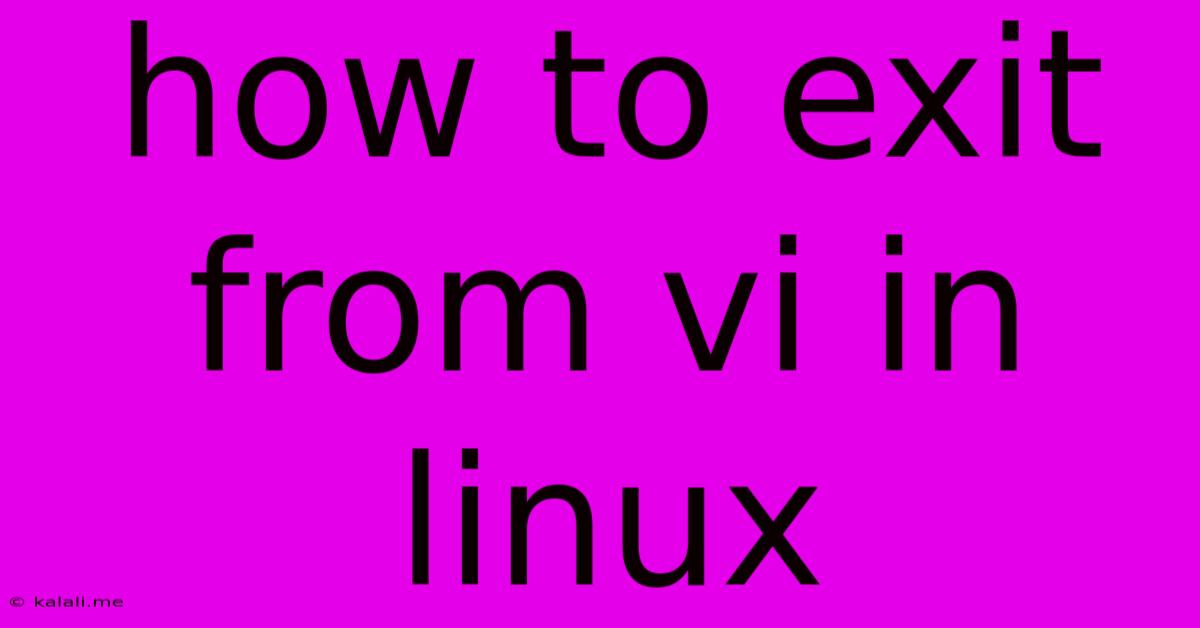
Table of Contents
How to Exit from VI in Linux: A Comprehensive Guide
This article provides a comprehensive guide on how to exit the VI editor in Linux, covering various scenarios and common mistakes. Understanding how to navigate and exit VI is crucial for any Linux user, as it's a powerful yet notoriously difficult text editor to master. This guide will help you gracefully exit VI, avoiding data loss and frustration.
Understanding VI's Modes
Before diving into exit commands, it's crucial to understand VI's modes. VI operates in three primary modes:
- Normal Mode: This is the default mode after opening a file. You can navigate the text, but you can't type directly.
- Insert Mode: Allows you to insert or edit text. You enter this mode using the
ikey (or other insert commands). - Command-line Mode: Used for executing commands within VI, including saving and exiting. You enter this mode by pressing the colon (
:) key.
Exiting VI: The Essential Commands
The most common methods for exiting VI involve using commands in command-line mode, accessed by pressing the colon (:) key.
-
:wq(Write and Quit): This is the most frequently used command. It saves the changes you've made to the file and then exits VI. It's the equivalent of "Save As" and "Close" in other text editors. Use this if you want to preserve your work. -
:x(Exit and Save): This command is a shorthand for:wq. It saves your changes and quits VI if changes have been made. If no changes have been made, it will simply quit without saving. -
:q!(Quit without Saving): Use this command with caution! It exits VI without saving any changes you've made to the file. Any unsaved work will be lost. Use this only if you're certain you don't want to keep your edits. -
:q(Quit): This command attempts to quit. If you've made changes, VI will prompt you to save them. If you haven't made any changes, it will quit without any issues.
Handling Errors and Prompts
Sometimes, you might encounter errors when trying to exit VI. The most common is the "No write since last change" message. This means you've made changes to the file, but haven't saved them yet. To resolve this:
- Save and quit: Use
:wqto save your changes and exit. - Quit without saving: If you are sure you don't want to save, use
:q!
Another potential error is that the file is read-only. In this case, you will not be able to save the file using :wq or :x. You'll need to either save the file under a different name or open it with write permissions.
Exiting from Insert Mode
Before using any of the exit commands above, you must first exit insert mode. To do this, press the Esc key. Once you're back in normal mode, you can then type the colon (:) to enter command-line mode and use the commands mentioned previously.
In Summary
Mastering VI's exit commands is vital for efficient Linux usage. Remember the core commands: :wq (write and quit), :x (exit and save), and :q! (quit without saving). Always remember to press Esc to return to normal mode before entering command-line mode using the colon. Understanding these commands will significantly improve your workflow and prevent accidental data loss.
Latest Posts
Latest Posts
-
How Many Apples In 3 Lb Bag
Jul 05, 2025
-
What Is Half A Quarter Of 400
Jul 05, 2025
-
How Do You Make A Vegetable Necklace
Jul 05, 2025
-
How Many 750ml Are In 1 75 Liters
Jul 05, 2025
-
How Many Grams Is In Half An Ounce
Jul 05, 2025
Related Post
Thank you for visiting our website which covers about How To Exit From Vi In Linux . We hope the information provided has been useful to you. Feel free to contact us if you have any questions or need further assistance. See you next time and don't miss to bookmark.