How To Extend Screen On Mac
Kalali
May 31, 2025 · 3 min read
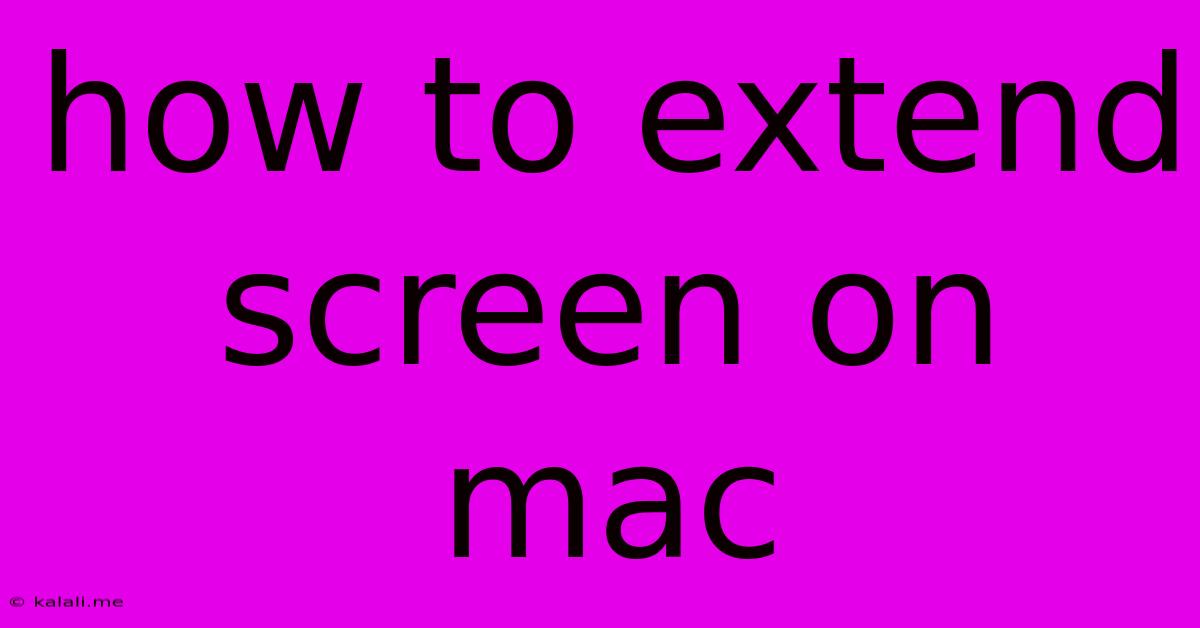
Table of Contents
How to Extend Your Mac Screen: A Comprehensive Guide
Extending your Mac's screen allows you to spread your workspace across multiple displays, boosting productivity and providing a more immersive experience. Whether you're connecting a second monitor, a projector, or even using AirPlay, this guide will walk you through the process, covering various connection methods and troubleshooting common issues. This article covers extending your Mac screen using various methods, including external monitors, projectors, and AirPlay.
Why Extend Your Mac Screen?
Extending your screen offers several significant advantages for both personal and professional use:
- Increased Workspace: More screen real estate means more room for open applications, reducing the need to constantly switch between windows. This is especially beneficial for multitasking, coding, graphic design, and video editing.
- Improved Productivity: A larger workspace can significantly improve workflow efficiency, allowing you to focus on the task at hand without constantly minimizing and maximizing windows.
- Enhanced Immersion: For activities like gaming, video editing, or graphic design, extending your screen creates a more immersive and engaging experience.
Methods for Extending Your Mac Screen
Here's a breakdown of the most common methods for extending your display:
1. Connecting an External Monitor
This is the most common method. You'll need an external monitor and the appropriate cable(s) depending on your Mac and monitor's ports. Common ports include Thunderbolt, USB-C, HDMI, and DisplayPort.
- Step 1: Connect the Cable: Securely connect one end of the cable to your Mac and the other end to your external monitor.
- Step 2: Power On: Ensure both your Mac and the external monitor are powered on.
- Step 3: Select Display Arrangement: Your Mac should automatically detect the external display. Go to System Settings > Displays. You'll see options for arranging your displays. Choose "Extend Displays". You can also adjust the resolution and arrangement of your displays here.
2. Connecting a Projector
Connecting a projector to your Mac is very similar to connecting an external monitor. The process involves selecting the correct input source on your projector and choosing the "Extend Displays" option in your Mac's display settings. Refer to your projector's manual for specific instructions.
3. Using AirPlay (for Apple Devices)**
AirPlay allows you to wirelessly mirror or extend your Mac's screen to an Apple TV or another compatible AirPlay 2-enabled device.
- Step 1: Ensure Compatibility: Make sure your Mac and receiving device are on the same Wi-Fi network and support AirPlay 2.
- Step 2: Access AirPlay: Click the AirPlay icon in the menu bar (it looks like a small TV screen).
- Step 3: Select Your Device: Choose your Apple TV or compatible device from the list.
- Step 4: Select Mirroring or Extend Display: Choose "Mirror built-in display" to mirror your Mac's screen or "Extend built-in display" to extend your desktop.
Troubleshooting Common Issues
- Mac Not Detecting the External Display: Check all cable connections. Ensure both devices are powered on. Restart both your Mac and the external display.
- Incorrect Resolution: Adjust the resolution in System Settings > Displays.
- Display Issues (flickering, distorted image): Try a different cable. If the problem persists, check your graphics card settings or contact Apple Support.
- AirPlay Connection Problems: Ensure both devices are on the same Wi-Fi network. Restart your router and devices. Check for software updates on both devices.
By following these steps and troubleshooting tips, you can successfully extend your Mac's screen and enjoy the benefits of a larger, more productive workspace. Remember to consult your specific device manuals for detailed instructions and support.
Latest Posts
Latest Posts
-
What Kind Of Rice Goes With Butter Chicken
Jun 01, 2025
-
I M A Man Of My Characger Meaning
Jun 01, 2025
-
Drilling A Hole In Tempered Glass
Jun 01, 2025
-
How To Download A Protected Google Doc
Jun 01, 2025
-
What Is My Cousin To My Son Called
Jun 01, 2025
Related Post
Thank you for visiting our website which covers about How To Extend Screen On Mac . We hope the information provided has been useful to you. Feel free to contact us if you have any questions or need further assistance. See you next time and don't miss to bookmark.