How To Extended Display On Mac
Kalali
Jun 05, 2025 · 3 min read
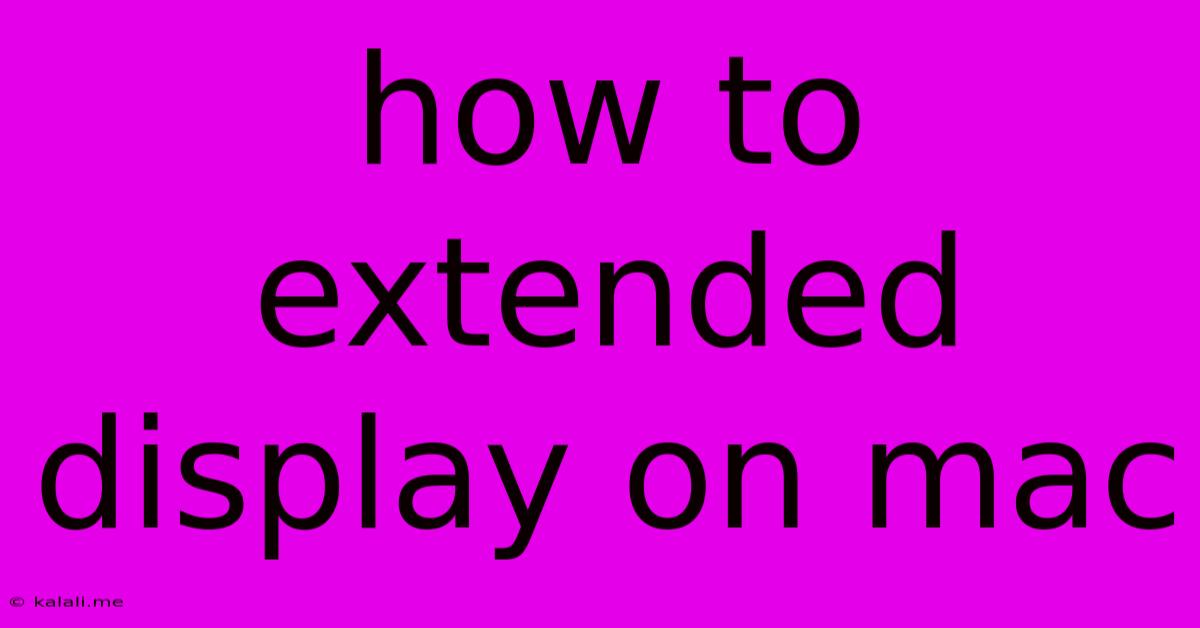
Table of Contents
How to Extend Your Display on Mac: A Comprehensive Guide
Extending your Mac's display can significantly boost your productivity. Whether you're a graphic designer needing more screen real estate, a programmer juggling multiple code windows, or simply someone who enjoys a more spacious workspace, connecting an external monitor to your Mac is a game-changer. This guide will walk you through the various methods of extending your Mac display, troubleshooting common issues, and optimizing your setup for maximum efficiency.
Understanding Display Modes: Before diving into the connection process, it's crucial to understand the different display modes available on macOS. You can choose to mirror your Mac's display onto the external monitor (showing the same content on both screens), or extend your desktop, creating a larger, continuous workspace. Extending is what we'll focus on here, as it offers the most substantial productivity gains.
Connecting Your External Display: A Step-by-Step Guide
The process of extending your display depends on the type of connection your monitor and Mac support. Here's a breakdown of the most common methods:
1. Using Thunderbolt/USB-C:
- Connection: Connect your external monitor to your Mac's Thunderbolt or USB-C port using the appropriate cable. Many modern Macs and monitors utilize this versatile connection type.
- Automatic Detection: macOS typically detects the external display automatically. Your desktop should expand to fill both screens.
- Arrangement: If necessary, you can adjust the screen arrangement in System Settings > Displays > Arrangement. Drag the display icons to reflect the physical positioning of your monitors.
2. Using HDMI:
- Connection: If your Mac has an HDMI port (less common on newer models), connect your monitor using an HDMI cable. You might need an adapter if your Mac only has USB-C or Thunderbolt.
- Detection and Arrangement: Follow the same steps as with Thunderbolt/USB-C for detection and arrangement.
3. Using DisplayPort:
- Connection: Similar to HDMI, connect your monitor using a DisplayPort cable. Adapters might be needed depending on your Mac's ports.
- Detection and Arrangement: Follow the same steps as with Thunderbolt/USB-C for detection and arrangement.
4. Using Mini DisplayPort (Older Macs):
- Connection: Older Mac models may have a Mini DisplayPort. Use the appropriate cable or adapter to connect your monitor.
- Detection and Arrangement: Follow the same steps as with Thunderbolt/USB-C for detection and arrangement.
Troubleshooting Common Issues:
- No Signal: Ensure the monitor is turned on and the correct cable is securely connected to both your Mac and monitor. Check for any damaged cables or ports.
- Incorrect Resolution: Adjust the resolution in System Settings > Displays > Display. Choose a resolution that your monitor supports for optimal clarity.
- Mirroring Instead of Extending: Double-check your display settings in System Settings > Displays. Make sure "Extend Desktop" or a similar option is selected.
- Display Arrangement Issues: In System Settings > Displays > Arrangement, correctly position your monitor icons to accurately reflect their physical placement. This is crucial for cursor continuity.
- Driver Issues: If you're still experiencing problems, try restarting your Mac. If the problem persists, check for available updates for your Mac's graphics drivers.
Optimizing Your Extended Display Setup:
- Customizing Spaces: Use macOS's Spaces feature to create different workspaces on your extended display, allowing you to organize applications and windows logically.
- Mission Control: Mission Control provides a bird's-eye view of all your open windows and spaces, making it easier to switch between tasks.
- Window Management Tools: Consider using third-party window management tools to further enhance your workflow on multiple monitors.
Extending your Mac display is a simple yet powerful way to enhance your productivity. By following these steps and troubleshooting tips, you can easily create a more efficient and enjoyable computing experience. Remember to choose the connection method that best suits your Mac and monitor, and don't hesitate to explore macOS's built-in features and third-party tools to fully optimize your extended workspace.
Latest Posts
Latest Posts
-
My God My God Why Have You Abandoned Me Psalm
Jun 06, 2025
-
The Book Of Annals Of Solomon
Jun 06, 2025
-
Whole Wheat Vs Whole Wheat Flour
Jun 06, 2025
-
Can Low Oil Cause Knock Sensor Code
Jun 06, 2025
-
How To Write Height In Feet
Jun 06, 2025
Related Post
Thank you for visiting our website which covers about How To Extended Display On Mac . We hope the information provided has been useful to you. Feel free to contact us if you have any questions or need further assistance. See you next time and don't miss to bookmark.