How To Factory Reset Samsung Phone When Locked
Kalali
Jun 09, 2025 · 3 min read
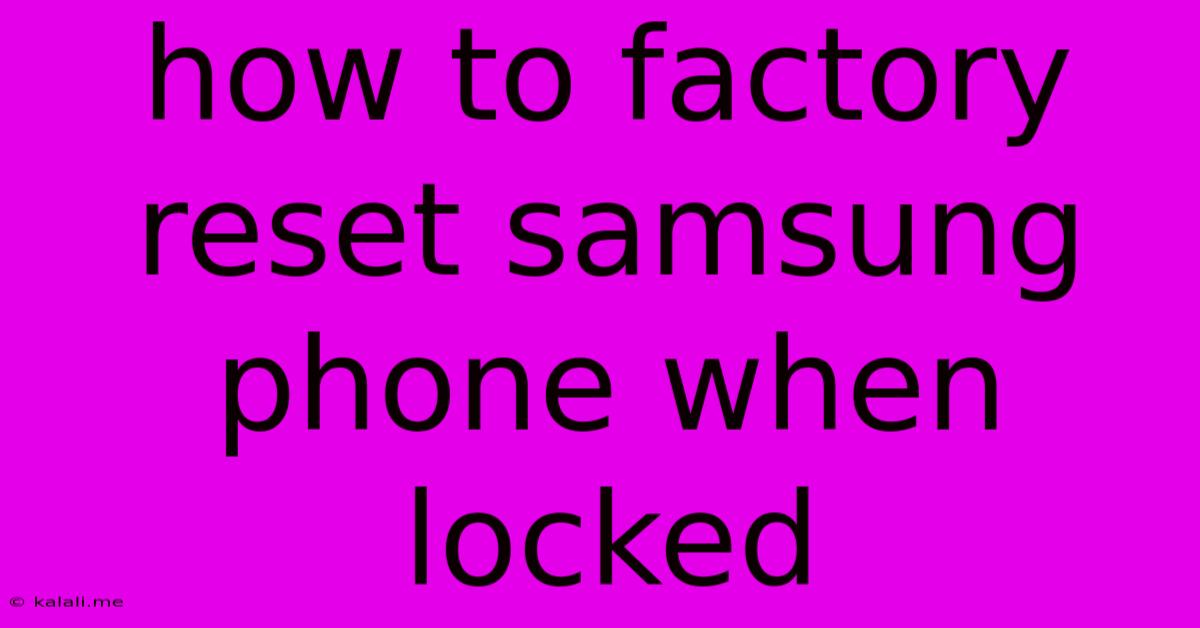
Table of Contents
How to Factory Reset a Locked Samsung Phone: A Step-by-Step Guide
Facing a locked Samsung phone? Don't panic! A factory reset can often solve the problem, restoring your device to its original settings. This guide provides several methods to factory reset your Samsung phone even if you're locked out, covering situations where you've forgotten your password, PIN, or pattern. Remember, a factory reset will erase all data on your phone, so back up anything important beforehand if possible.
Understanding Factory Resets and Their Implications
A factory reset, also known as a hard reset, completely wipes your Samsung phone's internal storage. This means all your apps, data, photos, videos, contacts, and settings will be deleted. It's a powerful troubleshooting tool for various issues, including forgotten passwords, software glitches, and performance problems. However, it's a last resort because of the data loss. Before proceeding, consider if you have any other options, such as attempting to remember your password or using alternative unlock methods if applicable.
Method 1: Using Find My Mobile (Requires Prior Setup)
If you previously enabled Samsung's "Find My Mobile" feature, this is the easiest method. This service allows you to remotely control your device, including performing a factory reset.
- Access Find My Mobile: Go to the Find My Mobile website on a computer or another device.
- Log in: Use your Samsung account credentials.
- Locate your device: The website should show your phone's location.
- Unlock/Erase: Look for options like "Unlock" or "Erase Data." Choose the "Erase Data" option to initiate a factory reset.
- Confirmation: Confirm the action. Your phone will then remotely reset.
Note: This method requires internet connectivity on your locked phone.
Method 2: Using the Hardware Button Combination (Variations Depending on Model)
Many Samsung models allow for a factory reset using a specific combination of hardware buttons. The exact sequence may vary depending on your phone model. A quick Google search for "[Your Samsung Phone Model] hard reset" should provide the precise steps. Generally, it involves pressing and holding a combination of the power button, volume up/down buttons, and possibly the Bixby button.
This usually leads to a boot menu where you can select the "wipe data/factory reset" option. Navigate using the volume buttons and select with the power button. This process requires careful attention to the exact button combinations for your specific device.
Method 3: Using Samsung's Recovery Mode (Advanced Method)
This method is more technical and requires familiarity with Android recovery mode. Again, the precise steps might vary slightly by model, so online searches are crucial. Generally, the process includes:
- Powering off your phone: Completely shut down your device.
- Entering Recovery Mode: This usually involves holding down specific button combinations (often involving power, volume up, and volume down) until the Android recovery screen appears.
- Navigating the Menu: Use the volume buttons to navigate the menu options and the power button to select.
- Selecting "Wipe Data/Factory Reset": Choose this option from the recovery menu.
- Confirming the Reset: Confirm your choice to initiate the factory reset.
Post-Reset Steps
Once the factory reset is complete, your phone will restart. You'll be guided through the initial setup process, including language selection, Wi-Fi connection, and Google account login. Remember that all your data is gone, so you'll need to set everything up again.
Important Considerations
- Data Backup: The most crucial step is backing up your data before attempting a factory reset. If you have access to your phone, use Samsung Cloud or Google Drive.
- Security: After resetting, set up a strong password or PIN to prevent future lockouts.
- Model Variations: Button combinations and menu options might differ slightly between Samsung phone models. Always verify the exact steps for your specific device.
This comprehensive guide provides different methods for factory resetting a locked Samsung phone. Remember to exercise caution and choose the method best suited to your situation and technical skills. If you encounter difficulties, consider seeking professional assistance.
Latest Posts
Latest Posts
-
What Does What You On Mean
Jun 09, 2025
-
How To Take A Screen Off A Window
Jun 09, 2025
-
Combination Square How Do We Use It In Agriculture
Jun 09, 2025
-
What Is A Way To Say Made Concrete
Jun 09, 2025
-
Jazz Music Is All About Saxophone
Jun 09, 2025
Related Post
Thank you for visiting our website which covers about How To Factory Reset Samsung Phone When Locked . We hope the information provided has been useful to you. Feel free to contact us if you have any questions or need further assistance. See you next time and don't miss to bookmark.