How To Find Ip Address On Linux
Kalali
Jun 08, 2025 · 3 min read
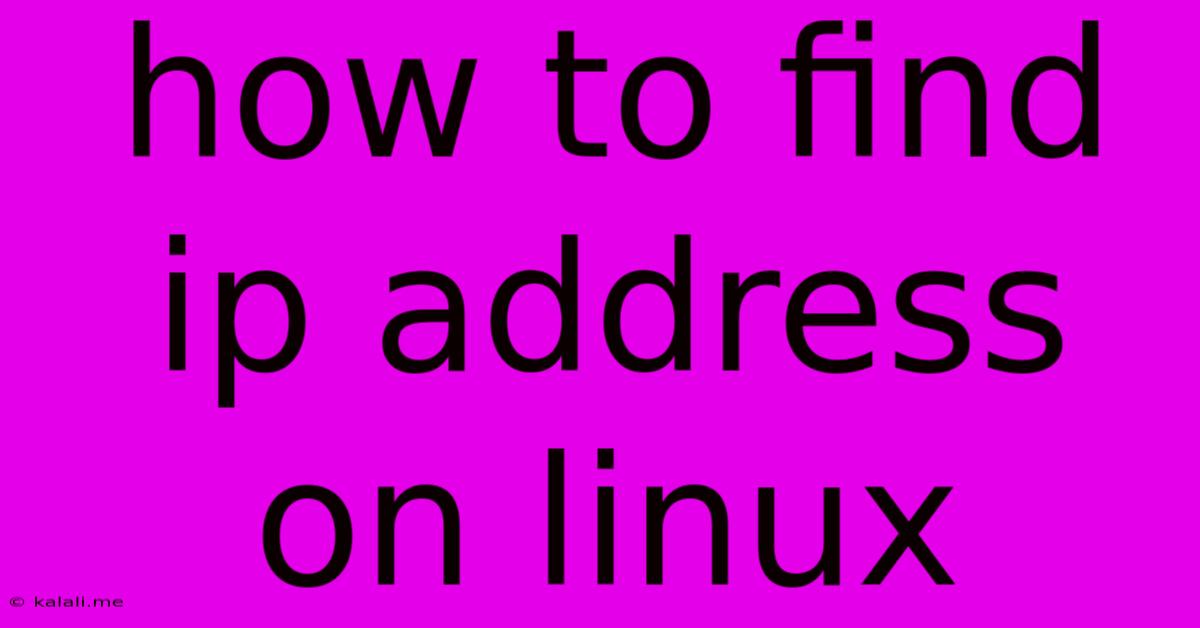
Table of Contents
How to Find Your IP Address on Linux: A Comprehensive Guide
Finding your IP address on Linux might seem daunting at first, but it's actually quite straightforward. This guide will cover multiple methods, catering to various Linux distributions and user experience levels. Whether you're a seasoned Linux pro or a curious beginner, you'll find the solution you need here. We'll cover finding both your IPv4 and IPv6 addresses, as well as different ways to access this information.
Understanding IP Addresses: IPv4 vs. IPv6
Before diving into the methods, let's quickly clarify the difference between IPv4 and IPv6. IPv4 addresses are the older standard, represented by four sets of numbers separated by dots (e.g., 192.168.1.100). IPv6 addresses are the newer, more expansive standard, using hexadecimal numbers and colons (e.g., 2001:0db8:85a3:0000:0000:8a2e:0370:7334). You might have both on your Linux system.
Method 1: Using the ip Command
The ip command is a powerful and versatile tool for network management in Linux. It provides detailed information about network interfaces and addresses. This is generally considered the most reliable and informative method.
To find your IPv4 address, use:
ip addr show
This command will display a comprehensive list of your network interfaces. Look for the interface connected to your network (usually eth0, wlan0, or enp0s3 – the name varies depending on your system). Within the interface details, you'll find the inet section, which shows your IPv4 address.
To find your IPv6 address, use the same command; the IPv6 address will be listed under the inet6 section.
Method 2: Using the ifconfig Command (Older Distributions)
While ip is the preferred method, ifconfig is still available on many older Linux distributions. This command provides similar information, though in a slightly less detailed format.
To use ifconfig, simply type:
ifconfig
This will output information about all your network interfaces. Similar to the ip command, look for the active interface and locate the IP address listed. Note that ifconfig might not be available by default on newer distributions and might require installation of a package.
Method 3: Using the hostname -I Command
This is a quick way to get your IP address, especially if you only need the IPv4 address. It's less informative than the previous methods, but it's incredibly concise. The command is:
hostname -I
This will output your IPv4 address(es). It might not display your IPv6 address.
Method 4: Checking Network Settings through the GUI
Most desktop environments provide a graphical user interface (GUI) for managing network settings. The exact location and method might vary, but generally, you can find your IP address under the network settings or system settings. Look for options related to "Network," "Connections," or "Wi-Fi." This method offers a visual approach, making it user-friendly, especially for beginners.
Troubleshooting Tips
- Multiple Interfaces: If you have multiple network interfaces (e.g., Ethernet and Wi-Fi), the commands will show multiple IP addresses. Identify which interface is actively connected to your network.
- No Internet Connection: If you can't find an IP address, ensure your system is properly connected to the network. Check your network cable or Wi-Fi connection.
- Incorrect Interface Name: The name of your network interface might differ from the common examples. Use
ip addr showto see all available interfaces. - Firewall Issues: In rare cases, a firewall could interfere with network detection.
Finding your IP address on Linux is a crucial step for various networking tasks, from troubleshooting to server configuration. By using these methods, you'll be able to quickly and easily locate your IP address, regardless of your Linux distribution or experience level. Remember to choose the method that best suits your needs and comfort level.
Latest Posts
Latest Posts
-
Washing Machine Drain Hose In Wall
Jun 08, 2025
-
Can You Use A Gun To Stop A Kidnapping
Jun 08, 2025
-
Gis Pro Move Labels On Topographic Map
Jun 08, 2025
-
Satan Masquerades As An Angel Of Light
Jun 08, 2025
-
Skyrim What Does Making A Skill Legendary Do
Jun 08, 2025
Related Post
Thank you for visiting our website which covers about How To Find Ip Address On Linux . We hope the information provided has been useful to you. Feel free to contact us if you have any questions or need further assistance. See you next time and don't miss to bookmark.