How To Find Unread Emails In Outlook
Kalali
May 22, 2025 · 3 min read
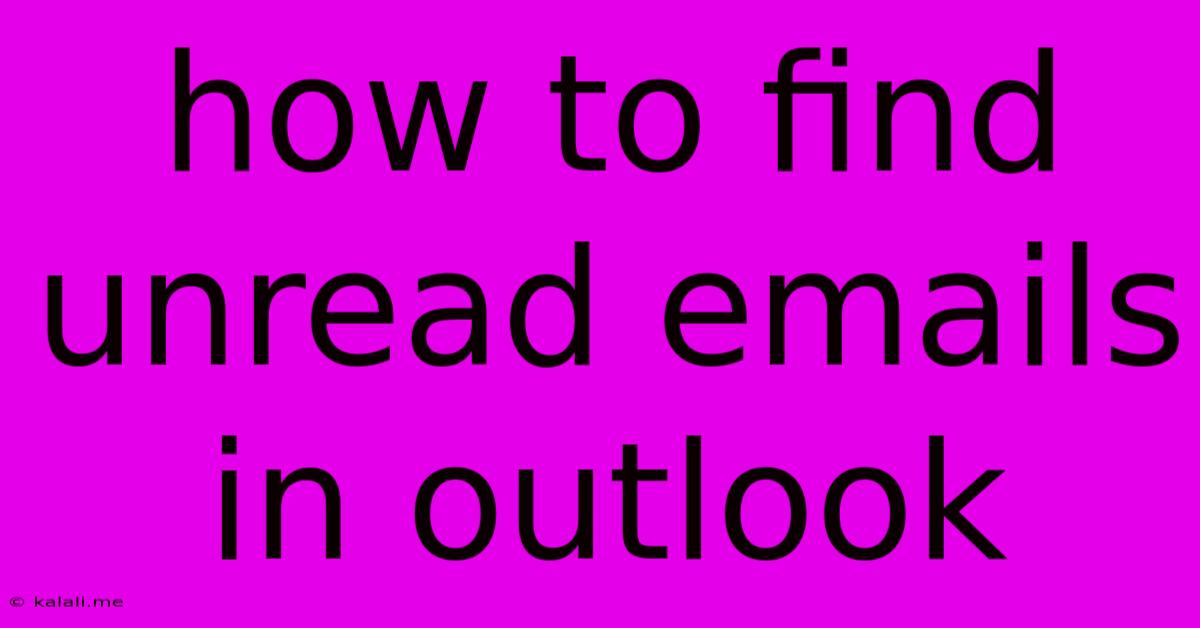
Table of Contents
How to Find Unread Emails in Outlook: A Comprehensive Guide
Finding unread emails quickly in Outlook is crucial for efficient email management. Whether you're dealing with a cluttered inbox or simply need to prioritize urgent messages, this guide provides several methods to locate those overlooked emails. This article covers various Outlook versions and scenarios, ensuring you can quickly find and manage your unread messages.
Quickly locating unread emails in Outlook is key to efficient inbox management. This guide covers multiple methods to find those overlooked messages, no matter your Outlook version.
Method 1: Using the Unread Filter
The simplest method involves leveraging Outlook's built-in unread filter. This is usually the quickest way to isolate unread emails within your inbox or any other folder.
- Locate the Filter: Most Outlook versions display an "Unread" filter option either in the "View" tab (often under "Current View" or a similar heading) or directly within the search bar. Look for an icon that resembles an eye or the word "Unread."
- Apply the Filter: Click the "Unread" filter option. This will instantly display only your unread emails in the current folder.
- Clear the Filter: To revert back to your full email list, simply click the "Unread" filter again, or select a different filter or view.
This method works perfectly for quickly sifting through a large number of emails to focus solely on those requiring your immediate attention.
Method 2: Using the Search Function
Outlook's search functionality is incredibly powerful, and you can use it effectively to find unread emails.
- Access the Search Bar: Locate the search bar at the top of your Outlook window.
- Refine your Search: Instead of just typing keywords, you can use advanced search operators. For unread emails, simply type
is:unread. This will return only those emails marked as unread. - Combine Search Terms: For more specific searches, combine
is:unreadwith other search criteria, such as sender names, subject lines, or keywords within email bodies. For example,is:unread from:"[email protected]"would show only unread emails from John Doe.
This method is invaluable when searching for specific unread emails amidst a large volume of correspondence.
Method 3: Visual Identification Through Icons
Many Outlook versions use visual cues to indicate unread emails. Typically, an unread email will have a bold subject line and possibly an unread message icon. While not a dedicated searching method, this allows for quick scanning and identification of unread emails.
While not a dedicated search, this visual scanning method provides quick identification within your email list.
Method 4: Managing Unread Emails Effectively
Once you've identified unread emails, effective management is vital:
- Prioritize: Review the subject lines and sender information to determine urgency.
- Batch Process: Instead of constantly checking for new emails, schedule specific times to process them in batches. This increases focus and prevents constant interruptions.
- Use Folders: Organize emails into folders for better management. Create folders based on project, sender, or topic for improved organization and search capabilities.
- Mark as Read: Remember to mark emails as read once you've processed them. This will keep your unread count accurate and streamline your inbox.
By utilizing these methods, you'll significantly improve your efficiency and reduce the stress associated with managing a large volume of emails. Remember, consistent email management is key to staying organized and productive.
Latest Posts
Latest Posts
-
Wiring A Bathroom Light And Fan
May 22, 2025
-
How To Move A Light Switch
May 22, 2025
-
How Do You Get Ectoplasm In Terraria
May 22, 2025
-
Wiring 2 Gang 2 Way Switch
May 22, 2025
-
Why Is Ginger Beer Called Ginger Beer
May 22, 2025
Related Post
Thank you for visiting our website which covers about How To Find Unread Emails In Outlook . We hope the information provided has been useful to you. Feel free to contact us if you have any questions or need further assistance. See you next time and don't miss to bookmark.