How To Finish Newly Installed Windows
Kalali
May 23, 2025 · 3 min read
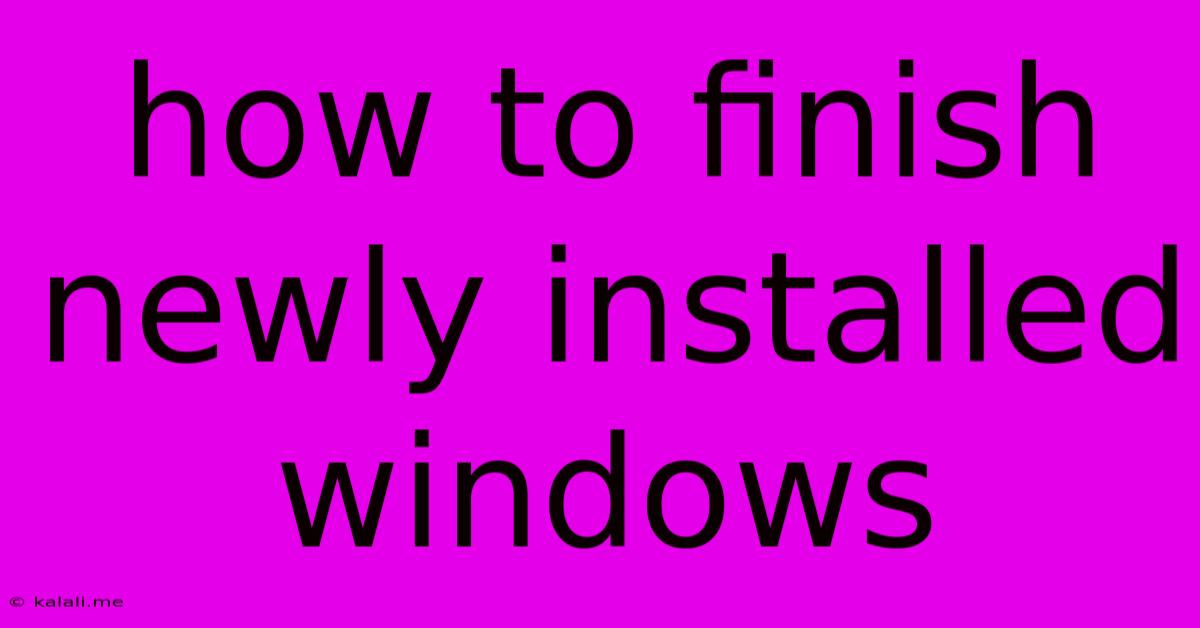
Table of Contents
How to Finish Newly Installed Windows: A Comprehensive Guide
After the arduous process of installing Windows, you might think you're done. But there's still a crucial post-installation phase to ensure your system is secure, optimized, and ready for your daily tasks. This guide will walk you through the essential steps to fully finish your newly installed Windows, maximizing performance and minimizing vulnerabilities. This includes crucial steps often overlooked, ensuring a smooth and efficient computing experience.
Essential Post-Installation Steps for a Smooth Windows Experience
Once the Windows installation completes, you'll be greeted with a fresh, albeit barebones, desktop. Don't be fooled into thinking you're ready to go! Several crucial steps remain to secure your system and tailor it to your needs. These steps encompass software updates, driver installations, security setup, and performance optimization.
1. Install the Latest Windows Updates
This is arguably the most crucial step. Microsoft regularly releases updates that patch security vulnerabilities and improve system performance. Navigate to Settings > Update & Security > Windows Update and check for updates. Download and install all available updates – this may take some time depending on your internet connection speed and the number of updates. Restart your computer as prompted to complete the installation process. Regularly checking for updates is crucial for maintaining a secure and stable system.
2. Install Essential Drivers
Drivers are software programs that allow your hardware (like your graphics card, printer, and sound card) to communicate with Windows. Without the correct drivers, some devices may not function properly. The best approach is to visit the manufacturer's website for your motherboard, graphics card, network adapter, and other key hardware components. Download and install the latest drivers for your specific hardware model. This ensures optimal performance and compatibility. Outdated or missing drivers can cause system instability and performance bottlenecks.
3. Install Antivirus Software
Security should be your top priority. A robust antivirus program is essential to protect your system from malware, viruses, and other online threats. Choose a reputable antivirus solution (many free options exist) and install it promptly. Run a full system scan after installation to identify and remove any potential threats. Regularly update your antivirus software to ensure it has the latest virus definitions. This crucial step safeguards your data and privacy.
4. Configure Windows Security Settings
Windows offers a robust set of built-in security features. Explore the Windows Security app (accessible through the Start Menu) and review the settings. Enable features like Firewall, Device Encryption (BitLocker), and Controlled folder access to protect your system from unauthorized access and malicious software. Customize settings based on your security preferences and risk tolerance.
5. Create a System Restore Point
A system restore point is a snapshot of your system's configuration. Creating a restore point allows you to revert your system to a previous state if something goes wrong. To do this, search for "Create a restore point" in the Windows search bar and follow the on-screen instructions. This is a crucial step for easy recovery in case of unexpected issues.
6. Optimize Windows Performance
After installing Windows and necessary software, optimize your system for better performance. This might include disabling unnecessary startup programs, cleaning up temporary files, and defragmenting your hard drive (if you're using a traditional HDD). You can use the built-in Windows tools or third-party utilities for this purpose. Consider using Windows’ built-in disk cleanup utility to remove temporary files and system clutter.
7. Install Necessary Software and Applications
Finally, install the applications you need for your daily tasks. This could include productivity software, web browsers, media players, and other essential tools. Prioritize applications based on your individual requirements and workflow. Choose reputable sources for software downloads to avoid malware.
By following these steps, you’ll transform your newly installed Windows from a basic operating system into a secure, optimized, and personalized computing environment, ready to meet your needs efficiently and effectively. Remember that regular maintenance and updates are key to long-term performance and security.
Latest Posts
Latest Posts
-
How To Kill Specific Entities In Minecraft
May 23, 2025
-
There Is Such A Thing As
May 23, 2025
-
Lightning Record Edit Form Does Not Bring Latest Record Value
May 23, 2025
-
Blood On The Ice Examine The Crime Scene
May 23, 2025
-
My Glass Top Stove Burner Gets Too Hot
May 23, 2025
Related Post
Thank you for visiting our website which covers about How To Finish Newly Installed Windows . We hope the information provided has been useful to you. Feel free to contact us if you have any questions or need further assistance. See you next time and don't miss to bookmark.