How To Format Sd On Mac
Kalali
Jun 06, 2025 · 3 min read
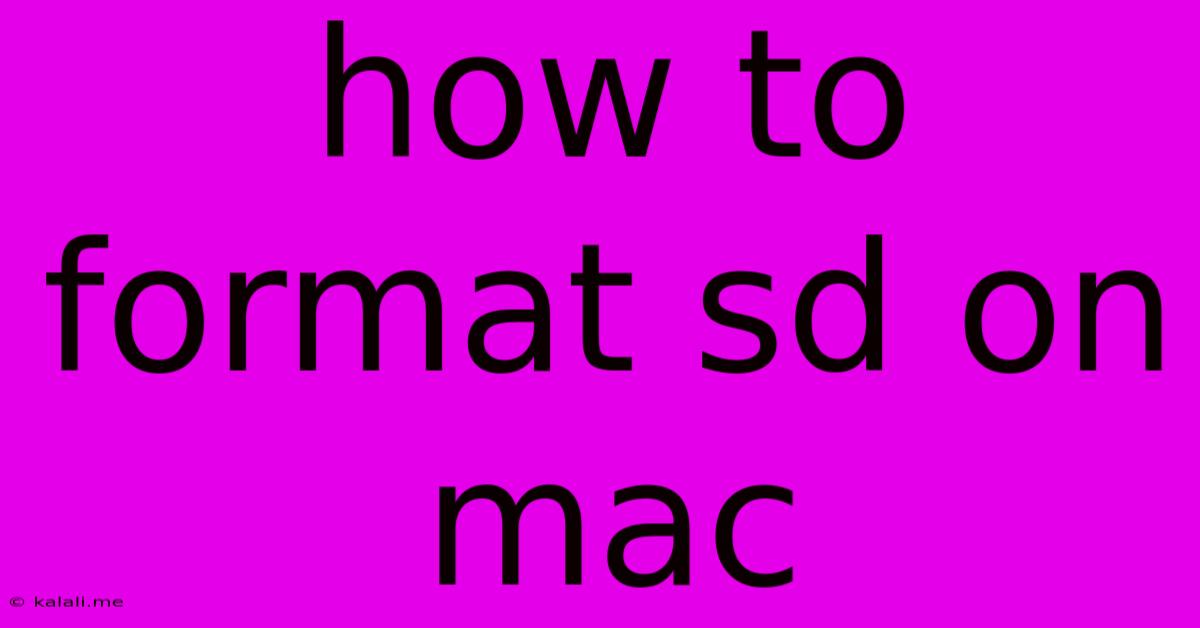
Table of Contents
How to Format an SD Card on a Mac: A Complete Guide
Formatting your SD card on a Mac is a crucial step for various reasons, from preparing it for use with a new camera to troubleshooting storage issues. This comprehensive guide will walk you through the process, covering different formatting options and addressing common questions. This ensures your SD card is optimized for performance and compatibility with your Mac.
Why Format Your SD Card?
Before diving into the how-to, understanding why formatting is necessary is important. Formatting prepares your SD card for use by erasing all existing data and setting up the necessary file system. This process:
- Erases all data: This is essential if you're selling, giving away, or repurposing your SD card. Remember, formatting doesn't guarantee complete data recovery prevention, so securely erase data for sensitive information.
- Creates a new file system: This organizes the storage space on the card, improving read and write speeds.
- Fixes errors: Formatting can resolve minor corruption issues, leading to improved performance and reliability.
- Prepares for use with new devices: Different devices might require specific file systems.
How to Format an SD Card on a Mac: Step-by-Step Guide
Here's how to format your SD card using Disk Utility, the built-in Mac application:
-
Insert the SD card: Carefully insert your SD card into your Mac's SD card reader.
-
Open Disk Utility: Search for "Disk Utility" in Spotlight (Cmd + Space) and open the application.
-
Identify your SD card: In the sidebar, locate your SD card. It will likely be labeled with its capacity (e.g., "SanDisk 32GB"). Be absolutely certain you select the correct volume, not the disk itself. Mistakes here can lead to data loss. The volume name will typically be under the disk name. If unsure, compare the listed capacity with the actual card's capacity.
-
Select "Erase": Click the "Erase" button in the toolbar.
-
Choose a format: The most common options are:
APFS(Apple File System): The default and generally recommended format for macOS devices. Offers excellent performance and security.exFAT(Extended File Allocation Table): A good choice if you need to use the SD card on both macOS and Windows machines. Offers better compatibility across operating systems.MS-DOS (FAT): A more basic format, offering wider compatibility with older devices but potentially slower performance.
-
Choose a name (optional): Give your SD card a descriptive name (e.g., "Camera SD Card").
-
Click "Erase": Confirm the action. This will erase all data from your SD card, so double-check that you've selected the correct drive before proceeding. The process should only take a few minutes.
-
Eject your SD Card: Once the formatting is complete, safely eject the SD card from your Mac before removing it physically.
Troubleshooting Common Issues
- "Disk Utility cannot erase" error: This often means the SD card is physically damaged or has a more serious corruption issue. Try using a different SD card reader or attempting the process on a different computer.
- Choosing the wrong volume: Selecting the wrong volume (the disk itself instead of the volume) can lead to irreversible data loss and possibly damage the disk. Double-check the selection carefully.
- Slow formatting: If formatting takes unusually long, your SD card might be failing.
By following these steps, you can successfully format your SD card on a Mac, ensuring optimal performance and compatibility. Remember to always double-check your selections before erasing, to avoid data loss. Always back up important data before formatting.
Latest Posts
Latest Posts
-
Can I Put Water In My Coolant
Jun 07, 2025
-
How To Change Light Bulb Ceiling Fan
Jun 07, 2025
-
3 Places In Acts Where Conflict Occurred
Jun 07, 2025
-
1 2 Or 3 4 Water Supply Line
Jun 07, 2025
-
How Long Is A Rotation In Sstar Wars
Jun 07, 2025
Related Post
Thank you for visiting our website which covers about How To Format Sd On Mac . We hope the information provided has been useful to you. Feel free to contact us if you have any questions or need further assistance. See you next time and don't miss to bookmark.