How To Forward An Email Gmail
Kalali
Jun 04, 2025 · 4 min read
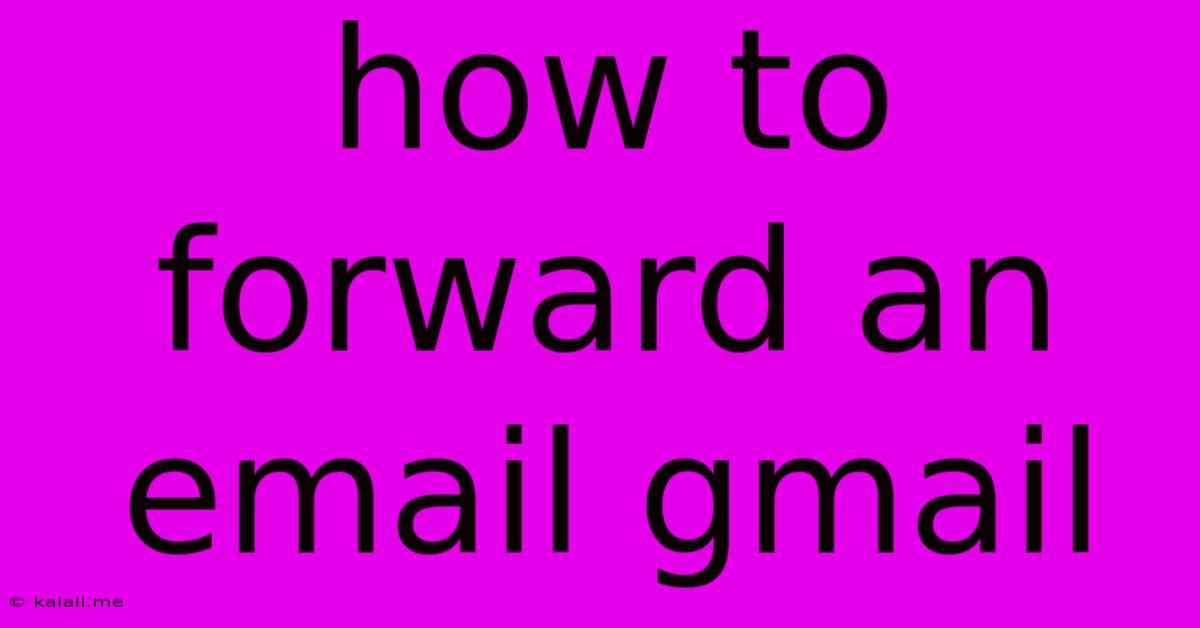
Table of Contents
How to Forward an Email in Gmail: A Comprehensive Guide
Meta Description: Learn how to effortlessly forward emails in Gmail using various methods, including forwarding single emails, multiple emails, and even setting up automatic forwarding. This guide covers all the bases for efficient email management.
Forwarding emails in Gmail is a fundamental skill for efficient email management. Whether you need to share information with a colleague, keep a record in a different inbox, or simply declutter your primary account, knowing how to forward emails effectively is crucial. This guide will walk you through several methods, catering to different scenarios and user preferences.
Forwarding a Single Email in Gmail
This is the most common forwarding scenario. Here's how to do it:
- Open the email: Locate the email you wish to forward in your Gmail inbox.
- Click the Forward button: You'll find this button at the top of the email, usually represented by a right-pointing arrow symbol.
- Add recipients: In the "To" field, enter the email address(es) of the recipient(s). You can also add a subject line and a personalized message in the body of the forwarded email. Consider adding a brief context if the original subject line isn't self-explanatory.
- Click "Send": Once you're satisfied with the recipients and any added message, click the "Send" button to forward the email.
Tip: For larger attachments, consider using a file-sharing service instead of forwarding directly to avoid clogging inboxes.
Forwarding Multiple Emails in Gmail
Forwarding several emails at once can save significant time. Unfortunately, Gmail doesn't offer a direct "select and forward multiple" option like some other email clients. Here's a workaround:
- Select emails: Check the boxes next to the emails you wish to forward.
- Create a new email: Compose a new email message.
- Attach the emails: Instead of forwarding directly, attach the selected emails as files to the new message. This keeps the original formatting and attachments intact.
- Send the email: Send the email with the attached emails to your desired recipient(s). Remember to include a clear subject line and explanation.
This method preserves the integrity of the original emails better than some less-precise forwarding techniques. It is particularly useful when you need to maintain the original formatting and attachments.
Setting Up Automatic Email Forwarding in Gmail
For continuous forwarding of all incoming emails, you can configure automatic forwarding in your Gmail settings:
- Access Settings: Click the gear icon in the upper right corner of your Gmail inbox and select "See all settings."
- Navigate to Forwarding and POP/IMAP: Click on the "Forwarding and POP/IMAP" tab.
- Add a forwarding address: Click "Add a forwarding address" and enter the email address where you want to forward your emails.
- Verify the forwarding address: Gmail will send a verification email to the forwarding address. You'll need to click the verification link in that email.
- Choose forwarding options: You can choose to keep Gmail's copy of the forwarded emails or only keep a copy on the forwarding email address.
- Save Changes: Click "Save Changes" to activate the automatic forwarding.
This setup allows for efficient email management, especially if you use multiple email addresses for different purposes (work, personal, etc.). Remember to carefully consider which option you select regarding keeping copies.
Troubleshooting Common Forwarding Issues
- Email not arriving: Double-check the recipient's email address for typos. Also, ensure that the recipient's email provider isn't blocking emails from your Gmail account (spam filters can be a culprit).
- Forwarding not working: Check your Gmail settings to make sure forwarding is enabled correctly. If using automatic forwarding, verify that the forwarding address is still active and you’ve completed the verification process.
- Attachments not included: If attachments aren't appearing in the forwarded emails, check the size of the attachment; very large files might exceed forwarding limitations. Consider using a file-sharing service as an alternative.
By mastering these methods, you can confidently and efficiently forward emails in Gmail, optimizing your communication workflow and overall email management. Remember to always respect recipients' inboxes by avoiding unnecessary forwarding and using the most appropriate method for the situation.
Latest Posts
Latest Posts
-
When To Replace A Water Heater
Jun 05, 2025
-
What Do Soul Eggs Sccale From Egg Inc
Jun 05, 2025
-
How To Attach A Guitar Strap To An Acoustic
Jun 05, 2025
-
If You Kill Someone Is It Still Acting Under Duress
Jun 05, 2025
-
How Towarm Thermal Stone Dont Starve
Jun 05, 2025
Related Post
Thank you for visiting our website which covers about How To Forward An Email Gmail . We hope the information provided has been useful to you. Feel free to contact us if you have any questions or need further assistance. See you next time and don't miss to bookmark.