How To Forward Gmail To Another Email
Kalali
Jun 05, 2025 · 3 min read
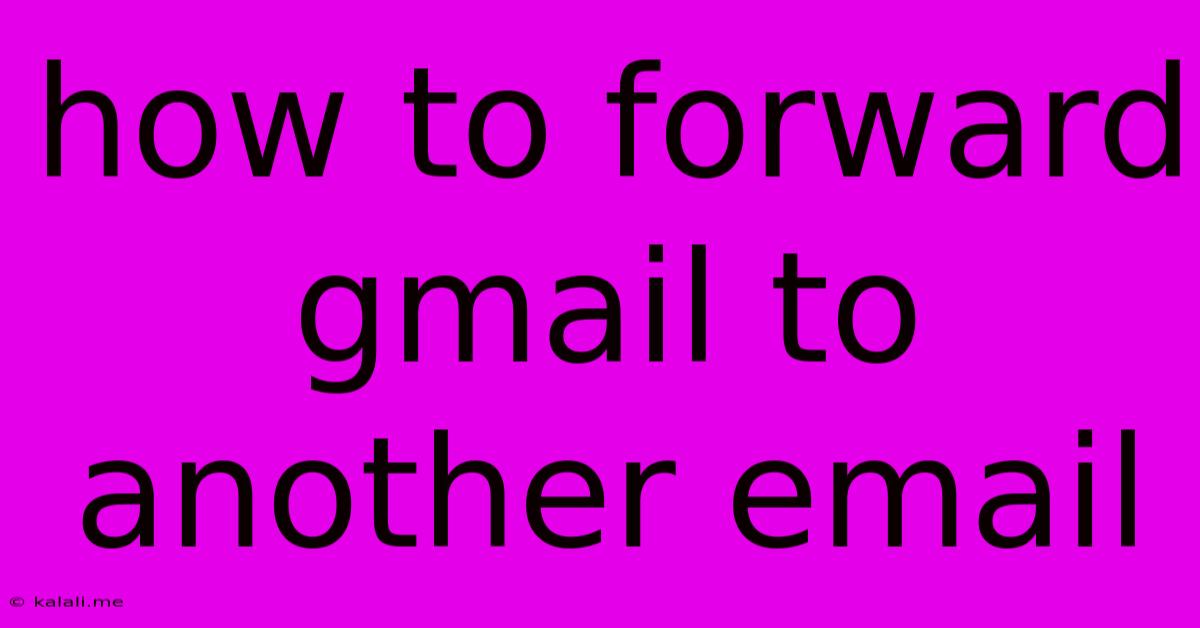
Table of Contents
How to Forward Gmail to Another Email: A Comprehensive Guide
Want to keep all your emails in one place, or perhaps need to archive important Gmail messages elsewhere? Forwarding your Gmail to another email account is the perfect solution. This guide will walk you through the simple steps, covering different scenarios and troubleshooting common issues. Learn how to efficiently manage your inbox and never miss an important email again.
Why Forward Your Gmail?
There are many reasons why you might want to forward your Gmail to another email address:
- Centralized Inbox: Consolidate all your emails into a single inbox for easier management.
- Archiving: Create a backup of your Gmail messages for safekeeping.
- Multiple Devices Access: Access your emails from various devices even if you don't have your primary device.
- Professional/Personal Separation: Keep your work and personal emails separate while still accessing everything in one place.
How to Forward Gmail to Another Email Address
The process is surprisingly straightforward. Follow these steps:
-
Access Gmail Settings: Log into your Gmail account and click on the gear icon (Settings) in the upper right-hand corner. Select "See all settings".
-
Navigate to Forwarding and POP/IMAP: In the "Settings" tab, find the "Forwarding and POP/IMAP" section.
-
Add a Forwarding Address: Click on "Add a forwarding address". Enter the email address where you want to forward your Gmail messages.
-
Verify Your Forwarding Address: Gmail will send a verification email to the address you provided. Open this email and click the verification link.
-
Choose Forwarding Options: Once verified, you'll be presented with two options:
- Keep Gmail's copy: This option keeps a copy of the forwarded email in your Gmail inbox. This is recommended for archiving purposes.
- Don't keep Gmail's copy: This option only sends the email to your forwarding address; it won't be saved in your Gmail inbox.
-
Save Changes: Click "Save Changes" at the bottom of the page to activate the forwarding.
Troubleshooting Common Issues:
- Verification Email Not Received: Check your spam or junk folder. If you still can't find it, try adding your forwarding address again.
- Forwarding Not Working: Ensure that you've saved the changes and that the forwarding address is correctly entered. Check your forwarding address's spam or junk folder.
- Multiple Forwarding Addresses: You can add multiple forwarding addresses using the same process, one at a time.
Advanced Settings and Considerations:
- POP3: Using POP3 allows you to download your Gmail to another email client, such as Outlook or Thunderbird. This setting is found within the same "Forwarding and POP/IMAP" section. However, be mindful that POP3 typically downloads a copy of emails to another account without keeping Gmail's copy.
- IMAP: IMAP syncs your Gmail with another email client, allowing you to access and manage your emails from multiple devices simultaneously. Changes are also reflected across all platforms. Similar to POP3, the settings are located in the same section.
By following these steps, you can efficiently forward your Gmail to another email account, improving your email management and ensuring you never miss a crucial message. Remember to choose the forwarding options that best suit your needs and always verify your forwarding address to ensure a smooth process. This method offers a simple and effective solution for organizing and managing your emails effectively.
Latest Posts
Latest Posts
-
Mac Delete Folder In Libraray Operation Not Permitted
Jun 06, 2025
-
When Does Rimuru Become A Human
Jun 06, 2025
-
What Does It Mean When Someone Says Beas
Jun 06, 2025
-
Does Super Glue Work On Plastic
Jun 06, 2025
-
Is It Me Neither Or Me Either
Jun 06, 2025
Related Post
Thank you for visiting our website which covers about How To Forward Gmail To Another Email . We hope the information provided has been useful to you. Feel free to contact us if you have any questions or need further assistance. See you next time and don't miss to bookmark.