How To Go Back To Imessage After Sending A Text
Kalali
Jun 01, 2025 · 3 min read
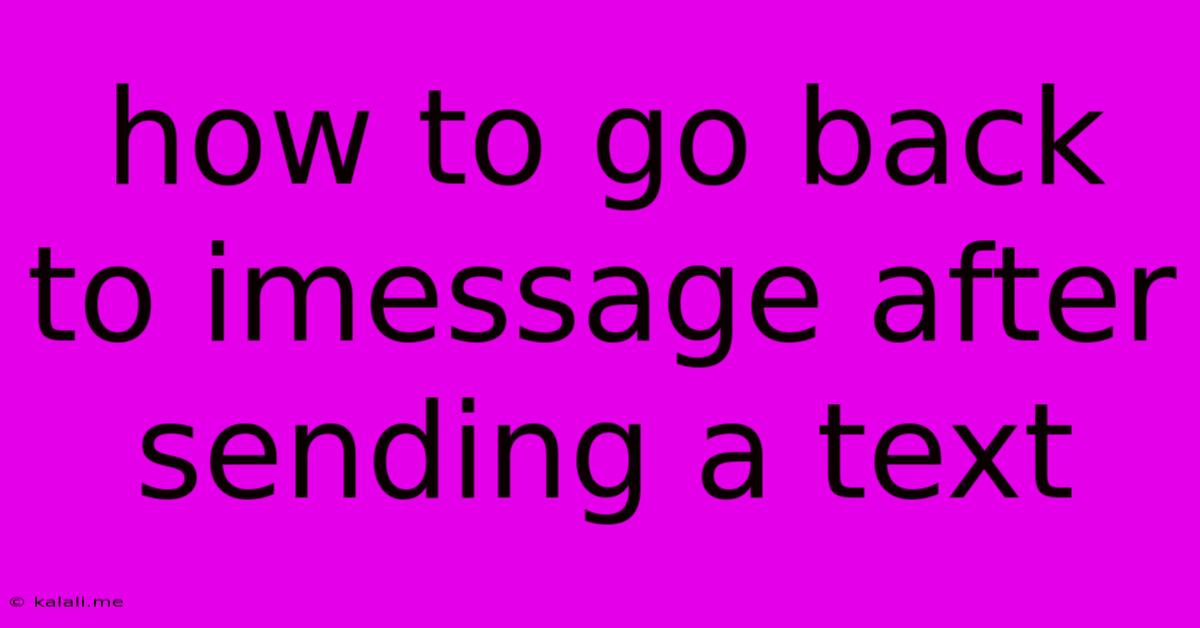
Table of Contents
How to Go Back to iMessage After Sending a Text: A Comprehensive Guide
Have you ever accidentally sent a text message as an SMS instead of an iMessage? It's frustrating to lose those handy blue bubbles and the features that come with them, like read receipts and typing indicators. This guide provides a step-by-step solution to help you switch back to iMessage seamlessly, minimizing the chances of this happening again. We'll cover troubleshooting common issues and offering preventative measures to ensure your future messages stay within the iMessage ecosystem.
Understanding the iMessage/SMS Difference
Before diving into the solution, let's quickly clarify the distinction. iMessage uses data (Wi-Fi or cellular data) to send messages between Apple devices, appearing as blue bubbles. SMS (Short Message Service) uses your phone's cellular network to send messages to any phone number, regardless of operating system, appearing as green bubbles. The color of the message bubble is your visual cue. This is crucial for identifying which messaging protocol is being used.
Why You Might Be Sending SMS Instead of iMessage
Several factors might cause your iPhone to default to SMS instead of iMessage:
- Recipient doesn't have iMessage: If the recipient's device is not an Apple device (e.g., Android phone), iMessage will automatically default to SMS.
- No internet connection: iMessage requires an active internet connection (Wi-Fi or cellular data). Without it, your iPhone will fall back to SMS.
- iMessage is disabled: Check your iPhone's settings to ensure that iMessage is enabled. This is a common oversight.
- Network issues: Temporary glitches in your cellular data or Wi-Fi connection can cause sporadic SMS messaging.
- Incorrectly configured settings: Sometimes, incorrect iMessage settings within your iPhone's preferences can trigger SMS messaging.
Steps to Restore iMessage After Sending a Text
There's no direct "undo" button for switching from SMS to iMessage after sending a message. However, you can take preventative steps to ensure future messages are sent as iMessages:
-
Check your internet connection: Ensure you have a stable Wi-Fi or cellular data connection. A weak or absent connection is the most common reason for this issue.
-
Verify iMessage is enabled:
- Go to Settings > Messages.
- Make sure the iMessage toggle is switched ON. If it's off, switch it on and restart your device.
-
Check your recipient's contact information: Make sure you have the correct phone number saved in your contacts and that it's associated with their Apple ID if they have one.
-
Restart your device: A simple restart often resolves temporary software glitches that might be interfering with iMessage functionality.
-
Check your cellular settings: Go to Settings > Cellular and ensure you have cellular data turned on and your carrier settings are properly configured. If you suspect a network issue, contact your carrier.
-
Check for iOS updates: Ensure your iPhone's operating system is up to date. Outdated software can sometimes have bugs affecting iMessage.
Preventing Future SMS Messages
Proactive measures are more effective than reactive fixes. Follow these tips to maintain consistent iMessage usage:
- Always ensure a stable internet connection: Prioritize a strong Wi-Fi network or sufficient cellular data.
- Verify recipient's device: If you're unsure whether the recipient uses iMessage, send a test message and see if it's a blue or green bubble.
- Regularly check your iPhone's settings: Ensure iMessage remains enabled and your contact information is accurate.
By following these steps and preventative measures, you can effectively return to using iMessage and minimize accidental SMS messages. Remember, a stable internet connection and properly configured iMessage settings are key to a seamless messaging experience.
Latest Posts
Latest Posts
-
Recovery Is Trying To Change System Settings
Jun 03, 2025
-
Why Do Anime Make The Same Characters
Jun 03, 2025
-
Find A Basis Of A Matrix
Jun 03, 2025
-
How To Find Velocity When Given Acceleration
Jun 03, 2025
-
How To Represent An Italian Products In The United States
Jun 03, 2025
Related Post
Thank you for visiting our website which covers about How To Go Back To Imessage After Sending A Text . We hope the information provided has been useful to you. Feel free to contact us if you have any questions or need further assistance. See you next time and don't miss to bookmark.