How To Go Into 3rd Person In Minecraft
Kalali
May 22, 2025 · 3 min read
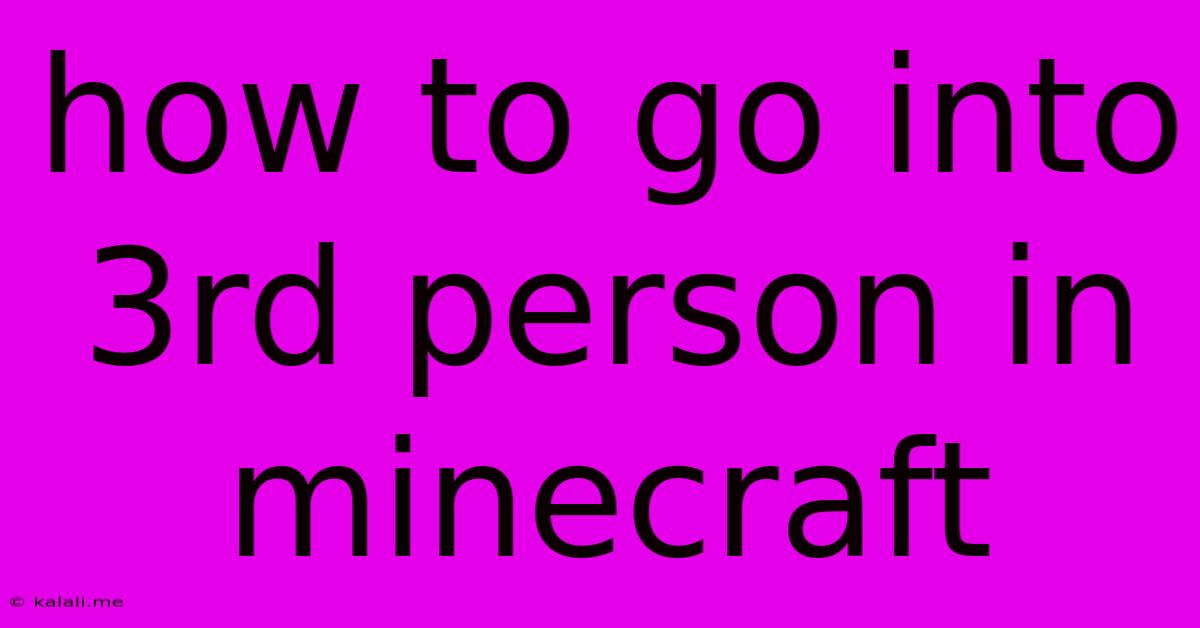
Table of Contents
How to Go Into Third Person in Minecraft: A Comprehensive Guide
Want to experience the vast landscapes of Minecraft from a different perspective? Switching to third-person view can dramatically change your gameplay, offering a wider field of vision and a more cinematic experience. This guide provides a comprehensive walkthrough on how to effortlessly switch between first-person and third-person perspectives in both Java and Bedrock editions of Minecraft. It also touches on the advantages and disadvantages of each view to help you choose the best perspective for your playstyle.
Understanding First-Person vs. Third-Person Perspective
Before diving into the how-to, let's clarify the difference. In first-person, you see the world through your character's eyes—it's immersive but can be limiting in terms of awareness of your surroundings. Third-person, on the other hand, provides a more distanced view, allowing you to see your character model and a broader area.
How to Switch to Third-Person View in Minecraft (Java Edition):
The Java edition offers a simple and straightforward way to switch perspectives:
-
Locate the Keybinds: Open the Minecraft settings menu. Navigate to the "Controls" section. You'll find a list of all your keybinds, including the one for switching camera perspective.
-
The Default Key: By default, the keybind is usually the F5 key. Press this key to cycle through the different camera perspectives: first-person, third-person (slightly behind the character), and another third-person perspective (further away from the character).
-
Customize Your Keybind: If you wish to change this keybind to a more convenient one, you can do so within the controls menu. Simply select the "Camera" or similar keybind option and assign a new key.
How to Switch to Third-Person View in Minecraft (Bedrock Edition):
The Bedrock edition also uses a keybind to switch perspectives:
-
Open the Settings Menu: Access the Minecraft settings menu.
-
Find the Controls: Navigate to the "Controls" section.
-
Locate the Camera Toggle: Look for a setting usually labelled "Camera" or "Third-Person". Note that in some versions this might be within a more general section like "Gameplay".
-
Default Keybind and Customization: The default keybind varies slightly depending on your platform (Windows 10, Xbox, PlayStation, Switch, etc.), but it's commonly a key like F5 or a button combination. You can also reassign this key/button to your preference within the controls menu.
Advantages of Third-Person Perspective:
-
Improved Awareness: Get a better overview of your surroundings, crucial for combat and exploration. You can easily spot enemies, traps, or valuable resources.
-
Enhanced Building: More easily visualize large structures and make adjustments while building complex designs.
-
Better Combat: See approaching mobs and plan your attacks more effectively, particularly useful when dealing with multiple enemies or bosses.
-
Cinematic Views: Capture amazing screenshots and videos showcasing your Minecraft creations and adventures.
Disadvantages of Third-Person Perspective:
-
Slightly Reduced Immersion: The slightly removed perspective can reduce the sense of immersion compared to the first-person view.
-
Obstructed View: Your character model can sometimes partially obscure your view, particularly in enclosed spaces.
-
Slight Performance Impact: In some instances, using third-person may slightly impact the game's performance, particularly on older devices.
Ultimately, the best perspective comes down to personal preference and playstyle. Experiment with both first-person and third-person views to find the one that suits you best. Remember to adjust the keybinds to what feels most comfortable for your gaming setup!
Latest Posts
Latest Posts
-
Wiring 2 Gang 2 Way Switch
May 22, 2025
-
Why Is Ginger Beer Called Ginger Beer
May 22, 2025
-
How To Stop Squeaky Windows On Car
May 22, 2025
-
How To Move A Washing Machine By Yourself
May 22, 2025
-
Calculate The Area Of The Shaded Section Of This Shape
May 22, 2025
Related Post
Thank you for visiting our website which covers about How To Go Into 3rd Person In Minecraft . We hope the information provided has been useful to you. Feel free to contact us if you have any questions or need further assistance. See you next time and don't miss to bookmark.