How To Hide Cells In Google Sheets
Kalali
May 30, 2025 · 3 min read
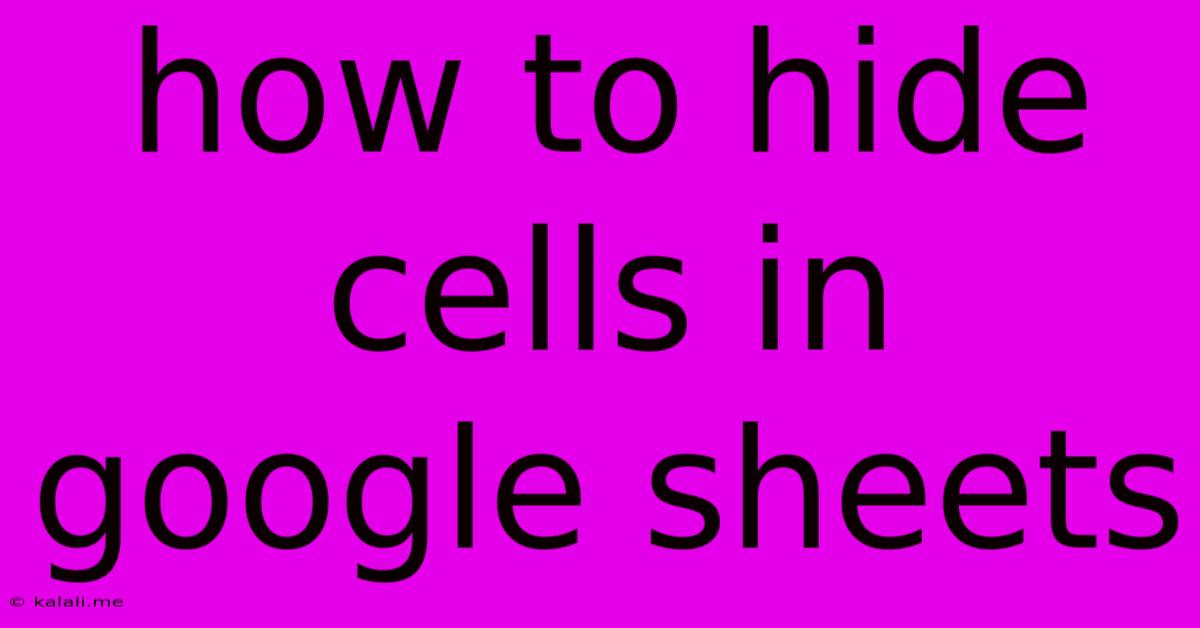
Table of Contents
How to Hide Cells in Google Sheets: A Comprehensive Guide
Hiding cells in Google Sheets can be incredibly useful for cleaning up your spreadsheets, making them easier to read, and presenting data in a more organized manner. Whether you're hiding sensitive information, simplifying complex reports, or just improving readability, this guide will walk you through various methods for hiding cells effectively. This includes hiding individual cells, entire rows or columns, and even using conditional formatting to hide based on specific criteria.
Why Hide Cells in Google Sheets?
There are several compelling reasons to learn how to hide cells:
- Data Protection: Hide sensitive data like personal information or financial figures to protect privacy.
- Improved Readability: Simplify complex spreadsheets by hiding irrelevant information, making the crucial data stand out.
- Clean Presentation: Create cleaner, more professional-looking reports by hiding unnecessary elements.
- Conditional Formatting: Dynamically hide or show data based on specific rules or values.
Methods for Hiding Cells in Google Sheets
Here are the primary ways to hide cells, rows, and columns:
1. Hiding Individual Cells:
This method allows you to selectively hide specific cells while leaving others visible. Unfortunately, Google Sheets doesn't have a direct "hide cell" option for individual cells. The workaround is to change the font color to match the background color.
- Steps:
- Select the cell(s) you want to hide.
- Right-click and select "Font".
- Choose a font color that matches the background color of your sheet. This effectively makes the cell content invisible.
Important Note: While this hides the visual representation, the data remains within the sheet and can be accessed through formulas and other functions.
2. Hiding Rows and Columns:
This is the most common and straightforward method for hiding larger sections of your spreadsheet.
- Steps:
- Select the row(s) or column(s) you want to hide. You can click the row or column header to select the entire row or column.
- Right-click on the selection.
- Select "Hide row" or "Hide column" from the context menu.
To unhide:
- Select the rows or columns adjacent to the hidden ones.
- Right-click and select "Unhide row" or "Unhide column".
3. Hiding Cells Using Conditional Formatting:
This advanced technique allows you to automatically hide cells based on their values or other criteria.
- Steps:
- Select the range of cells you want to conditionally format.
- Go to "Format" > "Conditional formatting".
- Under "Format rules," choose "Custom formula is".
- Enter a formula that evaluates to TRUE when you want a cell to be hidden, and FALSE when you want it to be visible. For example,
=A1<10would hide cells in the selected range where the value in column A is less than 10. - Choose a formatting style – set the font color to match the background color to effectively hide cells.
4. Protecting Ranges:
While not strictly hiding, protecting ranges can prevent accidental changes to specific cells or sections of your spreadsheet. This helps safeguard important data.
- Steps:
- Select the range to protect.
- Go to "Data" > "Protected ranges".
- Click "Add protected range".
- Set permissions for who can edit the protected range.
Best Practices for Hiding Cells
- Use descriptive names for sheets and ranges: This improves organization and makes it easier to find specific data.
- Document your reasons for hiding cells: Add comments or notes to explain why certain cells are hidden. This is crucial for collaboration and future reference.
- Avoid overusing hidden cells: While hiding cells can be beneficial, excessive use can make your spreadsheet more difficult to navigate. Strive for a balance between readability and data protection.
By mastering these techniques, you can significantly improve the organization and presentation of your Google Sheets, making them more user-friendly and efficient. Remember to choose the method that best suits your specific needs and always prioritize clear documentation for better collaboration and understanding.
Latest Posts
Latest Posts
-
Does The Sun Amplify Radio Waves
May 31, 2025
-
Show Grants For All Users In Mysql
May 31, 2025
-
How To Make Soda Flat Instantly
May 31, 2025
-
How To Enable The User In Sql Server
May 31, 2025
-
Matthew 7 6 What Does It Mean
May 31, 2025
Related Post
Thank you for visiting our website which covers about How To Hide Cells In Google Sheets . We hope the information provided has been useful to you. Feel free to contact us if you have any questions or need further assistance. See you next time and don't miss to bookmark.