How To Hide Mutual Friends On Facebook
Kalali
May 22, 2025 · 3 min read
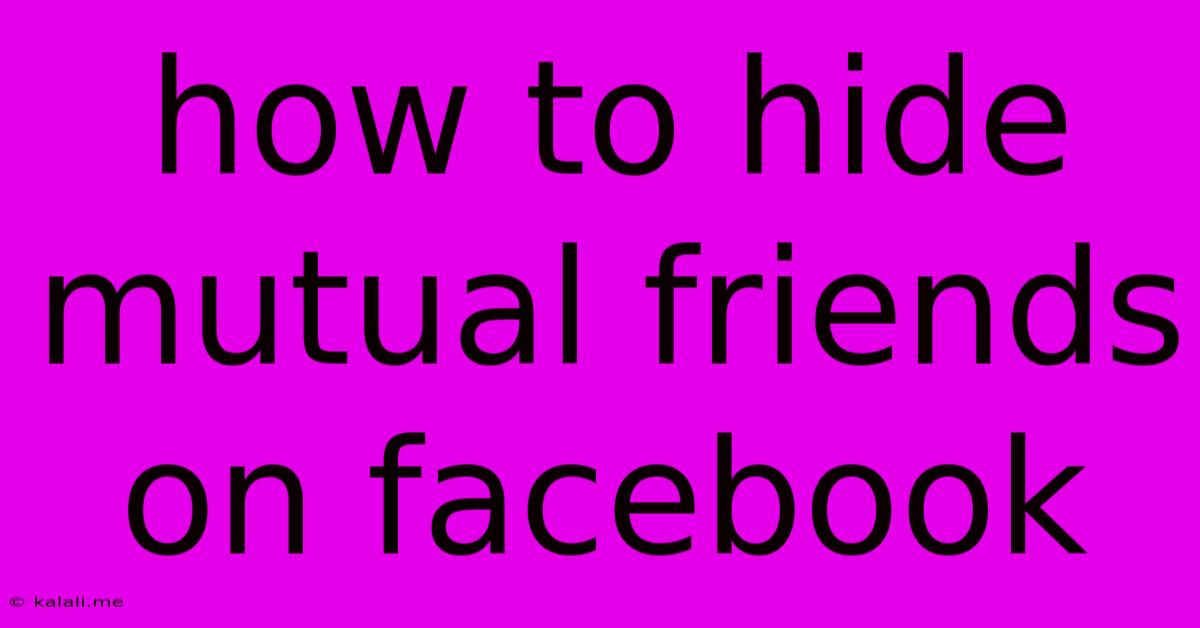
Table of Contents
How to Hide Mutual Friends on Facebook: A Comprehensive Guide
Meta Description: Learn how to control your Facebook privacy settings and subtly manage who sees your mutual friends. This guide covers various methods and explains how to maintain your online privacy effectively. We'll explore both mobile and desktop options.
Facebook's vast network of connections can sometimes lead to unexpected encounters or unwanted visibility. Knowing how to manage your privacy settings is crucial, and one aspect many users overlook is controlling who sees their mutual friends. This detailed guide will show you how to achieve this, whether you're using a desktop computer or a mobile device.
Understanding Facebook's Friend Visibility
Before diving into the steps, it's important to understand that Facebook doesn't offer a direct "hide mutual friends" button. Instead, the control lies in adjusting your overall privacy settings. By limiting who can see your friend list, you indirectly control who sees your mutual friends. This approach protects your privacy without overtly hiding anything from specific individuals.
Method 1: Adjusting Your Friend List Privacy Settings (Desktop)
This is the most effective method for controlling who sees your friends list on Facebook.
-
Access Settings & Privacy: Log into your Facebook account on your desktop browser. Click on the downward-facing arrow in the top right corner and select "Settings & Privacy," then choose "Settings."
-
Navigate to Privacy Settings: In the left-hand menu, click on "Privacy Shortcuts." This will provide quick access to your most important privacy settings.
-
Manage "Who can see your friend list": Under "Who can see your friend list?", select the desired option. The options typically include "Friends," "Friends of Friends," "Only Me," and "Custom." Choosing "Only Me" provides the highest level of privacy, preventing anyone but you from seeing your friend list, thereby effectively hiding your mutual friends.
Method 2: Adjusting Your Friend List Privacy Settings (Mobile)
The process is slightly different on mobile devices, but the outcome is the same.
-
Access Settings & Privacy: Open the Facebook app and tap on the three horizontal lines (menu icon) in the top right corner. Scroll down and tap "Settings & Privacy," then choose "Settings."
-
Navigate to Privacy Settings: Find and tap "Privacy Shortcuts."
-
Manage "Who can see your friend list": Locate the setting "Who can see your friend list?" and select your preferred privacy level. Again, "Only Me" offers the most privacy.
Important Considerations:
-
Impact on Others: Changing your friend list visibility might also affect what your friends see about your profile. They might not see your mutual friends displayed on your profile if you've chosen "Only Me."
-
Custom Settings: The "Custom" option lets you create a more tailored approach, allowing specific friends or friend groups to see your friend list while keeping it hidden from others.
-
Regular Review: It's a good idea to periodically review your privacy settings to ensure they align with your preferences. Facebook often updates its features, and it's wise to stay on top of any changes.
-
Third-Party Apps: Be mindful of third-party apps that might access your Facebook data. Review the permissions granted to these apps to ensure they don't share information that compromises your privacy.
Beyond Hiding Mutual Friends: Strengthening Your Overall Facebook Privacy
While this guide focuses on hiding mutual friends, remember that proactive privacy management extends beyond this specific feature. Regularly review your other privacy settings, including post visibility, profile information, and the apps connected to your account. By taking a holistic approach, you can significantly enhance your online privacy and control your digital footprint on Facebook.
Latest Posts
Latest Posts
-
How To Restart Pokemon Omega Ruby And Alpha Sapphire
May 22, 2025
-
Cooking Leg Of Lamb From Frozen
May 22, 2025
-
How Many Bags Of Tea For A Pot
May 22, 2025
-
Is Power Steering Fluid Same As Brake Fluid
May 22, 2025
-
Can I Plug An Extension Into An Extension
May 22, 2025
Related Post
Thank you for visiting our website which covers about How To Hide Mutual Friends On Facebook . We hope the information provided has been useful to you. Feel free to contact us if you have any questions or need further assistance. See you next time and don't miss to bookmark.