How To Highlight One Column On Website With Mac
Kalali
Jun 09, 2025 · 3 min read
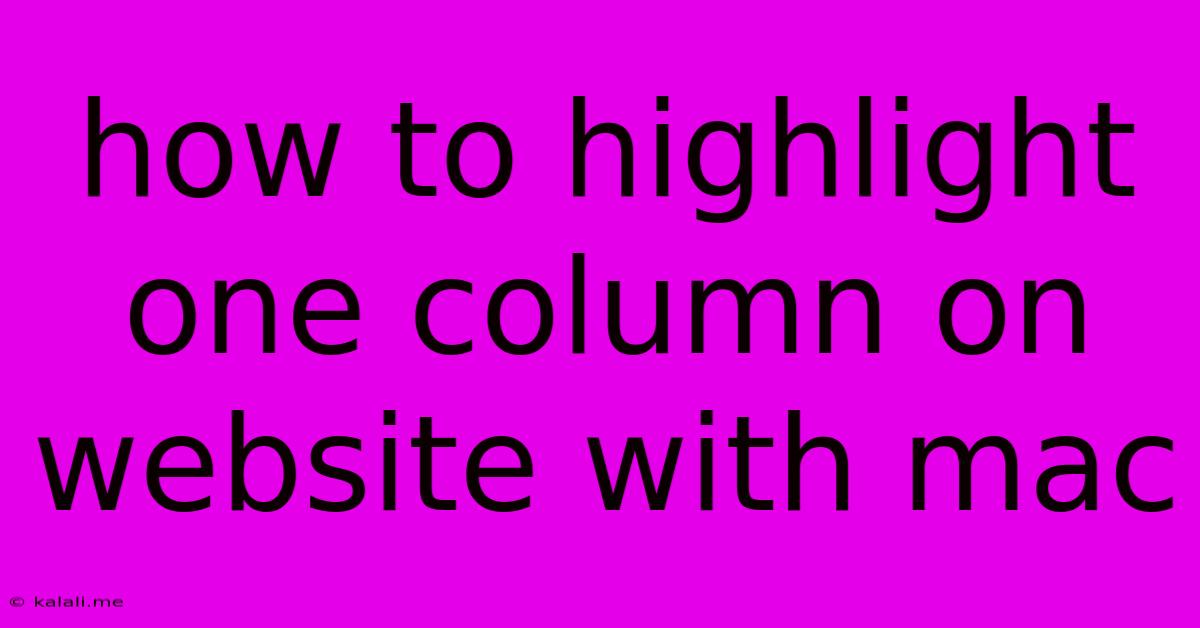
Table of Contents
How to Highlight One Column on a Website with a Mac
This guide provides various methods for highlighting a single column on a website using your Mac, catering to different technical skill levels and website structures. Whether you're a seasoned web developer or a casual user, you'll find a solution here. We'll cover using built-in Mac features, browser extensions, and even some CSS tricks if you have access to the website's code.
Why Highlight a Single Column?
Highlighting a specific column can be crucial for several reasons: accessibility, improving the user experience, emphasizing key information, or simply for aesthetic purposes. Maybe you need to draw attention to a particular product specification, a critical piece of contact information, or a specific section of a table. Whatever your reason, highlighting effectively can dramatically improve the impact of your webpage.
Methods for Highlighting a Single Column:
Here are several ways to highlight a single column on a website using a Mac:
1. Using Your Browser's Developer Tools (Most Versatile Method)
This method is the most flexible and powerful, allowing you to highlight any column regardless of the website's design. It leverages your browser's built-in developer tools:
-
Access Developer Tools: Open your web browser (Safari, Chrome, Firefox, etc.) and navigate to the website. Right-click anywhere on the page and select "Inspect" or "Inspect Element" (the exact wording may vary slightly depending on your browser). This will open the developer tools panel.
-
Locate the Column's HTML: In the developer tools, you'll see the website's HTML code. Use the inspector to locate the HTML element that represents the column you want to highlight. This might involve inspecting different elements until you find the correct one. You'll likely identify the column by its class name or ID.
-
Add CSS Styles: Once you've located the column's HTML element, you can add custom CSS styles to highlight it. Common CSS properties for highlighting include:
background-color: To change the background color of the column.border: To add a border around the column.box-shadow: To add a shadow effect.color: To change the text color within the column.
-
Example: Let's say the column's HTML element has the class "product-details." You could add the following CSS rule in the developer tools' console:
.product-details { background-color: #FFFF00; }This will change the background color of the column to yellow.
This approach works for any website and provides precise control over the highlighting.
2. Using Browser Extensions (Easiest Method)
Several browser extensions allow for website customization, including highlighting specific elements. While functionality varies depending on the extension, they often provide a visual interface to select elements directly on the page. This is the easiest approach for users with limited coding experience.
3. Using Screen Capture and Image Editing (For Static Highlights)
If you only need a single, static highlight for a specific image or screenshot, you can use a screen capture tool (like the built-in macOS screenshot utility or a third-party app like Snagit) to capture the webpage. Then, use an image editor (like Preview or Photoshop) to highlight the column directly within the image. This approach isn't dynamic – it won’t update if the website changes.
4. Modifying the Website's CSS (Advanced Method - Requires Access)
If you have access to the website's source code (e.g., you're a website administrator or developer), you can directly modify its Cascading Style Sheets (CSS) file to highlight the column permanently. This involves adding the appropriate CSS rules to the stylesheet, similar to the method described using developer tools, but the changes are saved directly to the website's files. This is the most permanent and impactful method, but also requires the highest level of technical skill.
Remember to always respect website terms of service and avoid making unauthorized changes to websites you don't own or manage. The best approach will depend on your technical skills and access to the website's code. Choose the method that best suits your needs and experience level.
Latest Posts
Latest Posts
-
How To See If A Value Is An Umber
Jun 09, 2025
-
How To Install A Fluorescent Tube Light Bulb
Jun 09, 2025
-
Failed To Create Error Response From
Jun 09, 2025
-
Is It Necessary To Flush Brake Fluid
Jun 09, 2025
-
Another App Is Currently Holding The Yum Lock
Jun 09, 2025
Related Post
Thank you for visiting our website which covers about How To Highlight One Column On Website With Mac . We hope the information provided has been useful to you. Feel free to contact us if you have any questions or need further assistance. See you next time and don't miss to bookmark.