How To Import Face Mocap Blender
Kalali
Jun 09, 2025 · 3 min read
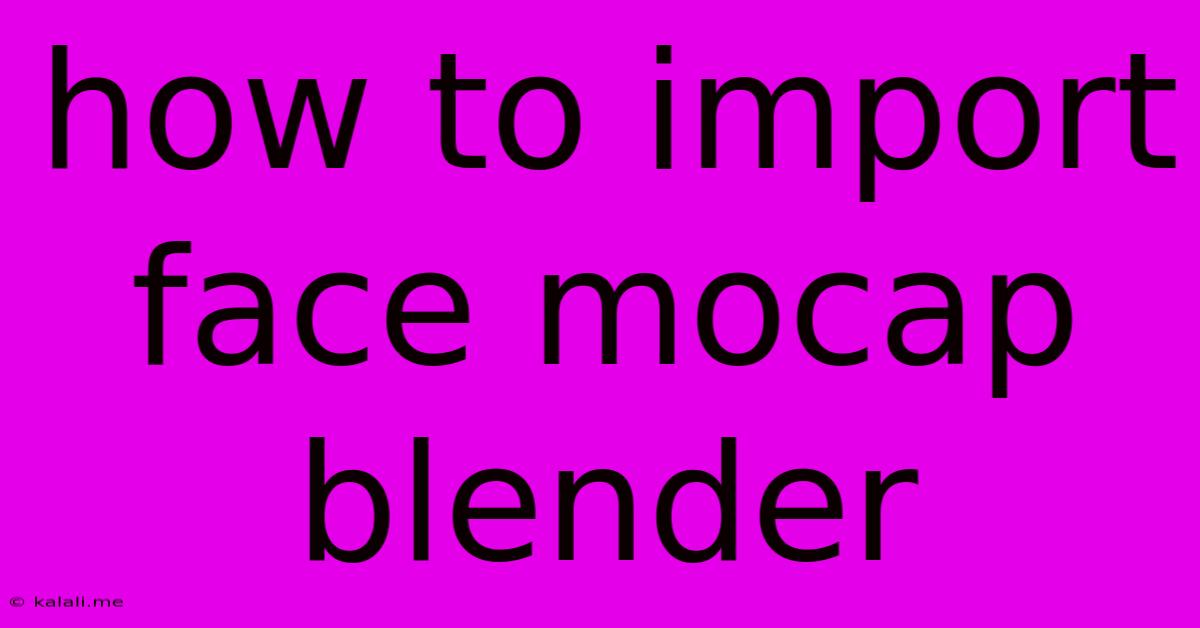
Table of Contents
How to Import Face Mocap Data into Blender: A Comprehensive Guide
This guide will walk you through the process of importing facial motion capture (mocap) data into Blender, bringing your characters to life with realistic expressions and animations. We'll cover common file formats and troubleshooting tips to ensure a smooth workflow. Whether you're a seasoned animator or just starting out, this tutorial will equip you with the knowledge to effectively utilize face mocap in your Blender projects.
Understanding Face Mocap Data and File Formats:
Before diving into the import process, it's crucial to understand the different types of face mocap data and their associated file formats. Common formats include:
- FBX (Filmbox): A versatile format supporting animation data, including facial blendshapes and animation curves. Widely compatible with various 3D software packages, making it a popular choice.
- BVH (Biovision Hierarchy): Primarily used for skeletal animation, BVH files can sometimes contain facial animation data if the mocap system includes facial tracking. However, it's less common for dedicated face mocap.
- Alembic (.abc): A powerful format capable of handling complex geometry and animation data. Alembic is excellent for high-fidelity facial animations with many blendshapes.
- Custom Formats: Some mocap systems utilize proprietary file formats. These usually require specific plugins or exporters to work with Blender.
The specific import method will depend on the format of your mocap data.
Step-by-Step Guide to Importing Face Mocap:
Let's explore how to import face mocap data using the commonly used FBX format. The process for other formats might vary slightly but shares similar principles.
-
Preparation: Ensure your character model in Blender has the necessary blendshapes or shape keys corresponding to the facial expressions in your mocap data. Inconsistencies between the mocap data and the character's rig will result in animation errors.
-
Import the FBX File: Navigate to File > Import > FBX (.fbx). Select your mocap FBX file and click "Import." Pay attention to the import options. Blender provides settings to adjust the scale, rotation, and animation settings. Experiment to find the best fit for your data.
-
Check Animation Data: After importing, navigate to the "Dope Sheet" or "Graph Editor." You should see animation curves or keyframes representing the facial expressions. Inspect them for any inconsistencies or errors.
-
Assign to the Character: If your mocap data is not automatically assigned to your character's blendshapes, you'll need to manually assign them. This might involve adjusting the data paths within Blender's animation tools to link the imported animation curves to the correct blendshapes on your character model.
Troubleshooting Common Issues:
- Scaling and Rotation Problems: Incorrect scaling or rotation of the imported mocap data is a common issue. Adjust the transform properties of the imported object or use Blender's transformation tools to correct these issues.
- Missing Blendshapes: Ensure your character model has the appropriate blendshapes to match the mocap data. If they don't match, you'll need to either create new blendshapes or adjust the mocap data to fit your model.
- Data Mismatch: If the animation data doesn't align with your character's rig, you may need to retarget the animation. This requires more advanced animation skills and may involve using rigging and animation tools within Blender.
- File Format Compatibility: If using a less common file format, you may need to find a suitable plugin or exporter compatible with Blender.
Advanced Techniques:
- Retargeting: For complex animation transfers, retargeting allows transferring motion data from a source rig to a different rig. Blender offers powerful tools to achieve this effectively.
- Blendshape Editing: Sometimes, minor adjustments to the imported blendshapes are needed for a better match to your character.
By following these steps and troubleshooting techniques, you can successfully import and utilize face mocap data in your Blender projects, creating realistic and engaging animations. Remember that meticulous preparation and understanding your data are key to a smooth workflow.
Latest Posts
Latest Posts
-
Omnipoint Miami E License Llc Miami Fl
Jul 01, 2025
-
Mi Familia Fuera La M S Grande Correct Incorrect
Jul 01, 2025
-
How Much Is 20 Pounds Of Pennies Worth
Jul 01, 2025
-
How Much Does A Gallon Oil Weigh
Jul 01, 2025
-
How Many Crackers In A Sleeve Of Saltines
Jul 01, 2025
Related Post
Thank you for visiting our website which covers about How To Import Face Mocap Blender . We hope the information provided has been useful to you. Feel free to contact us if you have any questions or need further assistance. See you next time and don't miss to bookmark.