How To Import Models Into Blender
Kalali
Jun 03, 2025 · 3 min read
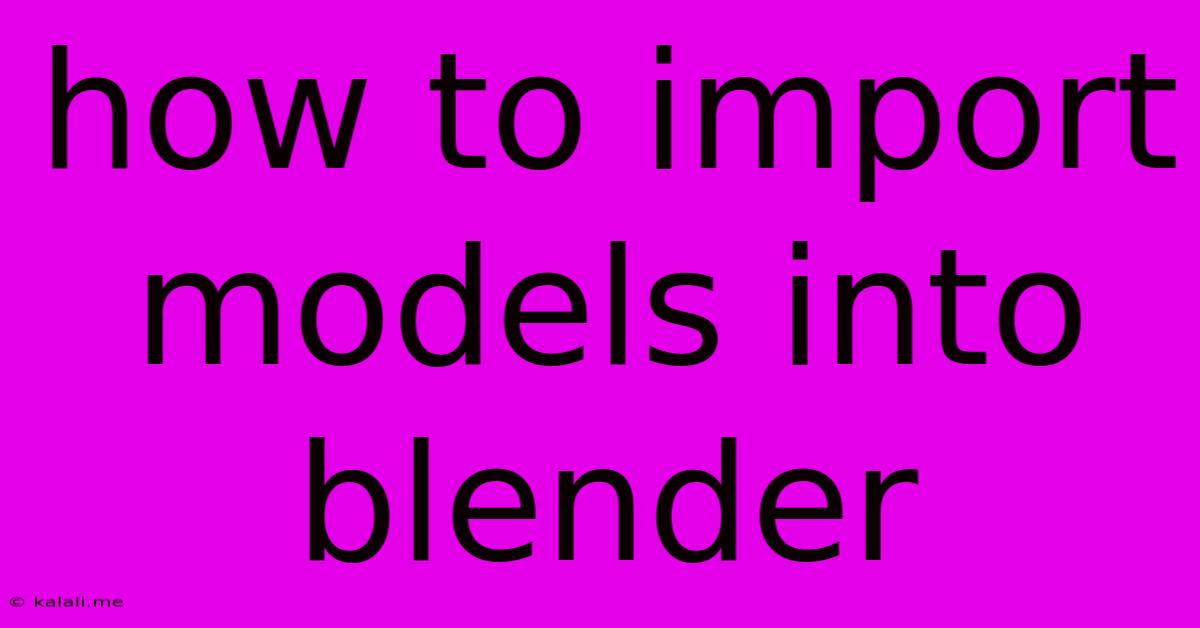
Table of Contents
How to Import Models into Blender: A Comprehensive Guide
This guide will walk you through the process of importing various 3D model formats into Blender, covering common issues and offering solutions for a smooth workflow. Whether you're importing a character model from a game engine, a building from a CAD program, or a scanned object, this tutorial provides the knowledge you need. This comprehensive guide covers various file types and troubleshooting techniques to ensure seamless integration of your external models into your Blender projects.
Understanding File Formats and Compatibility
Blender boasts excellent compatibility with a wide array of 3D model formats. However, some formats offer more features and data preservation than others. Knowing your file type is crucial for a successful import. Here are some of the most commonly used formats and their characteristics:
- .fbx (Autodesk FBX): A versatile, widely supported format capable of handling animation data, materials, and textures. Generally a good choice for interoperability between different 3D software packages.
- .obj (Wavefront OBJ): A simple, widely supported format primarily focused on geometry. It often lacks material and texture information, requiring manual assignment in Blender.
- .gltf (GL Transmission Format) and .glb (GL Binary Transmission Format): Efficient formats gaining popularity due to their compact size and broad support for animation, materials, and textures. Excellent for web-based applications and game development.
- .dae (Collada): Another versatile format capable of handling complex models and animation data.
- .stl (Stereolithography): A format primarily used for 3D printing, focusing solely on geometry; it typically lacks texture and material information.
The Import Process: A Step-by-Step Guide
The general process for importing models is similar regardless of the file type. Let's outline the steps using the File > Import menu:
- Open Blender: Launch Blender and open a new or existing project.
- Navigate to the Import Menu: Go to the File menu and select Import. You'll see a list of supported file types.
- Select the File Type: Choose the appropriate file type from the list that matches your model's extension (e.g., FBX, OBJ, GLTF).
- Locate and Select Your Model: Browse your computer to find the 3D model file you wish to import.
- Import Settings (Optional): Depending on the file type, you might have various import options to adjust. These often include settings for scaling, units, and the inclusion of materials and textures. Experiment with these settings to optimize the import for your specific model.
- Import: Click "Import" to bring your model into the Blender scene.
Troubleshooting Common Import Issues
Despite the straightforward import process, some challenges can arise:
- Scaling Issues: Imported models might appear too large or too small. Adjust the scale in Blender's object properties (usually by manipulating the scale values in the Transform panel).
- Material and Texture Issues: Some formats might not preserve material and texture information. You might need to manually assign materials and textures in Blender's material editor.
- Mesh Problems: Damaged or corrupted models can lead to display errors or rendering issues. Try opening the model in another 3D software to rule out a Blender-specific problem. If the problem persists, the model file itself might be corrupted.
- Incorrect Units: Ensure your Blender units and the model's units are consistent. Discrepancies can lead to unexpected scaling issues.
Advanced Techniques: Importing with Specific Software Considerations
Depending on the software you exported the model from, you may need to pay attention to specific settings during the export phase to ensure optimal results in Blender. For instance, exporting models with proper UV mapping from a software like Maya or 3ds Max will ensure better texture application in Blender.
By following this guide and understanding potential issues, you'll be well-equipped to import various 3D models into Blender effectively, enabling you to seamlessly integrate external assets into your creative projects. Remember to experiment with different settings to find what works best for your particular models and workflow.
Latest Posts
Latest Posts
-
How To Remove Handle From Bathroom Faucet
Jun 05, 2025
-
Bin Bash No Such File Or Directory
Jun 05, 2025
-
Keep Up A Ruse Vs Keep Up With A Ruse
Jun 05, 2025
-
Can Aluminum Pans Go In The Oven
Jun 05, 2025
-
Electrical Panel Neutral And Ground Bar
Jun 05, 2025
Related Post
Thank you for visiting our website which covers about How To Import Models Into Blender . We hope the information provided has been useful to you. Feel free to contact us if you have any questions or need further assistance. See you next time and don't miss to bookmark.