How To Increase Artboard Size In Illustrator
Kalali
Jun 01, 2025 · 3 min read
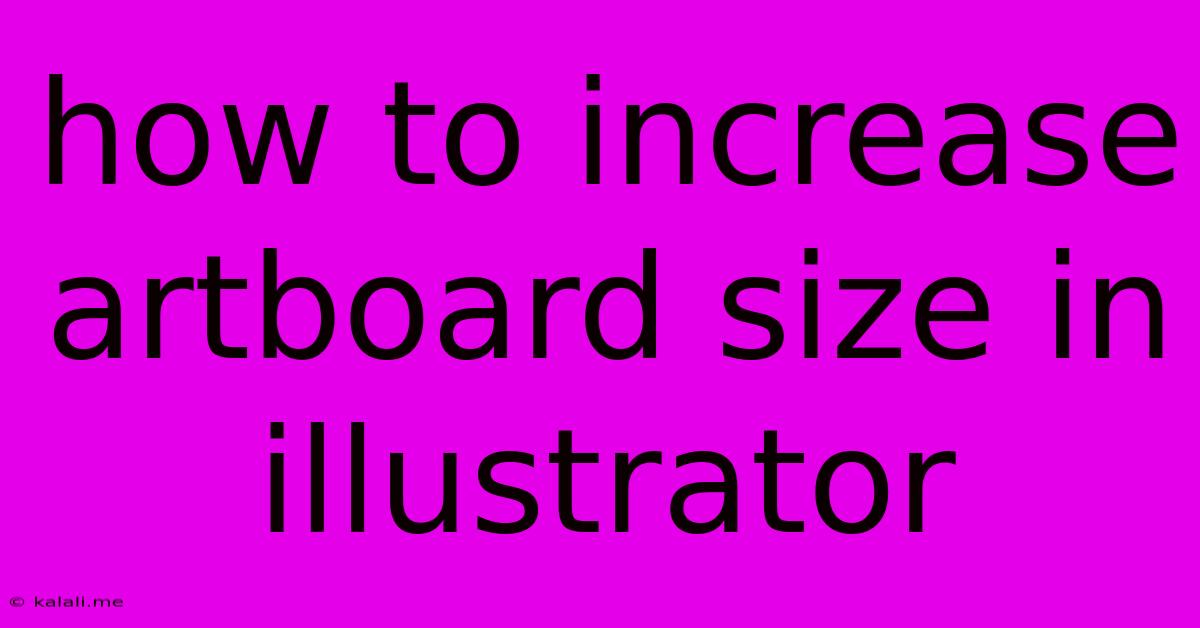
Table of Contents
How to Increase Artboard Size in Illustrator: A Comprehensive Guide
This article will guide you through several methods to efficiently increase your artboard size in Adobe Illustrator, catering to various workflow preferences and project needs. Whether you need to add more space for a sprawling illustration or simply accommodate a larger design element, we'll cover all the bases. Mastering this skill will significantly improve your efficiency and workflow in Illustrator.
Understanding Artboards in Illustrator
Before diving into the methods, it's crucial to understand what artboards are. In Illustrator, an artboard is the defined area that represents a single page or element of your design. Increasing artboard size doesn't affect the size of your individual artwork; rather, it expands the canvas on which your artwork resides. This allows you to add more content, enlarge existing elements, or simply provide more breathing room for your design.
Method 1: Using the Artboard Tool
This is the most straightforward and commonly used method.
- Select the Artboard Tool: Locate the Artboard tool in your toolbar (it usually looks like a small rectangle with a plus sign). If you can't see it, you might need to select the "Rectangle tool" and then hold down the mouse and select the "Artboard tool".
- Select Your Artboard: Click on the artboard you wish to resize.
- Resize the Artboard: You can resize the artboard in several ways:
- Dragging the bounding box: Hover your mouse over the edge of the artboard until the cursor changes to a double-headed arrow. Click and drag to resize.
- Using the Control Panel: Once the artboard is selected, the Control panel (located at the top of the screen) will display the artboard's width and height. Enter your desired dimensions directly into these fields and press Enter.
- Choose "Scale Content" Option: This is a vital step! When resizing, a small pop-up menu will appear offering the option to "Scale Strokes & Effects". Select "Scale Strokes & Effects" to ensure that strokes and effects scale proportionally with the artboard.
Method 2: Using the Artboard Options Panel
This method provides more precise control and allows you to set specific dimensions.
- Select your Artboard: Click on the artboard you wish to modify.
- Open the Artboard Options Panel: Go to
Window>Artboards. This will open the Artboard Options panel. - Adjust Dimensions: Within this panel, you'll find fields for "Width," "Height," and "Artboard name". Input your desired dimensions and click anywhere outside the panel to confirm the changes. You'll also find the option here to control bleeding and other settings.
Method 3: Using the Transform Panel
While primarily used for transforming objects, the Transform panel can also be utilized to resize artboards.
- Select your Artboard: Click on the artboard to be resized.
- Open the Transform Panel: Go to
Window>Transform. - Adjust Width and Height: Enter the new width and height values directly into the "Width" and "Height" fields. Click "Enter" or use the checkmark to confirm the changes. Remember to check if "Scale Strokes & Effects" is checked (or "Scale Content" as it is labelled in other version) to avoid distortions.
Tips and Best Practices
- Consistent Units: Maintain consistency in your units (pixels, points, millimeters, etc.) throughout your project to avoid scaling issues.
- Preview Your Changes: Before making drastic changes, zoom out or use the "Fit Artboard" option in the view menu to see how the resizing will affect the overall layout.
- Save Often: Saving frequently will protect your work from accidental data loss, particularly when making significant changes.
- Non-Destructive Editing: Explore the use of layers and clipping masks to allow for greater flexibility and easier editing without resizing the artboard continuously.
By mastering these techniques, you'll be able to efficiently manage your artboard size in Illustrator, resulting in a smoother, more productive design workflow. Remember to choose the method that best fits your working style and the complexity of your project.
Latest Posts
Latest Posts
-
Pca How To Understand Pc Scores And Pc Loading Matrix
Jun 03, 2025
-
Build A Sport Court On A Deck
Jun 03, 2025
-
What The Bible Says About Capital Punishment
Jun 03, 2025
-
Can Steel Hose Gear Clamps Be Used On Trees
Jun 03, 2025
-
Cement Fence As A Retaining Wall
Jun 03, 2025
Related Post
Thank you for visiting our website which covers about How To Increase Artboard Size In Illustrator . We hope the information provided has been useful to you. Feel free to contact us if you have any questions or need further assistance. See you next time and don't miss to bookmark.