How To Insert Figures In Latex
Kalali
Jun 03, 2025 · 3 min read
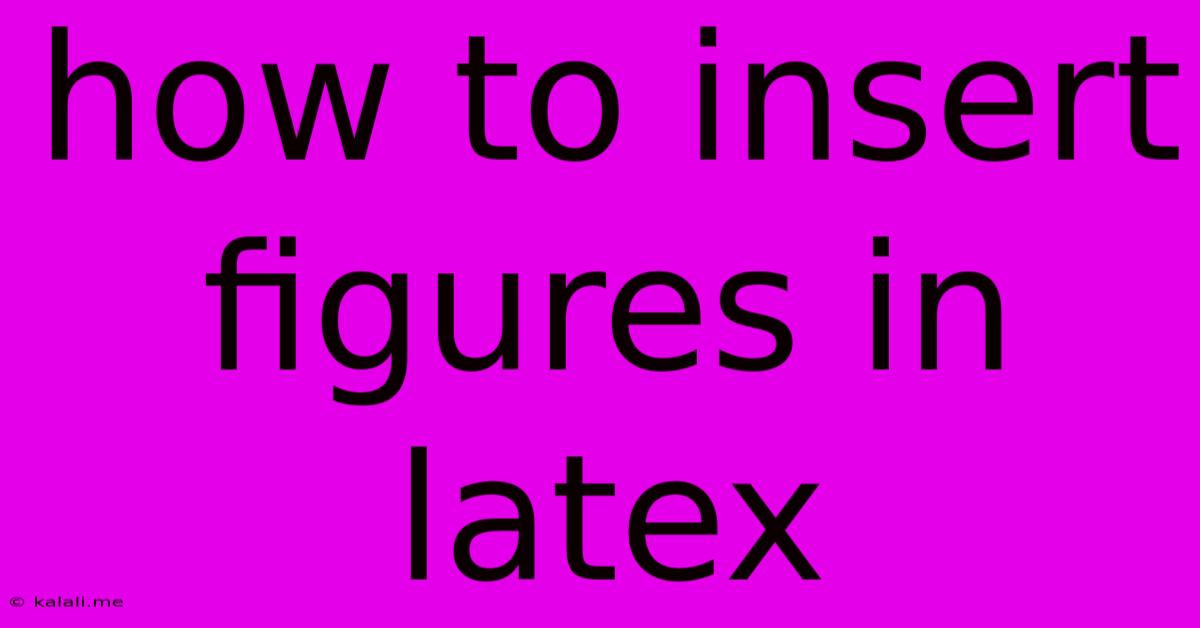
Table of Contents
How to Insert Figures in LaTeX: A Comprehensive Guide
This guide provides a comprehensive walkthrough on how to seamlessly integrate figures into your LaTeX documents. Mastering this skill is crucial for creating professional-looking and publication-ready documents, ensuring your visuals are correctly formatted and referenced. We'll cover everything from basic figure insertion to advanced techniques for managing captions, positioning, and referencing across multiple figures.
Understanding the figure Environment
The cornerstone of figure inclusion in LaTeX is the figure environment. This environment allows you to encapsulate your image and its associated caption within a structured block. The basic syntax looks like this:
\begin{figure}[htbp]
\centering
\includegraphics[width=0.8\textwidth]{my_image.png}
\caption{Caption of my figure.}
\label{fig:my_figure}
\end{figure}
Let's break down each part:
\begin{figure}[htbp]: This initiates the figure environment. The optional argument[htbp]specifies the placement of the figure.h: here (current position)t: top of the pageb: bottom of the pagep: on a separate page dedicated to figures. Experiment with these options to find the best placement for your document's layout. Often,[h!]forces the figure to be placed "here," while[t!]forces it to the top. However, be aware that forcing placement might disrupt your document's flow.
\centering: This command centers the figure within its environment.\includegraphics[width=0.8\textwidth]{my_image.png}: This command includes the image. Replacemy_image.pngwith your image file name. Thewidth=0.8\textwidthargument scales the image to 80% of the text width. Adjust this value as needed. You can also specify height or both width and height. Ensure your image is in a format supported by your LaTeX compiler (e.g., PNG, JPG, PDF).\caption{Caption of my figure.}: This adds a caption to your figure. A descriptive caption is crucial for accessibility and understanding.\label{fig:my_figure}: This assigns a label to the figure. This label is essential for cross-referencing the figure elsewhere in your document using\ref{fig:my_figure}.
Image Formats and Packages
While many formats are compatible, PNG and PDF are generally preferred for their lossless compression and vector capabilities (especially for diagrams). You might need to install additional packages depending on your image format. For instance, the graphicx package is usually necessary for \includegraphics. Include \usepackage{graphicx} in your document's preamble (the area before \begin{document}).
Advanced Techniques
- Multiple Figures: You can include multiple figures within a single
figureenvironment, but it's often clearer to use separate environments for each figure. - Subfigures: For arranging multiple related images within a single figure, use the
subfigorsubfigurepackage. These packages provide commands to create subfigure environments within the mainfigureenvironment. - Floating Figures: The
[htbp]argument controls figure placement; LaTeX's floating mechanism handles automatic placement. Sometimes manual intervention is needed with commands like\clearpageto force a page break. - Captions with Multiple Lines: Use
\\to create line breaks within your captions.
Example with Subfigures:
\usepackage{subfig} %Remember to include this package
\begin{figure}[htbp]
\centering
\subfloat[Subfigure A]{\includegraphics[width=0.45\textwidth]{imageA.png}}\quad
\subfloat[Subfigure B]{\includegraphics[width=0.45\textwidth]{imageB.png}}
\caption{Main Figure Caption}
\label{fig:my_subfigures}
\end{figure}
Remember to always use descriptive captions and labels. This enhances readability and makes your document easier to navigate. Effective figure integration not only improves your document's visual appeal but significantly impacts its overall quality and professional presentation. By following these steps, you can confidently integrate figures into your LaTeX documents, creating visually engaging and well-structured scholarly work.
Latest Posts
Latest Posts
-
How To Replace A Door Threshold
Jun 05, 2025
-
How I Learned To Love The Bomb Meaning
Jun 05, 2025
-
The Strong Bodies Charge On Credit Card
Jun 05, 2025
-
What Does Blue Mean In The Bible
Jun 05, 2025
-
Standard Height For Closet Shelf And Pole
Jun 05, 2025
Related Post
Thank you for visiting our website which covers about How To Insert Figures In Latex . We hope the information provided has been useful to you. Feel free to contact us if you have any questions or need further assistance. See you next time and don't miss to bookmark.