How To Install Dmg File On Mac
Kalali
Jun 08, 2025 · 3 min read
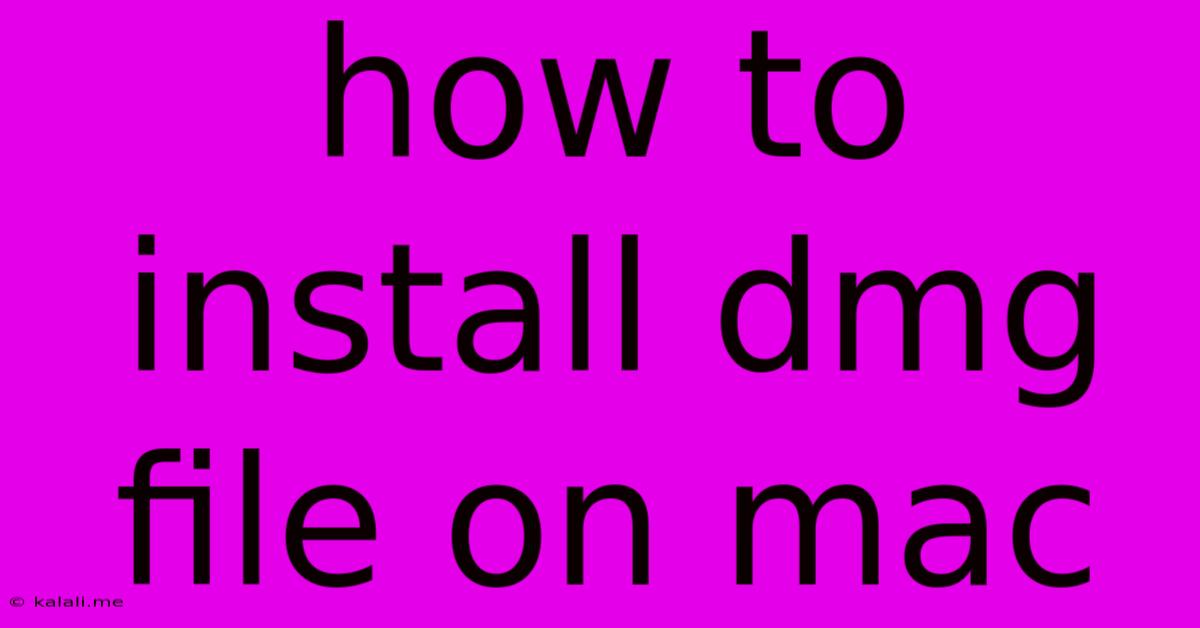
Table of Contents
How to Install a DMG File on Your Mac: A Simple Guide
This article will guide you through the simple process of installing a DMG file on your macOS device. DMG files, or Disk Image files, are essentially compressed packages containing software applications or other files. Knowing how to install them is crucial for any Mac user. This guide covers everything from downloading the file to verifying its integrity, ensuring a smooth and secure installation.
Understanding DMG Files
Before we dive into the installation process, let's understand what DMG files are. They are archive files used on macOS to distribute software and other data. Unlike executable files (.exe on Windows), DMG files themselves don't run directly. Instead, they contain the actual application files within a virtual disk image. Opening a DMG file mounts this virtual disk onto your system, allowing you to access and install the software.
The Installation Process: Step-by-Step
Here's a step-by-step guide to safely and effectively installing a DMG file on your Mac:
-
Download the DMG File: First, you need to download the DMG file from a trusted source. Be wary of downloading from unknown or untrusted websites, as this can lead to malware infections. Always check the developer's website or a reputable app store.
-
Locate the Downloaded File: Once the download is complete, find the DMG file in your downloads folder (or wherever you saved it). You can usually find it by searching for the filename in Finder.
-
Double-Click the DMG File: Simply double-clicking the DMG file will mount the disk image. This creates a virtual disk on your desktop or in your Finder sidebar, containing the application or files within.
-
Drag and Drop the Application: The virtual disk will usually contain an application icon. Drag and drop this application icon into your Applications folder. This copies the application onto your system. Alternatively, you can simply double-click the application icon to run it, but dragging it to the Applications folder makes it easier to find later.
-
Eject the DMG File: Once the application is in your Applications folder, you can safely eject the DMG file. To do this, you can either right-click on the DMG icon and select "Eject," or drag the DMG icon to the Trash. This unmounts the virtual disk and frees up system resources.
Verification and Security Best Practices
While the process is generally straightforward, here are some best practices to enhance security:
- Verify the Source: Always download software from official websites or reputable app stores. This minimizes the risk of downloading malware disguised as legitimate software.
- Check File Integrity (Advanced): For critical software or if you suspect a problem with the download, consider verifying the file's checksum. Many software developers provide checksums (MD5, SHA-1, or SHA-256) that you can compare against the checksum of the downloaded file using a utility like Terminal. A mismatch suggests corruption or tampering.
- Use a Reputable Antivirus: Regularly scanning your Mac with reputable antivirus software is always a good idea to detect and remove any potential threats.
Troubleshooting
If you encounter any problems, such as the DMG file not mounting or the application not launching correctly, try the following:
- Restart your Mac: A simple restart can often resolve minor software glitches.
- Check Disk Space: Ensure you have sufficient free disk space on your Mac.
- Run Disk Utility: If you suspect a problem with your disk, you can run Disk Utility (found in Applications/Utilities) to check and repair any disk errors.
By following these steps and best practices, you can confidently install DMG files on your Mac and enjoy your new software or files without encountering issues. Remember, always prioritize safety and download from trusted sources to maintain a secure computing environment.
Latest Posts
Latest Posts
-
Prevent Water From Coming Under Garage Door
Jun 08, 2025
-
Oven Light Bulb Replacement Standard Size
Jun 08, 2025
-
Can You Use Duct Tape On Dryer Vent
Jun 08, 2025
-
Recruiters Want To Stay In Control Of The Phone Conversations
Jun 08, 2025
-
How Long Can Fresh Eggs Stay Unrefrigerated
Jun 08, 2025
Related Post
Thank you for visiting our website which covers about How To Install Dmg File On Mac . We hope the information provided has been useful to you. Feel free to contact us if you have any questions or need further assistance. See you next time and don't miss to bookmark.