How To Install Fonts In Overleaf
Kalali
Jun 03, 2025 · 3 min read
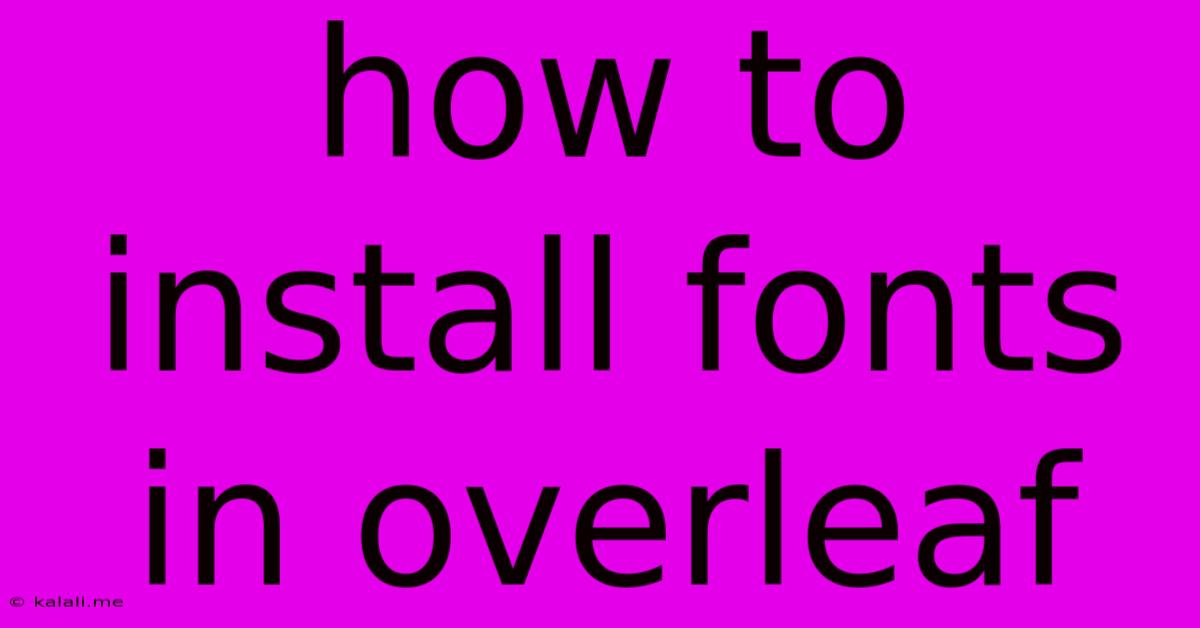
Table of Contents
How to Install Fonts in Overleaf: A Comprehensive Guide
Overleaf, a popular online LaTeX editor, offers a streamlined workflow for writing and compiling documents. However, sometimes you might need to use specific fonts not included in Overleaf's default settings. This article provides a comprehensive guide on how to install and use custom fonts within your Overleaf projects. We'll cover various methods, troubleshooting tips, and best practices to ensure a smooth and successful font integration process.
Why Use Custom Fonts in Overleaf?
Using custom fonts can significantly enhance the visual appeal and professional polish of your documents. Specific fonts might be required for branding, matching existing styles, or achieving a particular aesthetic. Whether you need a unique serif font for a formal report or a playful sans-serif font for an informal presentation, knowing how to incorporate custom fonts is crucial for tailoring your Overleaf documents to your exact needs.
Method 1: Using the fontspec Package (Recommended)
This is the most straightforward and widely recommended method for including custom fonts in Overleaf. The fontspec package provides excellent control over font selection and management.
1. Add the fontspec package:
Begin by adding the fontspec package to your LaTeX preamble:
\usepackage{fontspec}
2. Specify the font:
Next, use the \setmainfont command to define your main text font. Replace "path/to/your/font.ttf" with the actual path to your font file (this path is relative to your Overleaf project). Remember that you must upload the font file (.ttf, .otf) into your Overleaf project before you can use it.
\setmainfont{path/to/your/font.ttf}
You can similarly use \setsansfont for sans-serif fonts and \setmonofont for monospaced fonts.
3. Compile your document:
Compile your document to see the changes. If the font is successfully installed, your text will now be rendered using the specified font.
Example:
Let's say you uploaded a font named "MyCustomFont.ttf" to your Overleaf project. The code would look like this:
\documentclass{article}
\usepackage{fontspec}
\setmainfont{MyCustomFont.ttf}
\begin{document}
This text uses MyCustomFont.
\end{document}
Method 2: Using a Font Package (for Pre-Existing Fonts)
Some fonts are already packaged for LaTeX use. Instead of uploading individual font files, you can simply include the relevant package in your preamble. This approach is cleaner and often preferred if the font you need is already available as a LaTeX package. Search CTAN (Comprehensive TeX Archive Network) for available packages.
Troubleshooting Common Issues
- Font not found: Double-check the file path and the font file name. Ensure the font file is correctly uploaded to your Overleaf project and the path in your LaTeX code accurately reflects its location.
- Compilation errors: Errors during compilation often indicate problems with the font file itself or its path. Carefully review the error messages provided by Overleaf for clues.
- Incorrect font rendering: If the font renders incorrectly, try different font formats (.ttf, .otf) or ensure the font is compatible with your LaTeX system.
- License Restrictions: Always respect the licensing terms associated with any font you use. Some fonts might have restrictions on commercial use or redistribution.
Best Practices for Font Management in Overleaf
- Organize your files: Create a dedicated folder within your Overleaf project to store your font files. This keeps your project organized and makes managing fonts easier.
- Use descriptive file names: Give your font files clear and descriptive names (e.g.,
Arial.ttf,TimesNewRoman.otf) to avoid confusion. - Test thoroughly: Compile your document multiple times after adding or changing fonts to ensure everything renders correctly.
By following these steps and best practices, you can successfully incorporate custom fonts into your Overleaf projects, creating visually appealing and professionally polished documents. Remember to always check the font license before using it. Happy typesetting!
Latest Posts
Latest Posts
-
What Does A Dot In Math Mean
Jun 05, 2025
-
How To Use Parentheses Inside Paragrapy Tag
Jun 05, 2025
-
How To Get Cat Urine Out Of Wood Floors
Jun 05, 2025
-
Can I Add Oil To My Car Without Changing It
Jun 05, 2025
-
Why Is Snape Called The Half Blood Prince
Jun 05, 2025
Related Post
Thank you for visiting our website which covers about How To Install Fonts In Overleaf . We hope the information provided has been useful to you. Feel free to contact us if you have any questions or need further assistance. See you next time and don't miss to bookmark.