How To Keep Music Playing While Using Other Apps
Kalali
May 31, 2025 · 4 min read
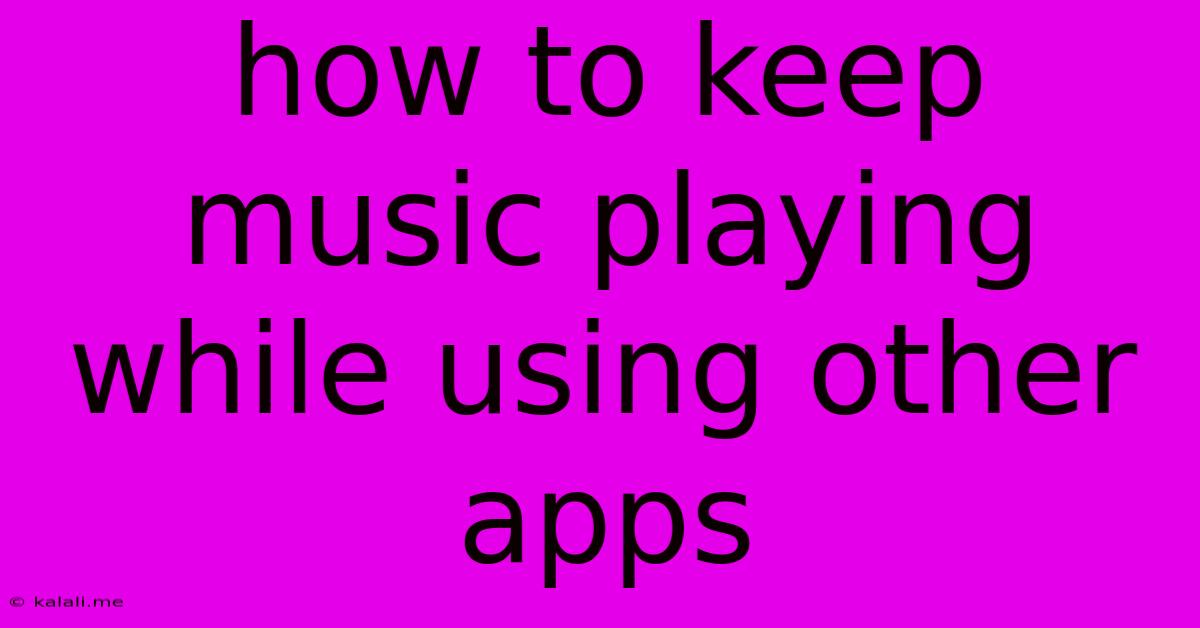
Table of Contents
How to Keep Your Music Playing While Using Other Apps
Listening to music while working, exercising, or browsing the internet is a common practice for many. The frustration of having your music stop every time you switch apps is a universal one. Thankfully, there are several ways to keep your favorite tunes playing in the background, regardless of what else you're doing on your phone or computer. This guide will walk you through different methods for both Android and iOS devices, as well as desktop applications.
Why is my music stopping when I switch apps?
This behavior is usually due to your device's resource management. When an app is in the foreground, it receives priority access to resources like processing power and memory. When you switch to another app, the music player might be temporarily paused or closed to free up these resources. However, this can be easily overridden with a few simple steps.
Android Devices:
-
Using the built-in music player: Most Android devices come with a built-in music player that supports background playback. Simply start playing your music, and then navigate to another app. The music should continue to play. If not, ensure the player isn't restricted by battery optimization settings. Check your phone's settings to find battery optimization and ensure that your music player is exempt.
-
Third-party music players: Many popular music streaming services (Spotify, YouTube Music, Amazon Music, etc.) and music players have built-in background playback functionality. These apps are designed to continue playing music even when minimized or when you switch to another app. If your music stops, double-check the app's settings to ensure background playback is enabled. Sometimes, a restart of the app can resolve minor issues.
-
Background process management: If you're still having trouble, your device may be aggressively closing background processes to save battery. This is a feature you might have enabled. Review your phone's settings, specifically battery optimization and app management, to ensure your music app is allowed to run in the background.
iOS Devices (iPhone, iPad):
-
Using Apple Music or other supported apps: Apple Music and most major music streaming services on iOS are optimized for background playback. Start playing music and then switch to another app; the music should continue uninterrupted. If it doesn't, check your device's settings to ensure background app refresh is enabled for your music app.
-
Background App Refresh: This iOS setting allows apps to update content in the background, including keeping music playing. Go to your iPhone's settings, then "General," then "Background App Refresh." Ensure that the toggle switch for your music app is turned on.
-
Battery Optimization: Similar to Android, iOS has battery optimization features that can limit background activity. Check your battery settings to make sure your music player is allowed to run in the background. You might find an option to "optimize battery usage" for individual apps. If your preferred music player is listed there, ensure it's set to "Don't Optimize."
Desktop Applications (Windows & macOS):
-
Most desktop music players (Spotify, iTunes, VLC, etc.) support background playback. Once you start playing your music, you should be able to minimize the player or switch to another application without interrupting the audio.
-
Check the Player's Settings: If background playback isn't working, consult your specific music player's settings. Many players have an option to explicitly enable or disable this feature.
-
System Resource Management: In rare cases, your operating system's resource management settings might be interfering. This is less common than with mobile devices but possible. You can try adjusting power settings or closing unnecessary applications running in the background.
Troubleshooting Tips:
- Check your internet connection: For streaming services, a weak or unstable internet connection can interrupt playback.
- Restart your device: A simple restart can often resolve temporary software glitches.
- Update your apps: Outdated apps may contain bugs that prevent background playback.
- Check for sufficient storage space: Low storage space can sometimes interfere with app functionality.
By following these steps, you should be able to enjoy your music without interruption, even while using other apps on your device. Remember to check your specific device and app settings for the most accurate instructions.
Latest Posts
Latest Posts
-
Can You Re Stud Winter Tires
Jun 02, 2025
-
What Size Screws 1 2 Inch Drywall
Jun 02, 2025
-
Why Was The Quran Revealed In Arabic
Jun 02, 2025
-
Substituting Brown Sugar For White Sugar
Jun 02, 2025
-
Why Are All The Lights In My House Flickering
Jun 02, 2025
Related Post
Thank you for visiting our website which covers about How To Keep Music Playing While Using Other Apps . We hope the information provided has been useful to you. Feel free to contact us if you have any questions or need further assistance. See you next time and don't miss to bookmark.