How To Keep One Object Chained To Another Blender
Kalali
May 22, 2025 · 3 min read
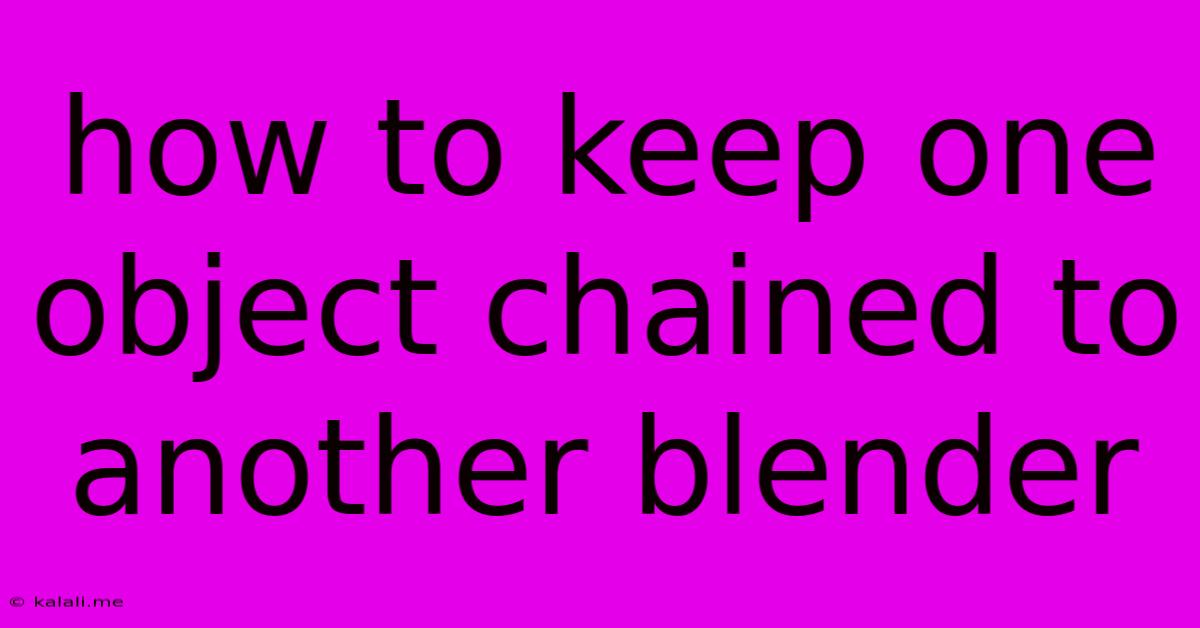
Table of Contents
How to Keep One Object Chained to Another in Blender: A Comprehensive Guide
This article will guide you through various methods to link or constrain one object's movement to another in Blender, effectively "chaining" them together. Whether you need a simple parent-child relationship or more complex constraints, we'll cover the best techniques for achieving seamless object connection. This is crucial for animation, rigging, and creating complex mechanisms within your Blender projects.
Understanding the Basics: Parenting and Constraints
In Blender, the primary method for linking objects is parenting. This establishes a hierarchical relationship where a child object inherits the transformations (location, rotation, and scale) of its parent. However, for more nuanced control, constraints offer a wider range of options, allowing you to link objects in specific ways, without a rigid parent-child relationship. We'll explore both.
Method 1: Parenting - The Simplest Solution
Parenting is the quickest way to chain objects. The child object will mirror the parent's movements.
Steps:
- Select the Child Object: Click on the object you want to chain (the follower). Hold down
Shiftto select multiple objects if you want to chain several to the same parent. - Select the Parent Object: With the child object(s) still selected,
Shift-click the object you want to be the parent (the leader). The parent object should be selected last. - Parent the Objects: Right-click and choose "Set Parent" -> "Object". Alternatively, you can use the shortcut
Ctrl + P. A menu will appear allowing you to choose different parenting options; for most cases, "Object" is sufficient.
Advantages: Simple, fast, and effective for basic chaining.
Disadvantages: Limited control; the child object rigidly follows the parent's transformations. This might not be suitable for scenarios where you need independent control over certain aspects of the child's movement.
Method 2: Constraints - Fine-Tuned Control
Constraints provide more sophisticated ways to link objects. They offer various options, including maintaining distances, aligning rotations, and limiting movements. Let's explore some useful constraints:
1. Follow Path Constraint: This is ideal for animating an object along a curve.
- Steps: Add a curve object, shape it as your path, select your object, add a "Follow Path" constraint, and select the curve as the target.
2. Copy Location Constraint: This makes an object mirror the location of another.
- Steps: Select your object, add a "Copy Location" constraint, choose the target object, and adjust offset values if needed.
3. Copy Rotation Constraint: This mirrors the rotation of a target object.
- Steps: Similar to Copy Location, select your object, add a "Copy Rotation" constraint, and select the target object. You can also adjust the influence of the constraint.
4. Damped Track Constraint: This provides smooth, dampened following of a target object's rotation and/or location.
- Steps: Select your object, add a "Damped Track" constraint, select the target object, and adjust the various damping parameters to control the smoothness and responsiveness of the tracking.
5. Transform Constraint: This allows you to mirror specific transformation properties (location, rotation, scale) individually.
- Steps: Select your object, add a "Transform" constraint, choose the target object and select which transformation properties to copy (Location, Rotation, Scale). You can even set the influence or offset for each individually.
Advantages: Precise control over how objects interact, allowing for complex animations and simulations.
Disadvantages: More complex to set up than simple parenting. Requires understanding of constraint parameters.
Choosing the Right Method:
For simple chaining where one object perfectly mimics another, parenting is sufficient. For more intricate relationships requiring independent control over specific aspects of movement, constraints offer superior flexibility. Experiment with different constraint types to achieve the desired effect. Remember to adjust the constraint properties—like influence, offset, and damping—to fine-tune the interaction. Understanding the limitations and capabilities of each method will enable you to effectively chain objects in your Blender projects.
Latest Posts
Latest Posts
-
How Many Days Is In 11 Weeks
Jul 14, 2025
-
How Many Grams Are In One Tola Gold
Jul 14, 2025
-
How Many Oz In A Pound Of Freon
Jul 14, 2025
-
How Many Years Are In A Millennia
Jul 14, 2025
-
Words With C As The Second Letter
Jul 14, 2025
Related Post
Thank you for visiting our website which covers about How To Keep One Object Chained To Another Blender . We hope the information provided has been useful to you. Feel free to contact us if you have any questions or need further assistance. See you next time and don't miss to bookmark.