How To Know If Macbook Is Charging
Kalali
May 23, 2025 · 3 min read
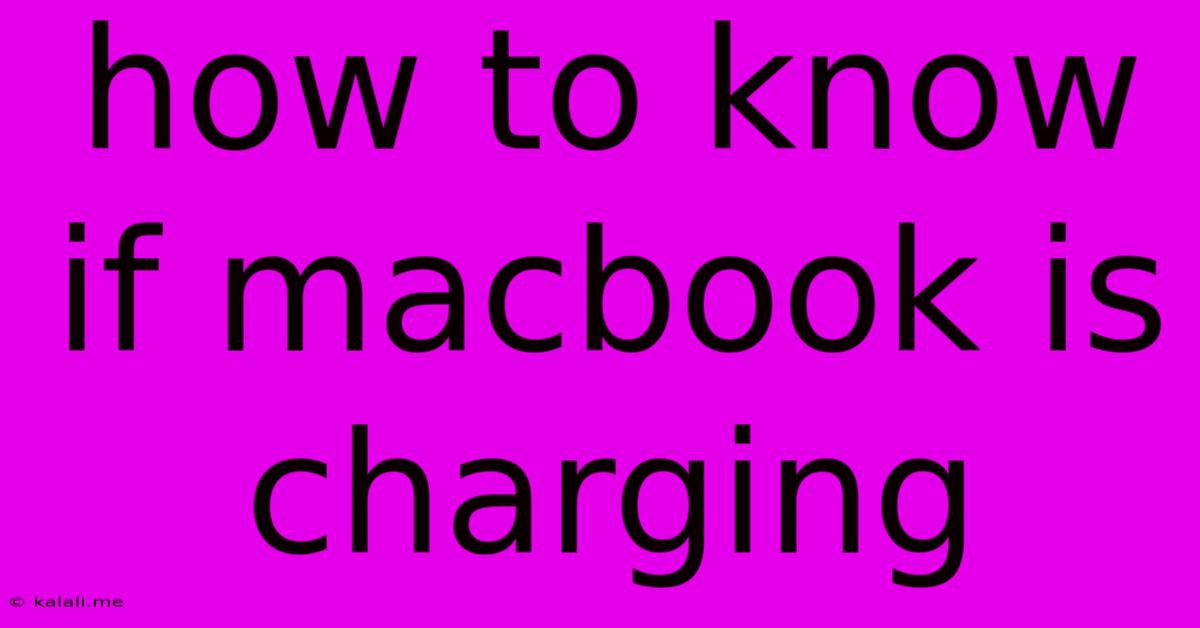
Table of Contents
How to Know if Your MacBook is Charging: A Comprehensive Guide
Is your MacBook battery not cooperating? Knowing whether your MacBook is actually charging can save you frustration and potential battery damage. This guide covers several ways to confirm your MacBook is charging, addressing common issues and offering troubleshooting tips. Understanding these methods ensures you'll always know the status of your power source and battery health.
Visual Cues: The Charging Indicator Light
The simplest method is to check the charging indicator light. This small light, usually located near the power port, provides a visual cue. Its behavior varies depending on the MacBook model:
- Solid Light: A consistently lit light typically indicates that your MacBook is actively charging. The color might be amber (charging) or green (fully charged), depending on your MacBook's age and model.
- Flashing Light: A flashing light can signal various issues, including a problem with the power adapter, charging cable, or the MacBook's charging system itself.
- No Light: If the light isn't illuminating at all, there could be a problem with the power adapter, cable, or the MacBook's power input.
Remember to check the power adapter is securely plugged into both your MacBook and the power outlet. A loose connection is a frequent culprit!
Checking the Battery Icon in the Menu Bar
Your MacBook's menu bar offers a quick and convenient way to check the charging status. Look for the battery icon (usually a battery graphic).
- Charging Indication: While charging, the icon will typically show a charging symbol (often a lightning bolt) superimposed on the battery graphic. The percentage will increase as it charges.
- Full Charge: Once fully charged, the lightning bolt disappears and the percentage will read 100%.
- Low Battery: If the battery icon is showing a very low percentage, and you can't see the charging symbol, this indicates a problem with your charging setup.
This method allows you to observe the charging progress in real-time and see the current battery percentage.
Using System Information: A Detailed Look
For a deeper dive into your MacBook's power status, use the System Information utility:
- Go to Apple Menu > About This Mac.
- Click on the System Report... button.
- Navigate to Power in the left-hand sidebar.
This detailed report provides information about your battery health, current charge level, and charging status. It can help pinpoint potential battery or power issues beyond simply confirming if it's charging.
Troubleshooting Common Charging Problems
If your MacBook isn't charging, consider these potential issues:
- Power Adapter: Check the adapter for any visible damage. Try a different power adapter if you have one available.
- Charging Cable: Inspect the cable for fraying or damage. A damaged cable can prevent charging.
- Power Outlet: Ensure the power outlet is functioning correctly by testing it with another device.
- MacBook's Power Port: Examine the MacBook's power port for any obstructions or damage.
- Software Issues: Occasionally, software glitches can interfere with charging. Restarting your MacBook might resolve temporary issues.
- Battery Health: A worn-out battery may not charge as efficiently. Check your battery health in the System Information (see above) to assess its condition. If it’s significantly degraded, consider getting a battery replacement.
By using a combination of these methods – checking the indicator light, monitoring the battery icon, and consulting System Information – you can confidently determine whether your MacBook is charging and troubleshoot any related problems. Remember that regular maintenance and careful handling of your MacBook and power adapter will contribute to its longevity and prevent charging issues.
Latest Posts
Latest Posts
-
Will Rock Salt Damage Clay Pipes
May 24, 2025
-
Linux Remove User From A Group
May 24, 2025
-
T Sql List Columns Field Of Procedure
May 24, 2025
-
Ac Unit Blowing Cold Air Outside
May 24, 2025
-
Aint No Thang But A Chicken Wing
May 24, 2025
Related Post
Thank you for visiting our website which covers about How To Know If Macbook Is Charging . We hope the information provided has been useful to you. Feel free to contact us if you have any questions or need further assistance. See you next time and don't miss to bookmark.