How To Know If My Macbook Is Charging
Kalali
May 23, 2025 · 3 min read
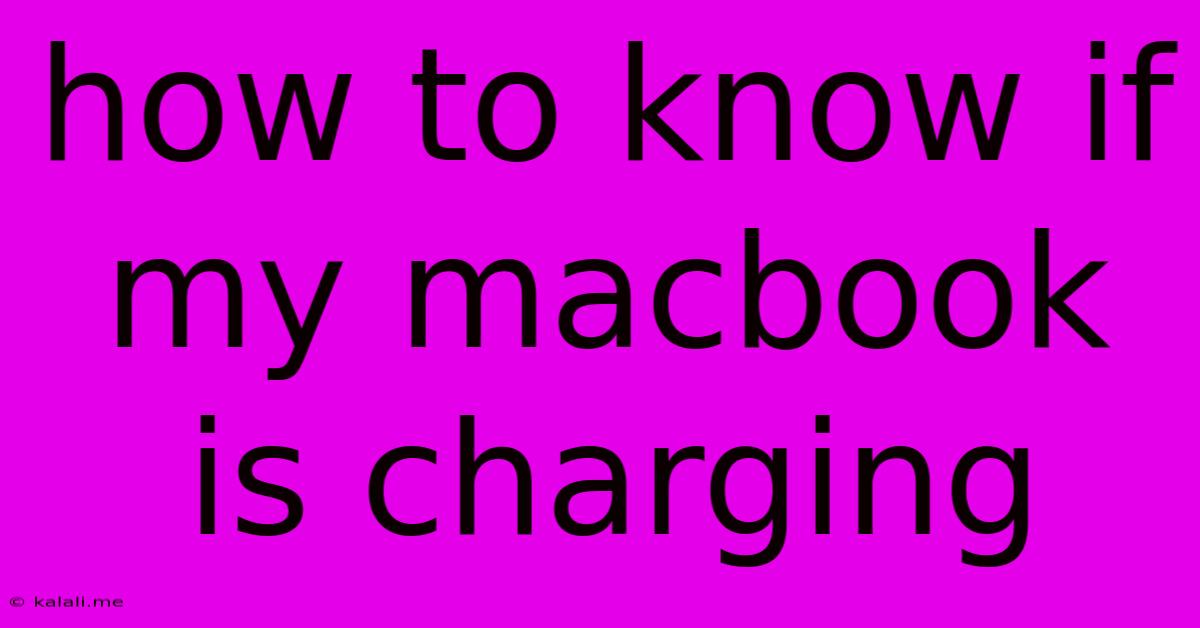
Table of Contents
How to Know if Your MacBook is Charging: A Comprehensive Guide
Is your MacBook charging? This seemingly simple question can become a source of frustration if you're unsure how to definitively check. This guide will provide various methods to confirm whether your MacBook is receiving power, helping you troubleshoot charging issues quickly and efficiently. We'll cover everything from visual cues to using system settings, ensuring you're never left in the dark (or rather, the low-battery dark!).
Visual Cues: The Quick Checks
The most immediate way to check if your MacBook is charging involves looking for visual indicators. These cues, while not always foolproof, can offer a quick assessment:
-
The Charging Light: Most MacBooks have a small LED light located near the MagSafe or USB-C charging port. When charging, this light usually glows amber (or orange). Once the battery is fully charged, it often turns green. However, some models might not have a charging indicator light.
-
The Battery Icon in the Menu Bar: Click the Apple menu in the top-left corner of your screen, then look at the battery icon. If your MacBook is charging, you should see a charging indicator (usually a lightning bolt symbol) next to the battery percentage. This is a reliable indicator, even if your charging light is malfunctioning.
System Information: A More Detailed Look
For a more comprehensive understanding of your MacBook's charging status, delve into the system information:
- Open System Information: Go to the Apple menu, then select "About This Mac."
- Navigate to Power: In the overview window, click on "System Report..." Then select "Power" from the left-hand menu.
- Check the Details: This section provides detailed information about your battery, including its current charge, charging status (charging or not charging), and other relevant data such as battery health and cycle count. This is the most accurate way to confirm the charging status.
Troubleshooting Common Charging Issues
If your MacBook doesn't appear to be charging despite being plugged in, consider these troubleshooting steps:
-
Check the Power Adapter and Cable: Inspect the power adapter and cable for any visible damage, such as frayed wires or bent prongs. Try a different cable and adapter if possible to rule out hardware problems.
-
Clean the Ports: Dust and debris can accumulate in the charging port, preventing a proper connection. Gently clean the port using compressed air.
-
Try a Different Outlet: Test your MacBook in a different power outlet to eliminate the possibility of a faulty outlet or power strip.
-
Restart Your MacBook: A simple restart can sometimes resolve temporary software glitches that may be interfering with the charging process.
-
Check for Software Updates: Ensure your macOS is up-to-date, as software updates often include bug fixes and performance improvements that can affect charging functionality. This can be checked within System Preferences > Software Update.
Understanding Battery Health
While checking if your MacBook is charging is crucial, understanding your battery's overall health is equally important. A degraded battery may charge slower or hold less charge than a new battery. Regularly monitoring your battery health through System Information can help you anticipate potential battery replacement needs.
By following these methods and troubleshooting steps, you can confidently determine if your MacBook is charging and address any potential charging issues promptly. Remember that proactive battery care, such as avoiding extreme temperatures and regularly checking your battery health, can significantly extend its lifespan.
Latest Posts
Latest Posts
-
How To Wire Two Lights To A Single Switch
May 23, 2025
-
3 0 Copper Wire For 200 Amp Service
May 23, 2025
-
What Is A Complete Solution Math
May 23, 2025
-
How To Find The Mean For Coin Toss
May 23, 2025
-
What Is The Color Of Mountain
May 23, 2025
Related Post
Thank you for visiting our website which covers about How To Know If My Macbook Is Charging . We hope the information provided has been useful to you. Feel free to contact us if you have any questions or need further assistance. See you next time and don't miss to bookmark.