How To Know If Your Mac Is Charging
Kalali
May 25, 2025 · 3 min read
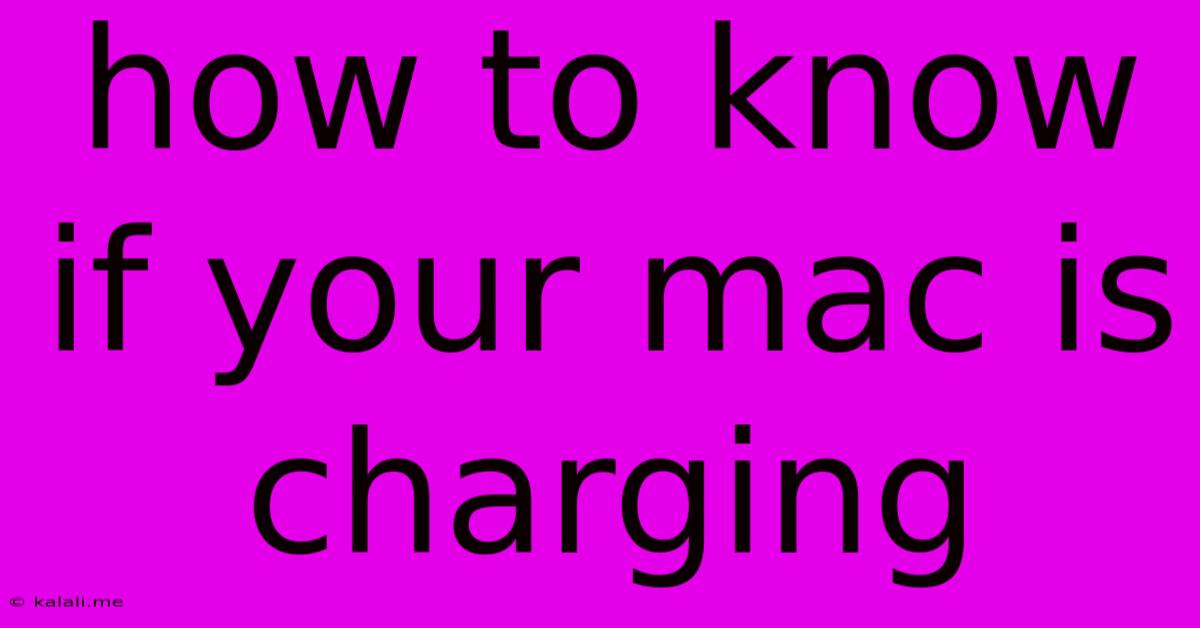
Table of Contents
How to Know if Your Mac is Charging: A Comprehensive Guide
Knowing whether your Mac is actually charging is crucial to avoiding a sudden power outage and lost work. This guide provides several ways to check, from simple visual cues to more detailed system checks. This is essential for troubleshooting charging issues and ensuring your Mac stays powered up.
Visual Cues: The Quick Check
The easiest way to see if your Mac is charging is to look at the power indicator light. This small light, usually located near the charging port, will illuminate differently depending on your Mac model and charging status. Generally:
- Solid light: Indicates your Mac is currently charging.
- Flashing light: This could mean several things, from a charging issue to a low battery. Consult your Mac's user manual for specifics.
- No light: This could indicate a problem with the power adapter, charging cable, or the charging port itself.
Checking the Battery Icon in the Menu Bar:
The battery icon, situated in the menu bar at the top of your screen, provides real-time information about your Mac's power status. Here's what you need to look for:
- Charging indicator: A small lightning bolt symbol next to the battery percentage usually indicates active charging. If the bolt isn't present, your Mac is likely not charging.
- Percentage: The battery percentage itself shows the charge level. If the percentage isn't increasing, then charging is likely not working correctly.
Using System Information for Detailed Battery Health:
For a more comprehensive check of your Mac's charging status and battery health, use the System Information application:
- Open System Information: Search for "System Information" in Spotlight (Cmd + Space).
- Navigate to Power: Expand the "Power" section in the left-hand column.
- Check the "Current Capacity": This value shows your battery's current charge level. If this isn't increasing while plugged in, there's a charging problem.
- Examine "Health Information": This section reveals your battery's overall health, including its cycle count and condition. A degraded battery might charge slower or not hold a charge well.
Troubleshooting Charging Problems:
If your Mac isn't charging after using these methods, try the following troubleshooting steps:
- Check the power adapter and cable: Ensure the power adapter is correctly plugged into the wall outlet and the charging cable is securely connected to both the adapter and your Mac. Try a different outlet to rule out power issues.
- Inspect the charging port: Look for any debris or damage to the charging port on your Mac. Gently clean the port with compressed air if needed.
- Restart your Mac: A simple restart can often resolve temporary software glitches that interfere with charging.
- Update macOS: Outdated software can sometimes cause charging problems. Ensure your Mac is running the latest version of macOS.
- Contact Apple Support: If you've tried these steps and your Mac still isn't charging, contact Apple Support for further assistance. They might recommend a repair or replacement.
By following these steps, you'll be able to confidently determine if your Mac is charging correctly and address any charging problems promptly. Remember to consult your Mac's user manual for specific instructions relevant to your Mac model. Regularly checking your battery health is also crucial for maintaining optimal performance and longevity of your Mac's battery.
Latest Posts
Latest Posts
-
How Did The Deuteronomist Save The Writings
May 25, 2025
-
How To Remove A Broken Spark Plug
May 25, 2025
-
Distance Between Two Points Without Formula
May 25, 2025
-
Star Wars Renaming Light And Dark Side
May 25, 2025
-
How To Keep Flowers Fresh Overnight
May 25, 2025
Related Post
Thank you for visiting our website which covers about How To Know If Your Mac Is Charging . We hope the information provided has been useful to you. Feel free to contact us if you have any questions or need further assistance. See you next time and don't miss to bookmark.