How To Know If Your Macbook Is Charging
Kalali
May 24, 2025 · 3 min read
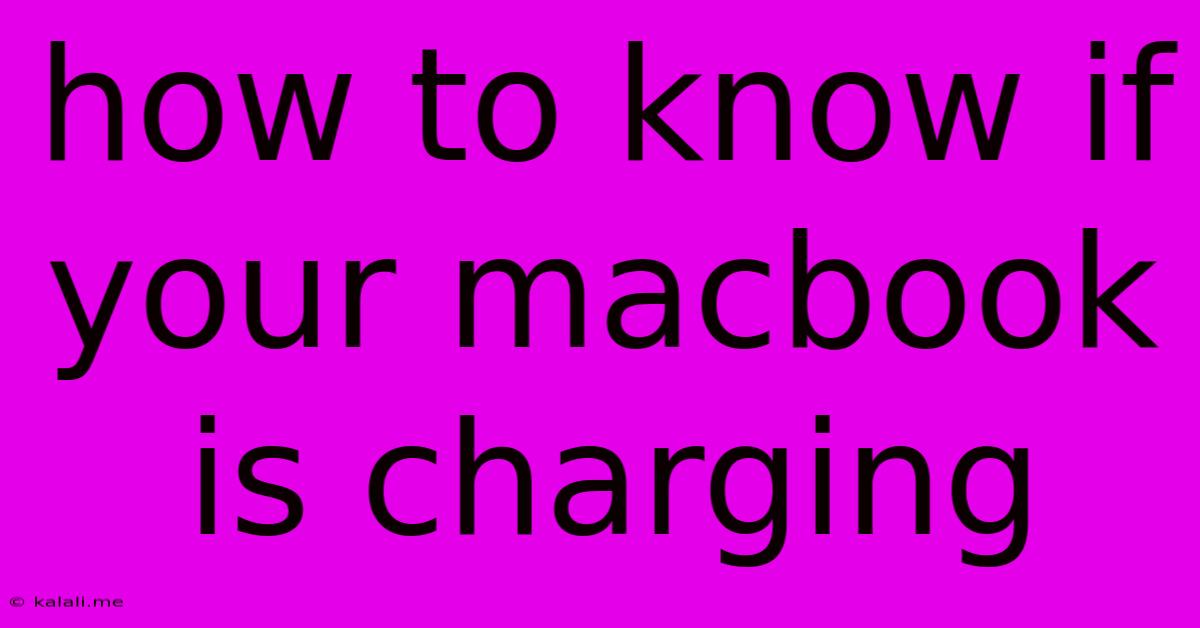
Table of Contents
How to Know if Your MacBook is Charging: A Comprehensive Guide
Knowing whether your MacBook is actually charging is crucial to avoid unexpected battery drain and ensure you're ready for your next task. This guide will walk you through several ways to verify your MacBook's charging status, covering different MacBook models and situations. Don't let a low battery catch you off guard again!
Understanding Your MacBook's Charging Indicators
Most MacBooks use a combination of visual and auditory cues to indicate charging status. However, the exact indicators can vary slightly depending on the model and macOS version. Let's explore the common methods:
1. The Menu Bar Indicator: Your Primary Source
The simplest way to check if your MacBook is charging is by looking at the menu bar. This usually shows a battery icon.
- Charging: You'll see a small lightning bolt symbol within the battery icon, indicating that your MacBook is actively receiving power and the battery is charging. The battery percentage will also gradually increase.
- Not Charging: The battery icon will display the current battery percentage without the lightning bolt, signifying that your MacBook is running solely on battery power. The battery percentage might be decreasing if you're using power-hungry applications.
- Fully Charged: The battery icon will usually show 100% and the lightning bolt may disappear or become less prominent, depending on your MacBook model and macOS version.
2. System Information: A Deeper Dive
For a more detailed overview of your battery's health and charging status, use System Information:
- Open System Settings (or System Preferences on older macOS versions).
- Click on Battery.
- You'll find detailed information about your battery's current charge, charge cycle count, and charging status. This information offers a more precise understanding of your MacBook's charging process, even if the menu bar indicator seems unclear.
3. The Power Adapter and Charging Light:** A Physical Check
Your MacBook's power adapter itself usually has a small LED indicator light. This light typically glows:
- Amber/Orange: This usually indicates that your MacBook is charging but not yet fully charged.
- Green: This usually signifies that your MacBook is fully charged.
- Off: This could mean the adapter isn't plugged in properly, there's a problem with the adapter, or there might be an issue with your MacBook's charging port.
4. Troubleshooting: When Nothing Seems Right**
If none of the above indicators are working as expected, consider these troubleshooting steps:
- Check the Connections: Ensure that both the power adapter and the MagSafe connector (or USB-C cable) are securely connected to your MacBook and the power outlet. Try different power outlets to rule out power issues.
- Inspect for Damage: Examine the power adapter, cable, and charging port on your MacBook for any signs of physical damage, such as bending or fraying. A damaged cable or port can prevent charging.
- Restart Your MacBook: A simple restart can often resolve minor software glitches that might be interfering with the charging process.
- Check for Software Updates: Make sure your MacBook is running the latest version of macOS. Software updates often include battery management improvements and bug fixes.
- Contact Apple Support: If the problem persists after trying the above steps, it's best to contact Apple Support or an authorized repair center. There might be a more serious hardware issue that requires professional attention.
By utilizing these methods, you can confidently monitor your MacBook's charging status and prevent unexpected power loss. Remember that regular maintenance and proper care of your power adapter and MacBook can extend the lifespan of your battery and ensure optimal charging performance.
Latest Posts
Latest Posts
-
How To Get The Pokeflute In Pokemon Fire Red
May 25, 2025
-
How To Backfeed Generator To House
May 25, 2025
-
Sshd Re Exec Requires Execution With An Absolute Path
May 25, 2025
-
What Is The Difference Between A Cherubim And Seraphim
May 25, 2025
-
Examine The Crime Scene Blood On The Ice
May 25, 2025
Related Post
Thank you for visiting our website which covers about How To Know If Your Macbook Is Charging . We hope the information provided has been useful to you. Feel free to contact us if you have any questions or need further assistance. See you next time and don't miss to bookmark.