How To Load Contacts From Android To Iphone
Kalali
Jun 06, 2025 · 4 min read
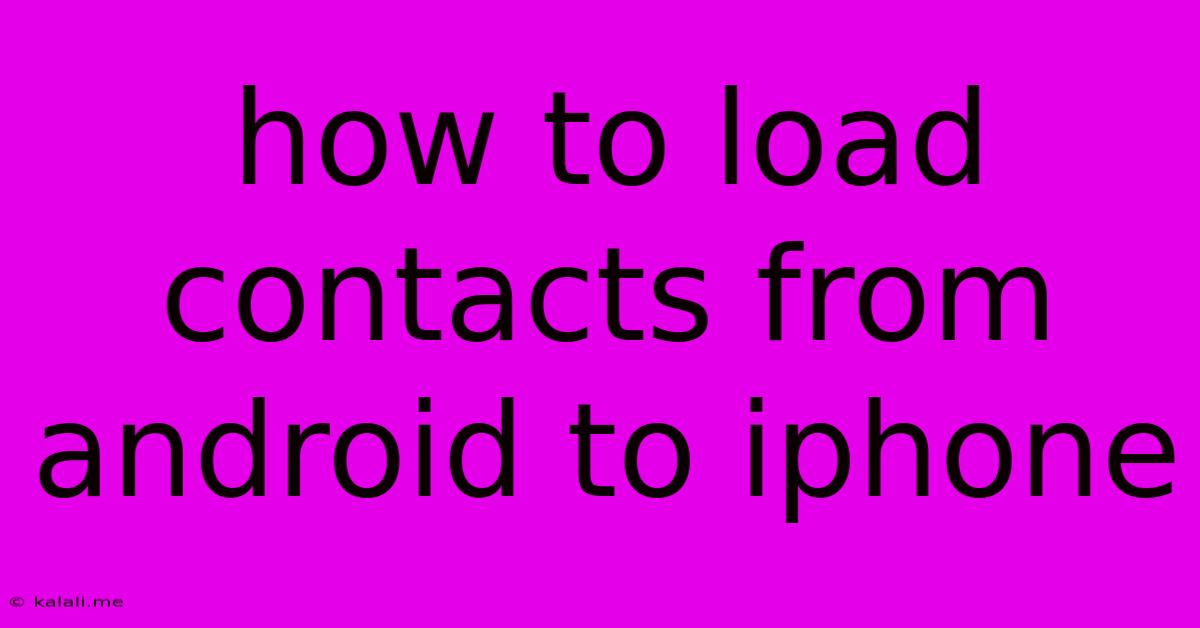
Table of Contents
How to Transfer Contacts from Android to iPhone: A Smooth Transition
Switching from Android to iPhone? One of the biggest hurdles many users face is transferring their contacts. This comprehensive guide will walk you through several methods to seamlessly move your contacts from your Android device to your new iPhone, ensuring you don't lose any valuable connections. We'll cover everything from using Google accounts to third-party apps, making the process as straightforward as possible.
Method 1: The Google Account Transfer (Easiest Method)
This is by far the simplest and most recommended method, assuming your Android contacts are synced with your Google account. If this is the case, transferring your contacts becomes a breeze.
-
Ensure Google Sync is Enabled: On your Android phone, go to Settings > Accounts > Google. Make sure your Google account is added and the "Contacts" sync option is toggled on. This ensures your contacts are backed up to Google's servers.
-
Sign in to iCloud on your iPhone: During the iPhone setup process or afterwards, sign in with your Apple ID. If you don't have one, create one. This will link your iPhone to iCloud, Apple's cloud service.
-
Automatic Sync (Usually Happens Automatically): If you use the same Google account on your iPhone (for email or other services), your contacts will typically be automatically synced from your Google account to your iPhone's Contacts app. Check your iPhone's Contacts app to verify this.
-
Manual Sync (If Automatic Sync Fails): In case the automatic sync doesn't work, open the Settings app on your iPhone, go to Accounts & Passwords, tap your Google account, and ensure the "Contacts" toggle is switched on. This will initiate a manual sync.
This method is ideal because it’s built-in and requires no extra apps or software. It leverages the power of cloud syncing for a hassle-free experience.
Method 2: Using a SIM Card (For Limited Contacts)
This method is suitable only if you have a limited number of contacts stored directly on your SIM card. Many modern Android phones don't utilize the SIM card for contact storage, prioritizing cloud syncing.
-
Remove your SIM card: Carefully remove your SIM card from your Android phone.
-
Insert into iPhone: Insert the SIM card into your iPhone.
-
Import Contacts: Your iPhone may automatically detect and import contacts from the SIM card. If not, go to the Contacts app and check for an import option.
Method 3: Exporting to a VCF File (For More Control)
This method offers more control and is useful if you prefer a manual transfer or need to manage specific contact groups.
-
Export from Android: Most Android phones allow exporting contacts as a VCF (vCard) file. The exact method may vary slightly depending on the Android version and manufacturer, but you can usually find this option within the Contacts app settings. Look for options like "Import/Export," "Share," or "Manage contacts."
-
Transfer the VCF file: You'll need to transfer the VCF file to your iPhone. You can do this via email, cloud storage services (like Google Drive or Dropbox), or by connecting both devices to a computer.
-
Import to iPhone: Once the VCF file is on your iPhone, open the Contacts app, tap the "+" icon, select "Import vCard," and choose the VCF file you transferred.
Method 4: Utilizing Third-Party Apps (For Advanced Features)
Several third-party apps specialize in transferring data between phones. While these aren't strictly necessary for contact transfers, they might offer extra features like transferring other data types simultaneously. Research reputable apps before using them, and be mindful of their permissions.
Troubleshooting Tips:
- Check your internet connection: Ensure a stable internet connection is available for cloud-based syncing.
- Restart your devices: A simple restart can often resolve minor syncing issues.
- Verify Google account details: Double-check that you are using the same Google account on both devices.
- Contact your carrier: If you encounter persistent issues, contact your mobile carrier for support.
Switching phones shouldn't be stressful. By following these methods, you can easily move your valuable contacts from your Android to your iPhone and continue connecting with your friends, family, and colleagues without interruption. Remember to choose the method that best suits your technical comfort level and the number of contacts you need to transfer.
Latest Posts
Latest Posts
-
Can I Put Water In My Coolant
Jun 07, 2025
-
How To Change Light Bulb Ceiling Fan
Jun 07, 2025
-
3 Places In Acts Where Conflict Occurred
Jun 07, 2025
-
1 2 Or 3 4 Water Supply Line
Jun 07, 2025
-
How Long Is A Rotation In Sstar Wars
Jun 07, 2025
Related Post
Thank you for visiting our website which covers about How To Load Contacts From Android To Iphone . We hope the information provided has been useful to you. Feel free to contact us if you have any questions or need further assistance. See you next time and don't miss to bookmark.