How To Make A Matrix In Latex
Kalali
May 27, 2025 · 3 min read
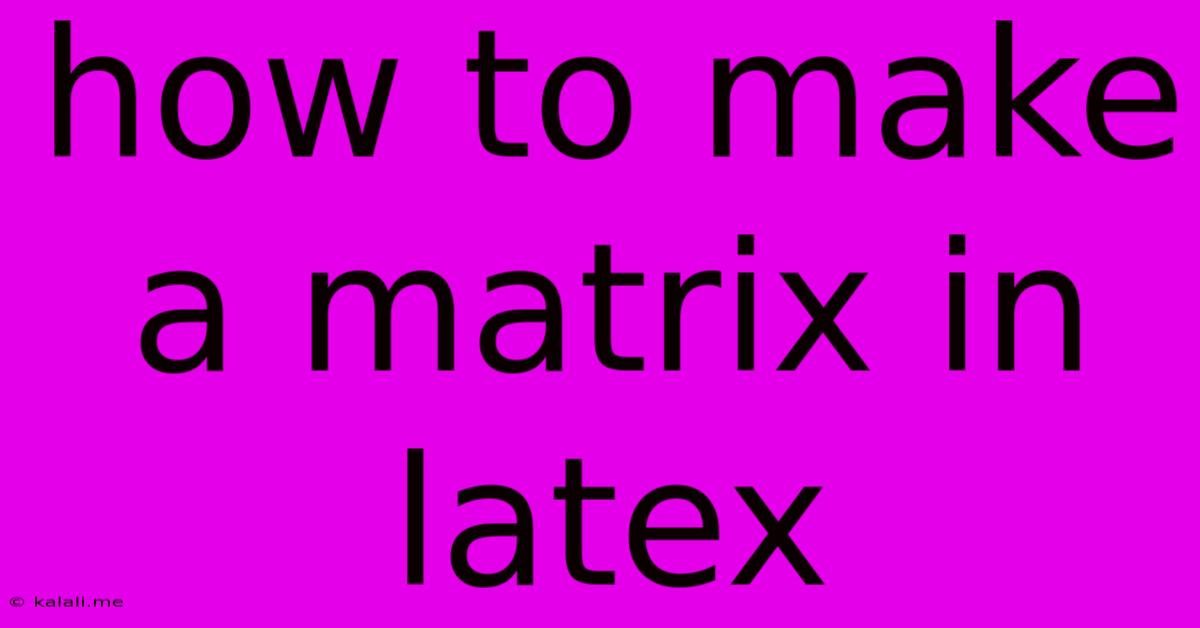
Table of Contents
How to Make a Matrix in LaTeX: A Comprehensive Guide
Creating matrices in LaTeX is straightforward once you understand the basic syntax. This guide will walk you through different matrix types, customizing their appearance, and troubleshooting common issues. Learn how to effortlessly incorporate matrices into your LaTeX documents for professional-looking mathematical expressions.
This article covers various matrix types, including basic matrices, augmented matrices, and matrices with specific formatting. We'll also delve into how to control the spacing and alignment within your matrices.
Basic Matrix Creation
The simplest way to create a matrix is using the array environment. This allows you to specify the alignment of each column using characters like l (left-aligned), c (centered), and r (right-aligned).
\begin{array}{ccc}
a & b & c \\
d & e & f \\
g & h & i
\end{array}
This will produce a 3x3 matrix. Replace a, b, c, etc. with your desired entries. You can easily adjust the number of rows and columns by adding or removing lines and elements. Remember to use & to separate elements within a row and \\ to move to the next row.
Using the pmatrix, bmatrix, Bmatrix, vmatrix, and Vmatrix Environments
LaTeX provides dedicated environments for specific matrix types, offering automatic delimiters:
pmatrix: Encloses the matrix in parentheses ( ).bmatrix: Uses square brackets [ ].Bmatrix: Uses curly braces { }.vmatrix: Creates a matrix with vertical bars | | (determinant).Vmatrix: Uses double vertical bars || ||.
Here's an example using bmatrix:
\begin{bmatrix}
1 & 2 & 3 \\
4 & 5 & 6 \\
7 & 8 & 9
\end{bmatrix}
These environments simplify the process and improve readability. Choose the environment that best suits your needs based on the desired delimiters.
Creating Augmented Matrices
Augmented matrices are commonly used in linear algebra. You can easily create them using the array environment or the dedicated matrix environments mentioned above by adjusting column alignment.
For example, to create an augmented matrix:
\begin{bmatrix}
1 & 2 & | & 3 \\
4 & 5 & | & 6 \\
7 & 8 & | & 9
\end{bmatrix}
The | symbol separates the coefficient matrix from the constant vector. You can adjust the spacing around the vertical line as needed.
Controlling Spacing and Alignment within Matrices
For finer control over spacing, you can use the \arraystretch command to adjust the vertical spacing between rows. You can also use the \hspace command to add horizontal spacing within rows.
\renewcommand{\arraystretch}{1.5} % increases vertical spacing by 50%
\begin{bmatrix}
1 & \hspace{5mm} 2 & 3 \\
4 & 5 & 6 \\
7 & 8 & 9
\end{bmatrix}
Adjust the 1.5 value to control the amount of vertical spacing. The \hspace{5mm} adds 5mm of horizontal space between the first and second elements in the first row.
Large Matrices and Page Breaks
For extremely large matrices that might exceed page boundaries, consider using the longtable package. This allows matrices to break across pages gracefully.
Remember to include \usepackage{longtable} in your document's preamble. Then you can use the longtable environment instead of array or the other matrix environments, adapting the column specifications accordingly.
Conclusion
Creating matrices in LaTeX is a fundamental skill for anyone working with mathematical documents. By understanding the different environments and commands described in this guide, you can efficiently and effectively incorporate matrices into your work, enhancing the clarity and professionalism of your presentations and publications. Remember to experiment and adapt these techniques to suit your specific needs.
Latest Posts
Latest Posts
-
Wire Size For A 40 Amp Breaker
May 27, 2025
-
Did Moses Fast For 40 Days
May 27, 2025
-
How Do You Get Rid Of Sewer Flies
May 27, 2025
-
Did Pharaoh Died In The Red Sea
May 27, 2025
-
Can You Put Tile On Drywall
May 27, 2025
Related Post
Thank you for visiting our website which covers about How To Make A Matrix In Latex . We hope the information provided has been useful to you. Feel free to contact us if you have any questions or need further assistance. See you next time and don't miss to bookmark.