How To Make A Picture Transparent In Google Slides
Kalali
Jun 07, 2025 · 3 min read
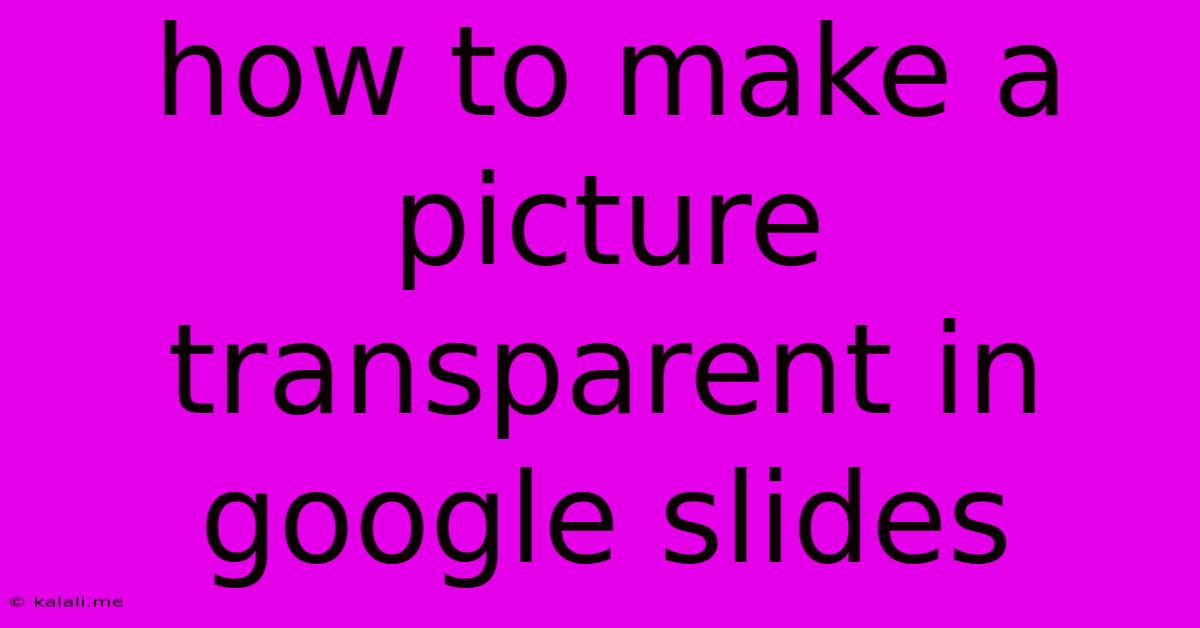
Table of Contents
How to Make a Picture Transparent in Google Slides: A Step-by-Step Guide
Making a picture transparent in Google Slides allows you to create more visually appealing and professional presentations. Whether you need to overlay images, create logos with a clear background, or simply enhance the aesthetics of your slides, mastering this technique is essential. This guide provides a clear, step-by-step process to achieve this, along with troubleshooting tips.
Why Make an Image Transparent?
Transparency in images offers a multitude of design advantages. It allows for better integration of images into your slides without distracting backgrounds. You can:
- Overlay images: Seamlessly place images on top of each other, creating depth and visual interest.
- Create watermarks: Add subtle branding elements without obscuring the main content.
- Design professional logos: Ensure your logo stands out clearly against any background.
- Improve visual appeal: Clean backgrounds make your presentations look more polished and professional.
Methods to Make a Picture Transparent in Google Slides
There are two primary methods to achieve image transparency in Google Slides: using the built-in tools and employing external image editing software.
Method 1: Using Google Slides' Built-in Tools (for simple transparency)
This method works best for removing solid color backgrounds. It's not ideal for complex images requiring intricate background removal.
- Insert your image: Go to "Insert" > "Image" and select your image file.
- Select the image: Click on the image to highlight it.
- Adjust the transparency: Look for the "Transparency" option in the toolbar that appears. It's usually represented by a slider or a percentage value. Drag the slider to the right to increase transparency or adjust the percentage to your desired level.
Method 2: Using External Image Editing Software (for complex transparency)
For more precise control over transparency, especially for removing complex backgrounds, using external image editing software is recommended. Popular free options include:
- GIMP: A powerful, free, and open-source alternative to Photoshop.
- Photopea: A free online image editor with a similar interface to Photoshop.
- Canva: While primarily a design tool, Canva offers robust image editing capabilities including background removal.
Here's a general workflow using external software:
- Open your image: Import your image into your chosen software.
- Remove the background: Use the software's tools to remove the background. Most programs offer tools like magic wand, lasso, or background removal features. This step may require some practice depending on the image's complexity.
- Save as a transparent PNG: Save the edited image as a PNG file. PNG files support transparency. Avoid saving as JPG, as this format does not support transparency.
- Insert into Google Slides: Insert the saved PNG image into your Google Slides presentation.
Troubleshooting Tips
- Image format: Always save images with transparent backgrounds as PNG files. JPG files do not support transparency.
- Complex backgrounds: For intricate backgrounds, using an external editor is crucial for achieving a clean result.
- Transparency slider not visible: Ensure the image is selected. The transparency controls only appear when an image is actively selected.
Optimizing Images for Google Slides
Besides transparency, consider these image optimization tips for a smoother presentation experience:
- Image size: Use appropriately sized images to avoid slowing down your presentation loading time. Large, high-resolution images can significantly impact performance.
- Image compression: Compress your images to reduce their file size without significantly compromising quality. Many online tools are available for this.
By following these steps and incorporating best practices for image optimization, you can create visually stunning and professional Google Slides presentations with transparent images that enhance the overall impact of your message. Remember to experiment and find the method that best suits your needs and image complexity.
Latest Posts
Latest Posts
-
Remote To Power On Mac Mini
Jun 07, 2025
-
Reasons A Check Engine Light Would Come On
Jun 07, 2025
-
Can You Replace A 2025 Battery With A 2032 Battery
Jun 07, 2025
-
What Does Quran Say About Jesus
Jun 07, 2025
-
Vscode Terminal Send Sequence Delete All Left Cusror
Jun 07, 2025
Related Post
Thank you for visiting our website which covers about How To Make A Picture Transparent In Google Slides . We hope the information provided has been useful to you. Feel free to contact us if you have any questions or need further assistance. See you next time and don't miss to bookmark.