How To Make A Wordoress Menu Only Appears On Mobile
Kalali
Jun 08, 2025 · 4 min read
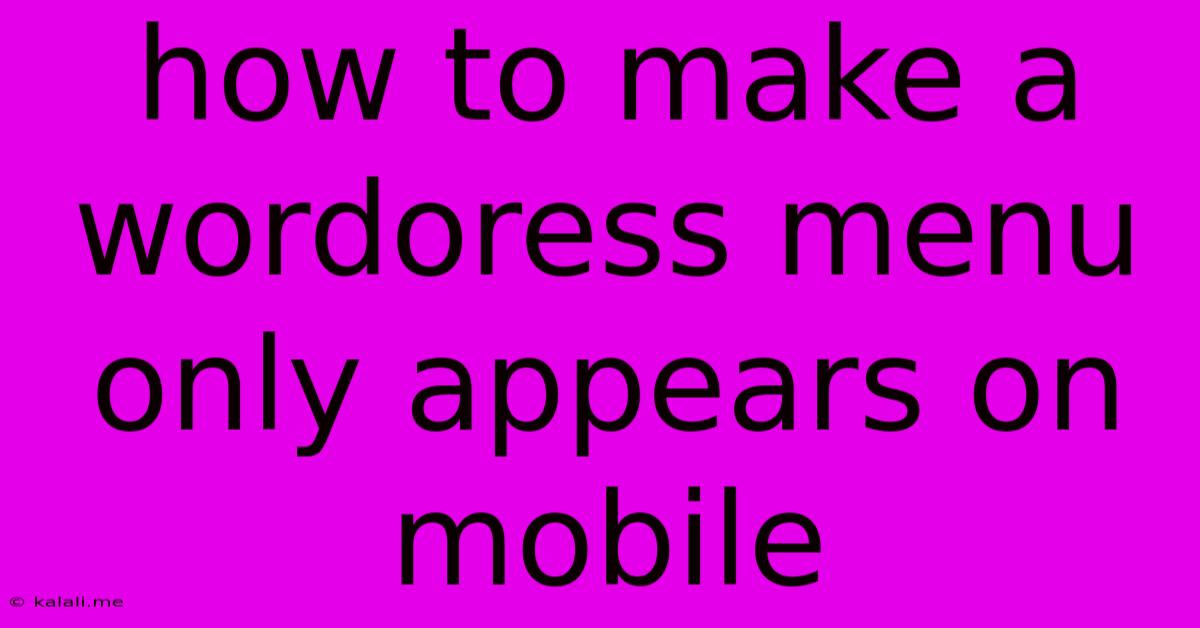
Table of Contents
How to Make a WordPress Menu Only Appear on Mobile Devices
Want to create a streamlined experience for your desktop users while providing a fully featured navigation for your mobile visitors? This guide shows you how to make a WordPress menu appear only on mobile devices, improving user experience and boosting your site's overall performance. This involves a combination of CSS and WordPress's built-in menu management system. No coding experience is needed beyond basic copy-pasting.
Understanding the Strategy: We'll leverage CSS media queries to control the visibility of a specific menu. Media queries allow you to apply styles based on the device's screen size. We'll hide the mobile menu on larger screens and show it only when the screen size drops below a certain threshold (typically the breakpoint between desktop and mobile).
Step 1: Creating Your Mobile Menu in WordPress
- Navigate to Appearance > Menus: In your WordPress dashboard, locate the menu management section.
- Create a New Menu (or Use an Existing One): If you don't already have a menu specifically for mobile, create a new one. Give it a descriptive name like "Mobile Menu."
- Add Menu Items: Add the pages and custom links you want to appear in your mobile menu. This menu might be different from your main desktop navigation, focusing on essential links. Consider adding contact information or a call-to-action button for increased mobile conversions.
- Assign the Menu Location: In the menu settings, select a menu location. You might need to create a new menu location if you don't already have one designated for mobile. This is usually done under the "Manage Locations" section. Many themes have dedicated areas for mobile menus.
Step 2: Adding the CSS Code
This is where we use CSS to control the visibility of your mobile menu. This code will hide the menu unless the screen is a mobile size.
- Access Your Theme's Stylesheet: You need to add the CSS code to your theme's stylesheet (usually
style.css). The easiest way to do this is through your theme's customizer (often accessed through Appearance > Customize) if it has a CSS section. Alternatively, you can access thestyle.cssfile through your FTP client or file manager. Always back up your files before making any changes. - Add the CSS Code: Add the following code to your theme's
style.cssfile. Replace#mobile-menuwith the actual ID of your mobile menu. You can find the ID by inspecting the menu's HTML in your browser's developer tools (usually by right-clicking on the menu and selecting "Inspect" or "Inspect Element"). This ID is assigned automatically by WordPress; you do not need to add it yourself.
/* Hide the mobile menu on larger screens */
#mobile-menu {
display: none;
}
/* Show the mobile menu on smaller screens (adjust the breakpoint as needed) */
@media (max-width: 767px) {
#mobile-menu {
display: block; /* or flex, grid depending on your menu's layout */
}
}
The max-width: 767px in the media query defines the breakpoint. You can adjust this value based on your theme's design and mobile responsiveness. Common breakpoints are 768px (often used to delineate between tablet and desktop), or even lower values for smaller mobile screens. Experiment to find the optimal size.
- Save Your Changes: Save the changes to your
style.cssfile.
Step 3: Testing and Refinement
Test your site on different devices and screen sizes to ensure the mobile menu appears correctly only on smaller screens. You might need to adjust the breakpoint in the CSS code or tweak additional styles depending on your theme and menu's design. This might involve adding additional CSS for styling the mobile menu. This includes aspects such as font sizes, padding, and background color.
Troubleshooting:
- Menu Still Showing on Desktop: Double-check the ID of your mobile menu. Ensure the CSS selector (
#mobile-menu) correctly targets your menu. - Menu Not Showing on Mobile: Verify the breakpoint in your media query. You may need a smaller value or larger value. Also, inspect the HTML of your menu to ensure it’s correctly structured.
- Conflicting CSS: Other CSS rules in your theme might override your custom styles. Use your browser's developer tools to identify any conflicting styles.
By following these steps, you can create a more user-friendly experience for your visitors, ensuring easy navigation on mobile devices while maintaining a clean look on desktops. Remember to always back up your files before making any changes to your theme files.
Latest Posts
Latest Posts
-
Negation Often Symbolizes The Natural Language Word
Jun 08, 2025
-
What Is Bigger Than A Universe
Jun 08, 2025
-
What Are The Vials In Fallout
Jun 08, 2025
-
How Long Is Sangria Good For
Jun 08, 2025
-
How To Get Small Dent Out Of Car
Jun 08, 2025
Related Post
Thank you for visiting our website which covers about How To Make A Wordoress Menu Only Appears On Mobile . We hope the information provided has been useful to you. Feel free to contact us if you have any questions or need further assistance. See you next time and don't miss to bookmark.