How To Make An Image Black And White On Photoshop
Kalali
May 22, 2025 · 3 min read
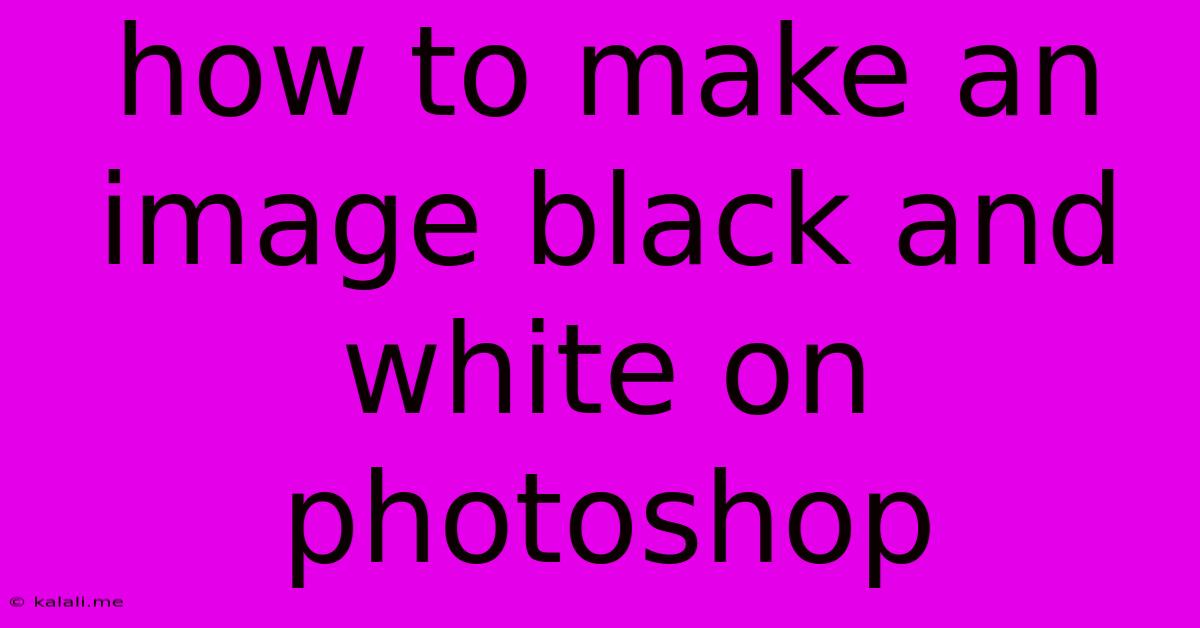
Table of Contents
How to Make an Image Black and White in Photoshop: A Comprehensive Guide
Meta Description: Learn multiple methods for converting your images to stunning black and white in Photoshop, from simple adjustments to advanced techniques for achieving professional-looking results. This guide covers everything from quick desaturations to utilizing channels for precise control.
Turning a vibrant color photograph into a timeless black and white image can dramatically alter its mood and impact. Photoshop offers several ways to achieve this, each with its own advantages and nuances. This guide will walk you through various methods, from the simplest one-click conversion to more advanced techniques that provide greater control over the final result.
Method 1: The Quick and Easy Desaturation Method
This is the quickest way to convert your image to black and white. It's perfect for a fast, straightforward conversion.
- Open your image: Launch Photoshop and open the image you want to convert.
- Desaturate: Go to
Image > Adjustments > Desaturate. This instantly removes all color from your image, converting it to grayscale.
While simple, this method lacks the finesse of more advanced techniques. The resulting image may appear flat and lack the depth and contrast you might desire.
Method 2: Using the Black and White Adjustment Layer
This non-destructive method gives you more control over the tonal range of your black and white image.
- Create a Black and White Adjustment Layer: At the bottom of the Layers panel, click the "Create new fill or adjustment layer" icon (a half-black, half-white circle). Select "Black & White."
- Adjust the sliders: A panel will appear with sliders for each color channel (Reds, Yellows, Greens, Cyans, Blues, and Magentas). Experiment with these sliders to adjust the brightness and contrast of different tones in your image. For instance, increasing the Reds slider will brighten red tones in your image, while decreasing it will darken them. This allows for targeted adjustments based on the subject of your photo. This is a crucial step for achieving a natural-looking, nuanced black and white conversion.
- Fine-tune with other adjustments: After adjusting the sliders, you can further refine the image using other adjustment layers like Curves or Levels for precise control over contrast and brightness.
Method 3: Converting to Grayscale Using Channels
This advanced technique offers the most control, allowing for detailed manipulation of tonal values. It's ideal for achieving dramatic and artistic effects.
- Duplicate your Background Layer: Right-click the Background layer in the Layers panel and select "Duplicate Layer." This preserves your original color image.
- Convert the duplicated layer to grayscale: Go to
Image > Mode > Grayscale. - Explore individual channels: Go to the Channels panel (Window > Channels). You'll see different channels (typically Red, Green, and Blue). Experiment with selecting each channel individually. Observe how the brightness and contrast change. You can even create composite images from specific channels.
- Create a composite image: Create a new layer and use the channels as a base for your black and white image. This will allow fine-tuning and editing.
Method 4: Using the Mix and Match Technique
This approach combines different methods to get the best results. For example, you could desaturate the image initially then fine-tune it with a black and white adjustment layer or channel manipulation. This iterative approach ensures a balanced and controlled outcome.
Tips for Stunning Black and White Photography in Photoshop
- Consider your subject: The best black and white photos often feature strong contrasts in light and shadow.
- Experiment with different methods: Don't be afraid to try various techniques to find what works best for your image.
- Refine your image: Use adjustment layers like Curves and Levels to fine-tune contrast, brightness, and overall tone.
- Sharpen your image: Black and white images often benefit from sharpening to enhance details and texture.
By mastering these techniques, you can transform your color photos into compelling black and white images with the help of Adobe Photoshop, enhancing their artistic value and impact. Remember to experiment and find your preferred workflow!
Latest Posts
Latest Posts
-
How To Change Your View In Minecraft
May 22, 2025
-
World Of Warcraft Books In Order
May 22, 2025
-
Blue Circle Red X Road Sign
May 22, 2025
-
How To Restart Pokemon Omega Ruby And Alpha Sapphire
May 22, 2025
-
Cooking Leg Of Lamb From Frozen
May 22, 2025
Related Post
Thank you for visiting our website which covers about How To Make An Image Black And White On Photoshop . We hope the information provided has been useful to you. Feel free to contact us if you have any questions or need further assistance. See you next time and don't miss to bookmark.