How To Make Drop Shadow Not Effect Every Layer
Kalali
Jun 11, 2025 · 3 min read
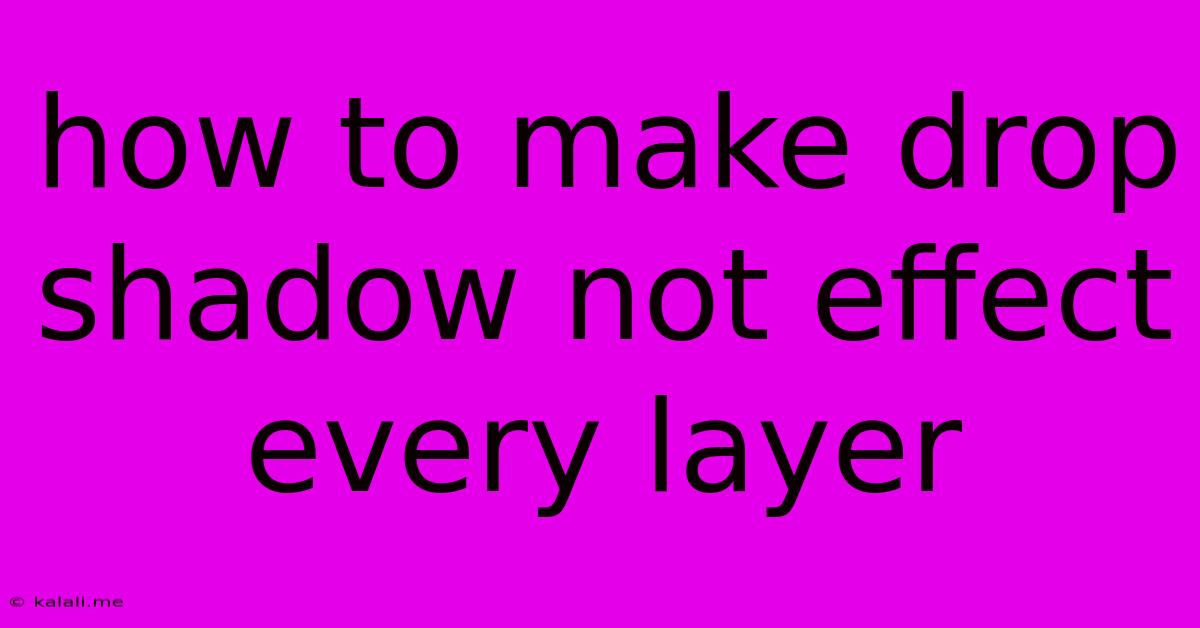
Table of Contents
How to Make Drop Shadows Affect Only Selected Layers in Photoshop
Creating visually appealing designs often involves using drop shadows to add depth and dimension to elements. However, accidentally applying a drop shadow to every layer in your Photoshop document can be frustrating. This article will guide you through various techniques to ensure your drop shadows only affect the intended layers, keeping your workflow streamlined and your designs clean.
Understanding Layer Styles and Their Impact
Before diving into solutions, understanding how layer styles work in Photoshop is crucial. Layer styles, including drop shadows, are non-destructive effects. This means they don't permanently alter your layer's content. Instead, they are linked to the layer itself. This means if you accidentally apply a drop shadow to a group, it will affect all layers within that group. This is a key point to remember when planning your layer structure.
Method 1: Precise Layer Selection
The most straightforward method is to ensure you only have the desired layer(s) selected before applying the drop shadow. This might seem obvious, but it's the most common solution and often overlooked.
- Step 1: Select the Target Layer(s): In the Layers panel, click on the layer or layers you want to apply the drop shadow to. Use Ctrl/Cmd + Click (or Shift + Click) to select multiple layers.
- Step 2: Apply the Drop Shadow: Go to
Layer > Layer Style > Drop Shadow. Adjust the settings to your liking. The drop shadow will only be applied to the selected layers.
Method 2: Using Layer Groups Effectively
If you're working with a complex design, organizing layers into groups can greatly simplify managing layer styles.
- Step 1: Create a New Group: Create a new group in the Layers panel by clicking the folder icon at the bottom. Name it appropriately (e.g., "Text Elements," "Logo").
- Step 2: Move Layers into the Group: Drag and drop the layers you want to apply the drop shadow to into the newly created group.
- Step 3: Apply the Drop Shadow to the Group: Select the group, not the individual layers within it. Then, apply the drop shadow layer style. This ensures the drop shadow affects only the elements inside that group.
Method 3: Clipping Masks for Localized Effects
Clipping masks are a powerful tool for controlling the area a layer style affects. This method is particularly useful for applying effects to complex shapes or images within a larger composition.
- Step 1: Create the Base Layer: This is the layer that will receive the drop shadow. This could be a shape, text, or an image.
- Step 2: Create a Layer Above: Create a new layer above the base layer. This layer will act as a mask. Add your shadow effect to this top layer.
- Step 3: Create the Clipping Mask: Right-click on the top layer (the layer with the shadow) and select "Create Clipping Mask." The drop shadow will now only be visible within the boundaries of the base layer.
Method 4: Avoiding Global Layer Styles
Be mindful of applying layer styles to groups or to all layers at once. Always double-check your layer selection before applying any layer styles to avoid unintended consequences.
Troubleshooting Common Issues:
- Drop shadow affecting unexpected layers: Check your layer selection and ensure you have only the desired layers selected.
- Drop shadow not appearing: Ensure the visibility of the layer and the layer style itself is turned on.
- Drop shadow settings not saving: Make sure your changes are being saved by checking the "Lock Transparent Pixels" option.
By following these methods, you can master the art of applying drop shadows in Photoshop precisely, avoiding unintended effects and maintaining a clean and efficient workflow. Remember, organization and careful selection are key to successful Photoshop editing. With a little practice, you'll be creating stunning designs with perfectly placed drop shadows in no time!
Latest Posts
Latest Posts
-
How Would You Remove Moisture From Refrigerant In A System
Jun 12, 2025
-
What Is Mmxx In Roman Numerals
Jun 12, 2025
-
Laplace Transform Calculator Step By Step
Jun 12, 2025
-
Motivation And Emotion Psychology Questions And Answers Pdf
Jun 12, 2025
-
Endocrine System Multiple Choice Questions Answers
Jun 12, 2025
Related Post
Thank you for visiting our website which covers about How To Make Drop Shadow Not Effect Every Layer . We hope the information provided has been useful to you. Feel free to contact us if you have any questions or need further assistance. See you next time and don't miss to bookmark.