How To Make Find My Iphone Not Work
Kalali
Jun 03, 2025 · 3 min read
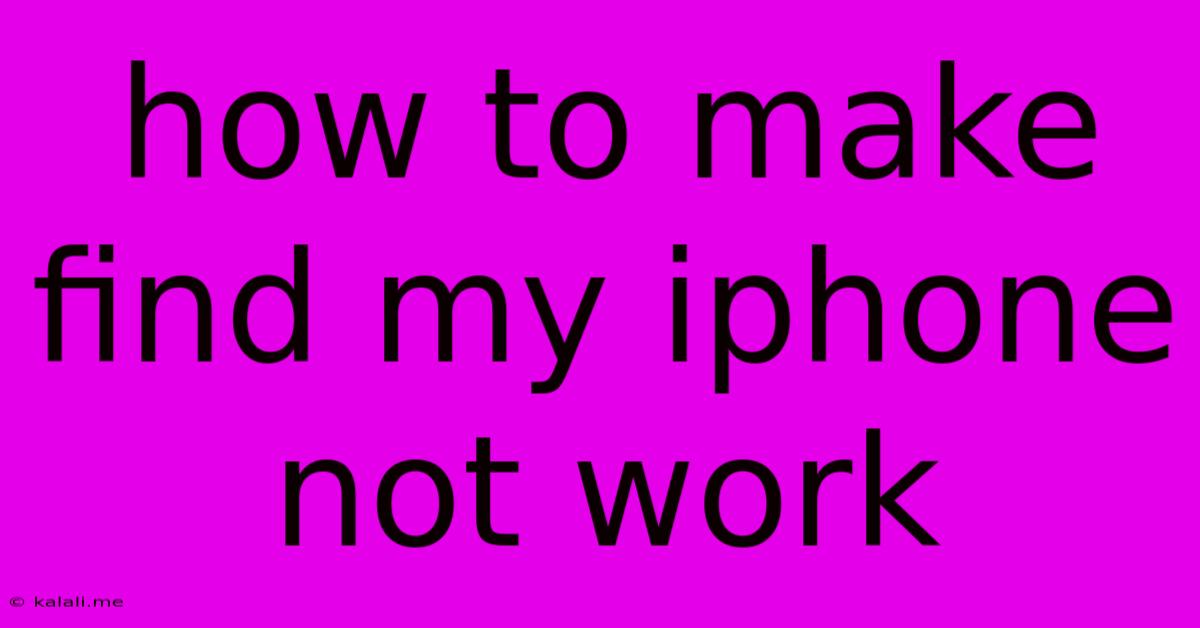
Table of Contents
How to Disable Find My iPhone: A Comprehensive Guide
This article provides a comprehensive guide on how to disable Find My iPhone, covering various scenarios and addressing common concerns. Disabling Find My iPhone is crucial before selling, giving away, or recycling your device to ensure your privacy and security. This process involves several steps, and understanding them thoroughly is essential. Failing to complete all steps could leave your device vulnerable.
Understanding Find My iPhone and its Implications
Find My iPhone, a feature integrated into Apple's ecosystem, allows you to locate, lock, or erase your iPhone, iPad, or Mac remotely. This is invaluable if your device is lost or stolen. However, if you're planning to transfer ownership of your device, you must disable this feature. Otherwise, the next owner won't be able to fully utilize the device, and you may experience complications with your Apple ID. Knowing how to disable Find My iPhone is a vital part of responsible device management.
Step-by-Step Guide to Disabling Find My iPhone
The process for disabling Find My iPhone differs slightly depending on your iOS version, but the core steps remain the same. Generally, you need to sign out of your iCloud account. Here's a breakdown:
-
Access Settings: Locate and open the "Settings" app on your iPhone.
-
Navigate to Your Apple ID: Tap on your Apple ID banner at the top of the Settings menu. This usually displays your name and profile picture.
-
Find Find My: Scroll down and select "Find My".
-
Disable Find My iPhone: Tap on "Find My iPhone". You'll be prompted to enter your Apple ID password for verification.
-
Turn Off Find My iPhone: Toggle the "Find My iPhone" switch to the OFF position. You may receive a confirmation message.
-
Sign Out of iCloud (Important!): While disabling Find My iPhone is the primary step, it's crucial to also sign out of your iCloud account. This removes all your personal data associated with your Apple ID from the device. To do this, go back to your Apple ID settings (step 2) and choose "Sign Out". You may be asked to confirm and enter your Apple ID password again.
-
Erase All Content and Settings (Optional but Recommended): For complete security and privacy, it's strongly recommended to erase all content and settings on your device after disabling Find My iPhone and signing out of iCloud. This step ensures that no personal data remains on the device. You can find this option in the "General" settings menu.
Troubleshooting Common Issues
-
Password Issues: If you encounter problems signing out or disabling Find My iPhone due to password issues, ensure you're using the correct Apple ID password. You may need to reset your password through Apple's website if you've forgotten it.
-
Network Connectivity: A stable internet connection is essential for this process. Ensure your iPhone has a working Wi-Fi or cellular data connection.
-
Device Activation Lock: Remember that disabling Find My iPhone removes the Activation Lock. This lock prevents anyone else from using the device without your Apple ID and password. Failing to do this properly can lead to serious security and privacy vulnerabilities.
Conclusion: Ensuring a Smooth Transition
Disabling Find My iPhone and signing out of iCloud is a vital step before giving away or selling your iPhone. Following these steps meticulously ensures the smooth transfer of ownership and protects your personal information. Remember, thoroughness is key to a secure and trouble-free transition. Prioritizing data security and privacy should be paramount when handling any personal device.
Latest Posts
Latest Posts
-
30 Amp Sub Panel For Shed
Jun 04, 2025
-
Borderlands 2 Odds Of Slot Machines
Jun 04, 2025
-
How Do You Check Fuel Pressure Regulator
Jun 04, 2025
-
Does Reduction Mean Loss Or Gain Or Electron
Jun 04, 2025
-
How To Keep Water From Freezing In Minecraft
Jun 04, 2025
Related Post
Thank you for visiting our website which covers about How To Make Find My Iphone Not Work . We hope the information provided has been useful to you. Feel free to contact us if you have any questions or need further assistance. See you next time and don't miss to bookmark.