How To Make Macbook Touch Bar Stop Flickering
Kalali
May 28, 2025 · 3 min read
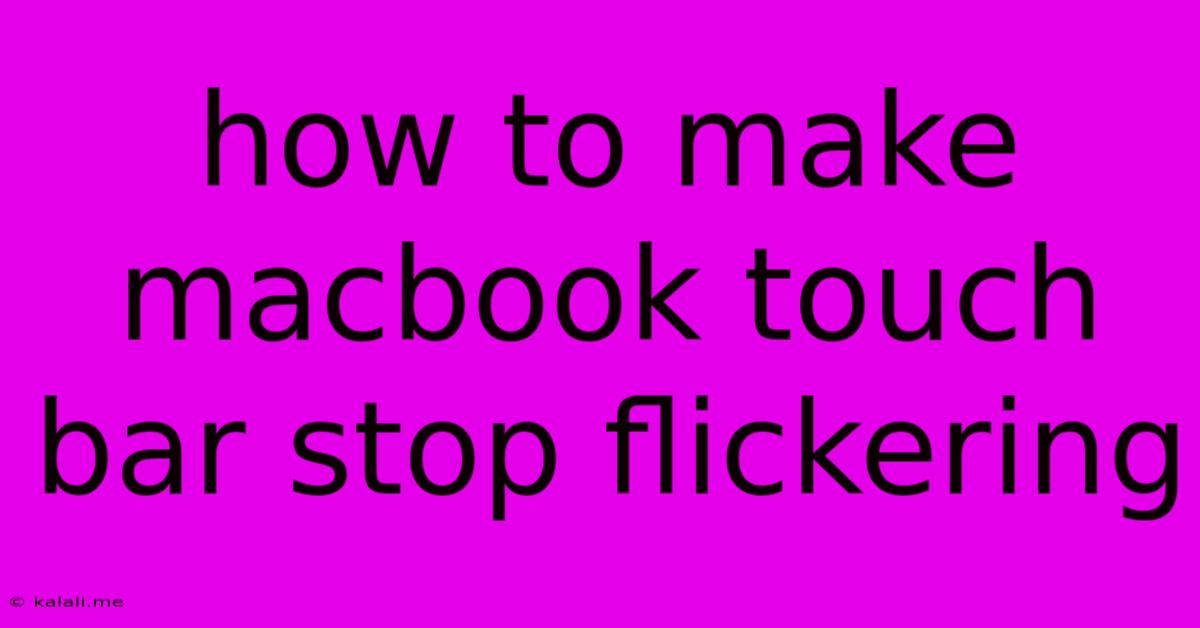
Table of Contents
How to Stop Your MacBook Touch Bar From Flickering: Troubleshooting Guide
A flickering MacBook Touch Bar can be incredibly frustrating, disrupting your workflow and generally being annoying. This comprehensive guide will walk you through troubleshooting this issue, offering solutions ranging from simple restarts to more involved software fixes. We'll cover the most common causes and how to address them effectively, helping you get back to seamless computing.
Common Causes of a Flickering Touch Bar
Several factors can contribute to a flickering Touch Bar. Identifying the root cause is crucial for effective troubleshooting. These include:
- Software Glitches: This is often the culprit. Bugs within macOS, conflicting applications, or corrupted system files can all interfere with the Touch Bar's functionality.
- Hardware Issues: While less common, problems with the Touch Bar's internal components or its connection to the logic board could be the source.
- Driver Problems: Outdated or corrupted drivers for the Touch Bar can lead to erratic behavior.
- Overheating: Extreme temperatures can sometimes affect the Touch Bar's performance.
Troubleshooting Steps: From Simple to Advanced
Let's address these potential issues step-by-step, starting with the easiest solutions:
1. Restart Your MacBook:
The simplest solution is often the most effective. A simple restart can resolve temporary software glitches that might be causing the flickering. Try restarting your MacBook and see if the problem persists.
2. Check for Software Updates:
Ensure your macOS is up-to-date. Apple regularly releases updates that include bug fixes and performance improvements, which may address the Touch Bar flickering. Go to System Settings > General > Software Update to check for and install any available updates.
3. Force Quit Applications:
A rogue application might be interfering with the Touch Bar's functionality. Force quit any applications that you suspect might be causing the problem. You can do this by using the Force Quit Applications option in the Apple Menu.
4. Reset the SMC (System Management Controller):
The SMC manages several low-level functions, including power management and the Touch Bar. Resetting the SMC can sometimes resolve hardware-related issues. The method for resetting the SMC depends on your MacBook model (Intel or Apple silicon). Consult Apple's support website for instructions specific to your model. Searching for "reset SMC macbook [your model]" will provide the necessary steps.
5. Reset the NVRAM (Non-Volatile Random-Access Memory):
The NVRAM stores certain system settings. Resetting it can sometimes fix issues related to display settings or other system preferences. To reset the NVRAM, restart your MacBook and hold down Option + Command + P + R immediately after hearing the startup chime. Hold these keys until your Mac restarts again.
6. Create a New User Account:
If the problem persists, create a new user account on your MacBook. If the Touch Bar functions correctly in the new account, it suggests a problem with your existing user profile. You can then troubleshoot your original profile further or migrate your data to the new, functioning account.
7. Safe Mode Boot:
Booting your MacBook in Safe Mode disables non-essential startup items and extensions. If the Touch Bar works correctly in Safe Mode, it points to a conflict with a third-party application or extension. Restart your Mac and hold down the Shift key until the login screen appears.
8. Check for Hardware Issues (Advanced):
If none of the above solutions work, it's possible there's a hardware problem with your Touch Bar or its connection. In this case, it's best to contact Apple Support or an authorized service provider for diagnosis and repair.
Prevention and Maintenance:
- Regular Software Updates: Keep your macOS updated to benefit from bug fixes and performance enhancements.
- Avoid Overheating: Don't use your MacBook in excessively hot environments and ensure adequate ventilation.
- Proper Shutdown: Always shut down your MacBook properly instead of forcing it to sleep.
By following these steps, you should be able to diagnose and fix your flickering MacBook Touch Bar. Remember to start with the simplest solutions and proceed to more advanced troubleshooting if necessary. If the problem persists after trying all these methods, professional help is recommended.
Latest Posts
Latest Posts
-
What Causes Low Pressure On High Side Of Ac
May 30, 2025
-
Element In Your Flow Has Validation Errors
May 30, 2025
-
Like The H In Hat To A Linguist
May 30, 2025
-
How To Get A Saddle In Minecraft
May 30, 2025
-
Laying A Fridge On Its Side
May 30, 2025
Related Post
Thank you for visiting our website which covers about How To Make Macbook Touch Bar Stop Flickering . We hope the information provided has been useful to you. Feel free to contact us if you have any questions or need further assistance. See you next time and don't miss to bookmark.