How To Make Photoshop Image Black And White
Kalali
May 21, 2025 · 3 min read
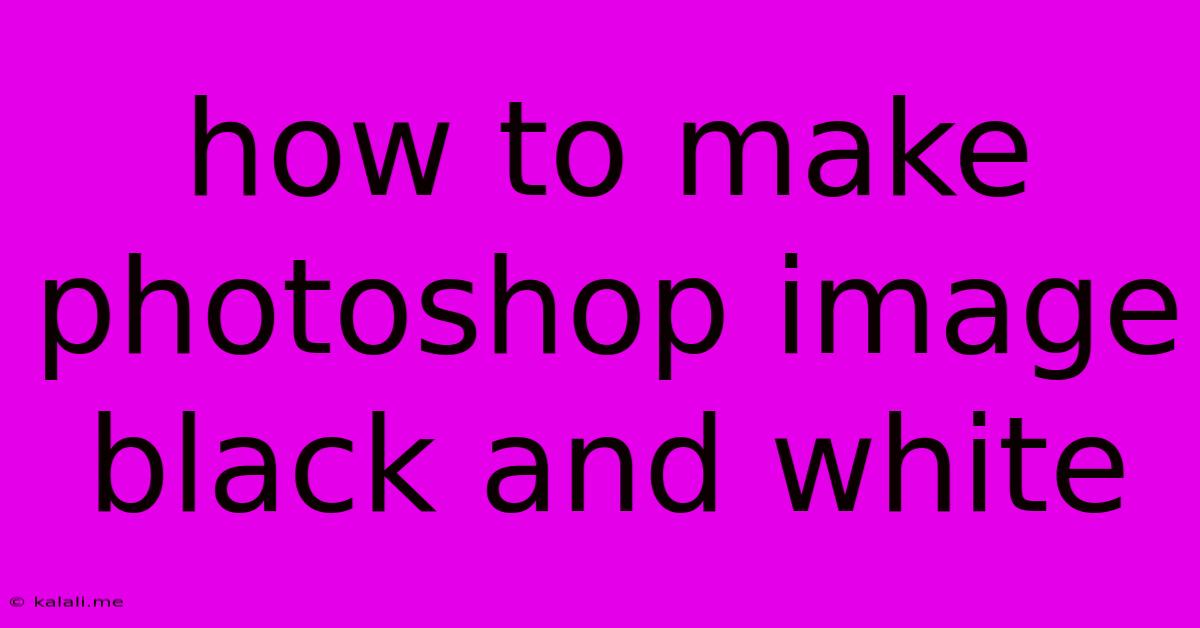
Table of Contents
How to Make a Photoshop Image Black and White: A Comprehensive Guide
Transforming a vibrant color photograph into a stunning monochrome image can dramatically enhance its mood and impact. Black and white photography emphasizes texture, contrast, and form, allowing the viewer to focus on the essence of the subject. This guide will walk you through several methods to achieve perfect black and white conversions in Photoshop, catering to different skill levels and desired effects.
Keywords: Photoshop, black and white, monochrome, image editing, grayscale, desaturation, channel mixer, black and white adjustment layer, photo editing, image conversion, contrast, texture.
Method 1: The Quick and Easy Desaturation Method
This is the simplest way to convert your image to black and white. It's perfect for a quick conversion when you don't need fine-tuned control over the tones.
- Open your image in Photoshop.
- Go to Image > Adjustments > Desaturate. This instantly removes all color from your image, converting it to grayscale.
While fast, this method lacks control. The resulting black and white image may appear flat, lacking depth and contrast. Let's explore more advanced techniques.
Method 2: Mastering the Black and White Adjustment Layer
This non-destructive method provides much greater control and allows for easy adjustments later.
- Open your image in Photoshop.
- Create a Black & White Adjustment Layer by clicking the "Create new fill or adjustment layer" icon (a half-black, half-white circle) at the bottom of the Layers panel and selecting "Black & White."
- Adjust the individual color sliders. This allows you to selectively lighten or darken specific colors within your image. For example, increasing the "Blues" slider will brighten blue tones in your image, while decreasing the "Yellows" slider will darken yellow tones. Experiment to achieve your desired effect.
- Fine-tune with other adjustments. After converting to black and white, you can use other adjustment layers like Curves or Levels to further refine contrast, brightness, and overall tone.
This method offers superior control and allows for a more artistic and nuanced black and white conversion. You can always go back and tweak the sliders without permanently altering your original image.
Method 3: Harnessing the Power of the Channel Mixer
The Channel Mixer offers the most advanced control, allowing for a highly customized black and white conversion. It's ideal for creating dramatic and stylized effects.
- Open your image in Photoshop.
- Go to Image > Adjustments > Channel Mixer.
- Choose "Monochrome" from the dropdown menu.
- Adjust the Red, Green, and Blue sliders. Experiment with different combinations to achieve unique effects. For example, increasing the red slider while decreasing the blue slider can create a warmer, more sepia-toned effect.
- Use the "Constant" option for a more dramatic result. Experiment with percentages to adjust the overall contrast and brightness.
This method requires more experimentation but yields stunning results. Remember to save your work frequently as you explore different slider combinations.
Tips for Enhancing Your Black and White Photos
- Consider the contrast. Black and white photography thrives on contrast. Use adjustment layers like Curves or Levels to manipulate the tonal range for a more impactful image.
- Focus on texture. Black and white emphasizes texture. Look for interesting textures in your subjects and use lighting to enhance them.
- Pay attention to lighting. The interplay of light and shadow is crucial in black and white photography. Experiment with different lighting conditions to achieve dramatic effects.
- Experiment with different methods. Each method offers unique possibilities. Don't be afraid to try them all and discover your preferred workflow.
By mastering these techniques, you can transform your color photographs into compelling black and white images that capture the essence of your subject and leave a lasting impression. Remember, practice is key! Experiment with different settings and techniques to develop your own style and create truly stunning monochrome masterpieces.
Latest Posts
Latest Posts
-
Can I Pray Witr After Tahajjud
May 21, 2025
-
Clash Of Clans How To Start Over
May 21, 2025
-
Can You Put Silicone In The Dishwasher
May 21, 2025
-
Best Pokemon Team In Pokemon X
May 21, 2025
-
Combi Boiler Losing Pressure But No Leaks
May 21, 2025
Related Post
Thank you for visiting our website which covers about How To Make Photoshop Image Black And White . We hope the information provided has been useful to you. Feel free to contact us if you have any questions or need further assistance. See you next time and don't miss to bookmark.