How To Make Sure Different Meshes Move Together Blender
Kalali
May 23, 2025 · 3 min read
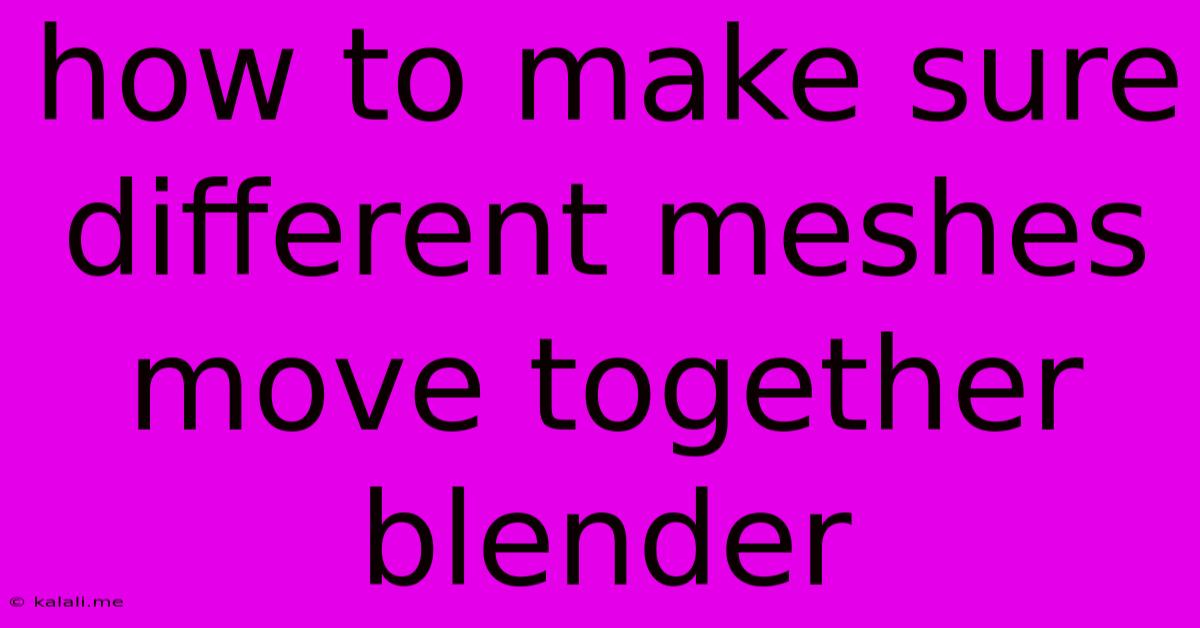
Table of Contents
How to Make Sure Different Meshes Move Together in Blender
This article will guide you through several methods to ensure different meshes move together in Blender, a crucial skill for animation, rigging, and general modeling efficiency. Whether you're working on a complex character rig or a simple animated scene, keeping multiple meshes synchronized is essential. We'll cover techniques ranging from simple parenting to more advanced armature-based solutions.
Understanding the Problem: Often, you'll have multiple meshes that need to move as a single unit. For example, a character's body might consist of separate meshes for the head, torso, arms, and legs. Manually moving each mesh individually is inefficient and prone to errors. This article will show you how to streamline this process.
Method 1: Parenting Objects
This is the simplest and often most effective method for linking the movement of multiple meshes. Parenting establishes a hierarchical relationship, where the child object(s) inherit the transformations (location, rotation, scale) of the parent object.
- Select the child object(s): Shift-select all meshes you want to move together. Ensure the last object selected will be the child.
- Select the parent object: With the child objects selected, select the object you want to be the parent. This object will control the movement of the children.
- Parent the objects: Press Ctrl + P. Choose "Object" from the menu that appears. Now, moving the parent object will move all the children.
Important Considerations:
- Removing Parent-Child Relationships: To separate the meshes, select a child object and press Alt + P. Choose "Clear Parent" to remove the parent-child relationship.
- Parenting Limitations: Parenting works best for simple movements. For complex animations or deformations, armatures (discussed below) offer more control.
- Multiple Levels of Parenting: You can create complex hierarchies by parenting objects to other parents, creating chains of inheritance.
Method 2: Using Groups (Collections)
Blender's collections offer a non-hierarchical way of organizing objects. While they don't directly control movement like parenting, they help maintain organization and allow for easy selection and manipulation of multiple meshes.
- Create a Collection: Create a new collection by right-clicking in the Outliner and selecting "New Collection."
- Add Objects to the Collection: Select your meshes and then drag them into the newly created collection in the Outliner.
- Select and Move: You can select all meshes within the collection simultaneously by selecting the collection itself in the Outliner. You can then use the standard transformation tools (G, R, S) to move, rotate, and scale them together.
Method 3: Armatures (For Complex Animations)
Armatures are the backbone of character animation in Blender. They provide a skeletal structure that deforms and controls the movement of multiple meshes via vertex groups. This is the most advanced method but essential for realistic character animation.
- Create an Armature: Add an armature object to your scene (Shift + A -> Armature).
- Edit Mode: Enter edit mode (Tab) and create bones to represent the skeletal structure of your model.
- Parent Meshes to Armature: Select each mesh, then select the armature. Press Ctrl + P and select "With Automatic Weights." This automatically assigns vertices to bones for deformation.
- Pose and Animate: In pose mode, manipulate the armature's bones to animate the meshes.
Note: Properly weighting vertices is crucial for realistic deformation. This process often requires manual adjustment of vertex groups within the properties panel.
Choosing the Right Method
The best method depends on your project's complexity and animation needs. For simple movements of related objects, parenting is the most efficient. For organized selection and management, use collections. For character animation and complex deformations, armatures are essential. Understanding and applying these techniques will greatly improve your workflow in Blender.
Latest Posts
Latest Posts
-
How Many Days Is 72 Hours From Tuesday
Jun 30, 2025
-
How Many Cups Are In 3 Quarts Of Water
Jun 30, 2025
-
25 Cents A Minute For An Hour
Jun 30, 2025
-
In Music What Does Allegro Mean Math Answer Key Pdf
Jun 30, 2025
-
What Is 1 5 Of A Tablespoon
Jun 30, 2025
Related Post
Thank you for visiting our website which covers about How To Make Sure Different Meshes Move Together Blender . We hope the information provided has been useful to you. Feel free to contact us if you have any questions or need further assistance. See you next time and don't miss to bookmark.