How To Make Sure Different Meshes Move Together Blender Rig
Kalali
May 30, 2025 · 3 min read
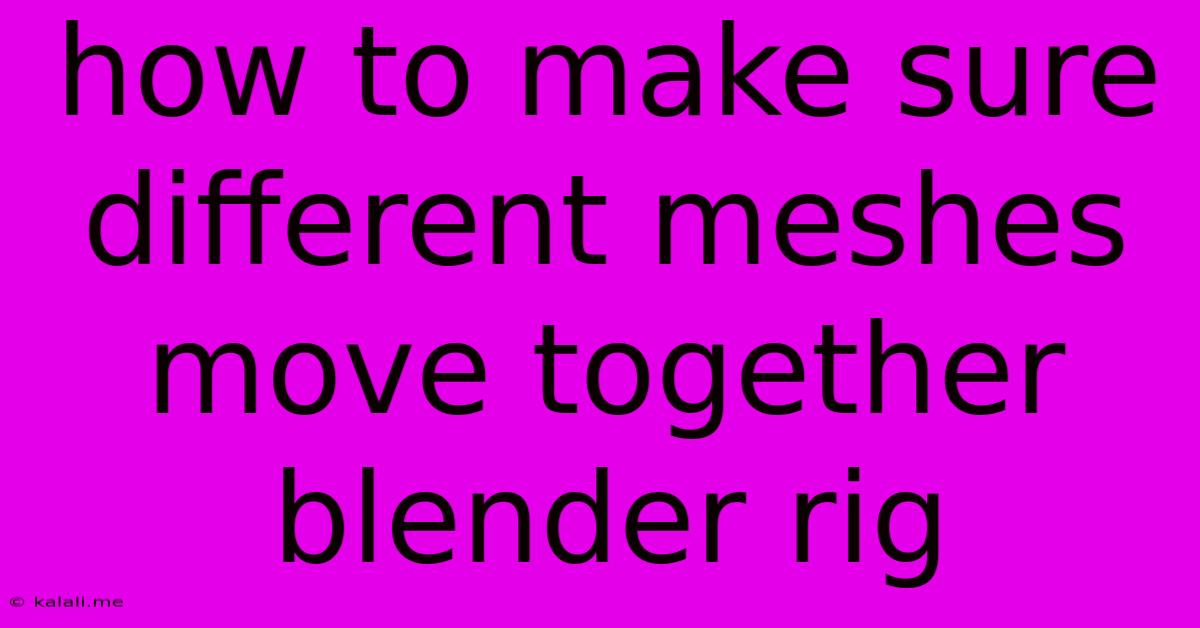
Table of Contents
How to Make Sure Different Meshes Move Together in a Blender Rig
This article covers how to effectively parent meshes in Blender to ensure they move together as a single, cohesive unit within a rig. Understanding parenting is crucial for creating believable character animations and complex moving objects. We'll explore various parenting methods, addressing common issues and offering solutions for a smooth workflow.
Meta Description: Learn how to parent meshes in Blender to create seamless animation. This guide covers various parenting techniques, troubleshooting common issues, and ensuring different meshes move together as one unit within your rig.
Understanding Parenting in Blender
Parenting in Blender establishes a hierarchical relationship between objects. The parent object controls the transformation (location, rotation, scale) of its child objects. When you move, rotate, or scale the parent, the children will follow suit. This is fundamental for creating rigs where multiple parts of a model move in unison, like a character's arm or a vehicle's wheel.
Methods for Parenting Meshes
Several methods exist for parenting meshes in Blender, each with its own advantages and use cases:
-
Object Parenting: This is the most common method. Select the child object(s), then Shift-select the parent object. Press Ctrl+P and choose "Object" from the menu. The child object's transformation is now relative to the parent. This is ideal for simple relationships where one object directly controls another.
-
Bone Parenting (Armature): This is essential for character animation. You create an armature (skeleton) and parent the mesh to the bones. Each bone's movement influences the corresponding part of the mesh. This allows for complex, articulated movements. Select your mesh, then Shift-select your armature. Press Ctrl+P and choose "With Automatic Weights". Blender will automatically assign weights to the vertices based on proximity to the bones, determining how the mesh deforms with bone movement. You may need to adjust these weights in Weight Paint Mode for optimal results.
-
Vertex Groups and Bone Weights: For more nuanced control over how a mesh deforms with an armature, use Vertex Groups. Assign vertices to specific groups, then assign weights to those groups within the armature's bone settings. This allows for independent control over how different parts of the mesh react to bone movement.
-
Constraint Parenting: This provides more complex relationships between objects. You can use constraints like "Copy Location," "Copy Rotation," or "Copy Scale" to link the transformation of one object to another without a direct parent-child relationship. This is useful for creating secondary movements or effects.
Troubleshooting Common Issues
-
Meshes not moving together: Double-check the parent-child relationships in the Outliner. Ensure the desired parent-child links are established.
-
Unexpected deformations: This often indicates problems with weight painting in armature-based rigs. Adjust vertex group weights to fine-tune how the mesh deforms.
-
Parent-child relationship breaking: Ensure that no other objects are interfering with the established hierarchy. Occasionally, accidentally parenting an object to another might disrupt the desired movement.
Optimizing Your Workflow
-
Organization: Maintain a clean and organized scene. Use layers and collections to group objects logically. This greatly improves workflow and reduces confusion, especially in complex projects.
-
Incremental Parenting: Parent objects gradually, checking the results at each step. This helps to identify and correct issues early on.
-
Using the Outliner: The Outliner provides a clear visual representation of the scene hierarchy, making it easy to check parent-child relationships.
By understanding these techniques and troubleshooting strategies, you can effectively manage the movement of multiple meshes in your Blender rigs, creating dynamic and compelling animations and models. Remember to experiment and explore the different options to find the best approach for your specific project needs.
Latest Posts
Latest Posts
-
Why The Fridge Is Not Cold But The Freezer Is
May 31, 2025
-
How Much Is Juice Of One Orange
May 31, 2025
-
How To Uninstall Arc Menu In Terminal
May 31, 2025
-
Can I Paint Pressure Treated Wood
May 31, 2025
-
How Many Gallons Does A Dishwasher Use
May 31, 2025
Related Post
Thank you for visiting our website which covers about How To Make Sure Different Meshes Move Together Blender Rig . We hope the information provided has been useful to you. Feel free to contact us if you have any questions or need further assistance. See you next time and don't miss to bookmark.