How To Make Tinted Photo Look Normal Color
Kalali
Jun 10, 2025 · 3 min read
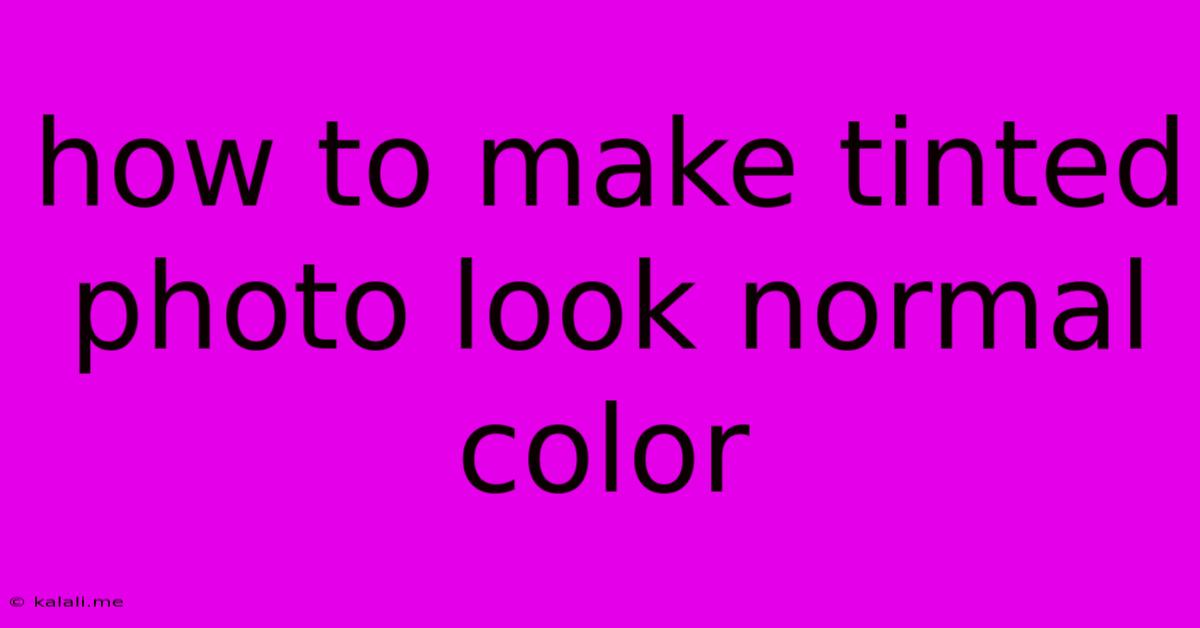
Table of Contents
How to Make a Tinted Photo Look Normal: A Comprehensive Guide
Have you ever taken a stunning photo, only to find it has an unwanted color cast? Whether it's a sepia tone, a bluish hue, or an overall unnatural tint, it can significantly detract from the image's impact. Fortunately, restoring your photos to their natural colors is easier than you think, even without advanced photo editing software. This guide will walk you through various methods, from simple adjustments in basic photo editors to more advanced techniques. This process involves color correction, addressing issues like white balance and color temperature.
Understanding Color Casts:
Before diving into the solutions, understanding why your photos have color casts is crucial. Several factors contribute to this:
- Lighting Conditions: Incandescent light (bulbs) often casts a warm, yellowish tint, while fluorescent lighting can create a cool, bluish cast. Overcast days can also result in a slightly blue tint.
- Camera Settings: Incorrect white balance settings on your camera are a common culprit. This setting tells the camera what "white" looks like, influencing how it interprets other colors.
- Filters: Using filters (physical or digital) can intentionally or unintentionally add color casts to your images.
Methods to Correct Color Casts:
Here are several methods, ranging in complexity, to help you restore the natural colors of your tinted photos:
1. Using Basic Photo Editors (e.g., iPhoto, Photos App):
Most basic photo editing apps offer simple color correction tools:
- Auto Adjust: Many apps have an "auto adjust" or "auto enhance" feature. This is a great starting point; it often corrects minor color casts automatically.
- White Balance Adjustment: Look for a "white balance" tool. You might find presets like "daylight," "shade," "cloudy," or "tungsten." Experiment to see which setting produces the most natural-looking colors.
- Temperature and Tint Sliders: Some basic editors include "temperature" and "tint" sliders. Temperature adjusts the warmth (yellow/orange) or coolness (blue/cyan) of the image. Tint adjusts the green/magenta balance. Experiment subtly; small adjustments often yield the best results.
2. Utilizing Advanced Photo Editors (e.g., Adobe Photoshop, GIMP):
Advanced editors provide more precise control over color correction:
- Levels Adjustment: This tool allows you to adjust the tonal range of your image, effectively correcting color casts by adjusting the highlights, midtones, and shadows. Look for the histogram to guide your adjustments.
- Curves Adjustment: Offers granular control over individual color channels (red, green, blue), allowing for precise color balancing. This is ideal for complex color cast issues.
- White Balance Tool: More sophisticated editors provide a dedicated "white balance" tool, often allowing you to select a neutral point in the image (like a piece of white paper) to base the correction.
- Selective Color Adjustment: For very specific color adjustments in certain areas of the image.
3. Using Online Photo Editors:
Numerous free online photo editors offer similar functionalities to desktop software, without the need for installation:
- Many websites provide basic color correction tools, including white balance adjustments, temperature and tint sliders, and sometimes even more advanced features.
Tips for Success:
- Start with Subtle Adjustments: Avoid drastic changes. Small, incremental adjustments are often more effective.
- Use Before and After Views: Compare your original image with the edited version to ensure you're moving in the right direction.
- Work on a Copy: Always work on a copy of your original image to avoid permanently altering it.
- Experiment: Don't be afraid to try different methods and settings.
By understanding the causes of color casts and utilizing the appropriate tools, you can easily transform your tinted photos into vibrant, natural-looking images. Remember, practice makes perfect! The more you experiment, the better you'll become at correcting color casts and enhancing your photographs.
Latest Posts
Latest Posts
-
How Many Ounces Are In 9 Pounds
Jul 01, 2025
-
What Kind Of Room Has No Doors Or Windows
Jul 01, 2025
-
How Many Cups Of Elbow Macaroni Are In A Pound
Jul 01, 2025
-
How Many Guppies In A 5 Gallon Tank
Jul 01, 2025
-
How To Beat Stage 7 In Bloxorz
Jul 01, 2025
Related Post
Thank you for visiting our website which covers about How To Make Tinted Photo Look Normal Color . We hope the information provided has been useful to you. Feel free to contact us if you have any questions or need further assistance. See you next time and don't miss to bookmark.