How To Make White Empty Space Into Shape Illustrator
Kalali
May 23, 2025 · 4 min read
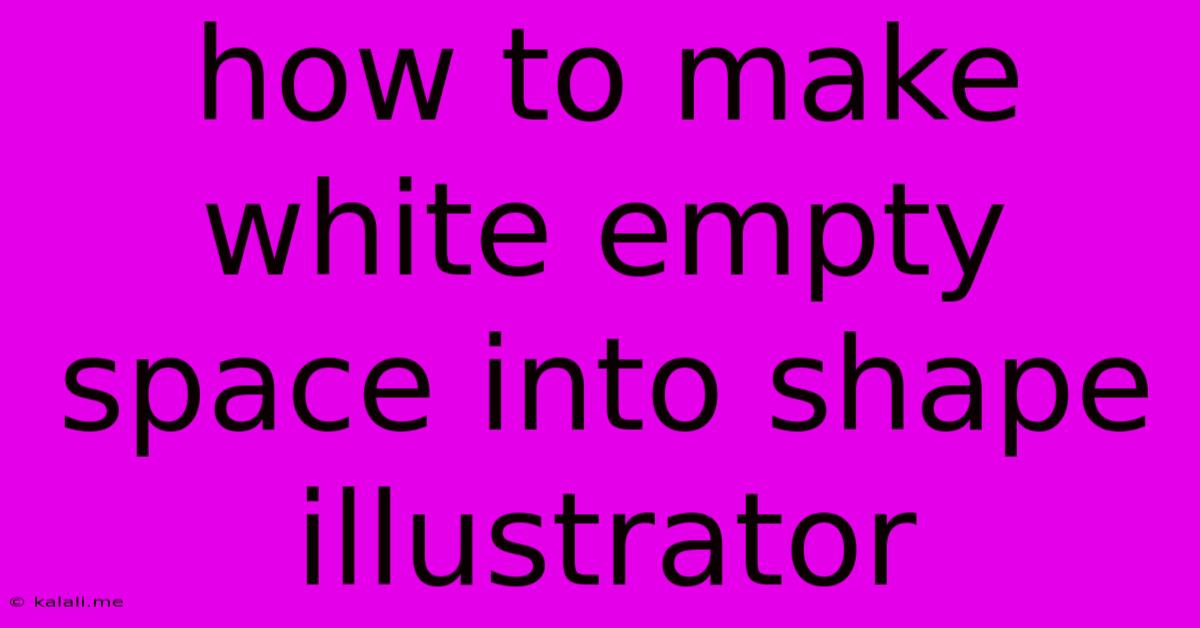
Table of Contents
Transforming White Space: Mastering Shape Creation with Empty Space in Illustrator
Creating compelling designs in Adobe Illustrator often involves more than just filling the canvas with vibrant colors and intricate details. Mastering the art of using negative space – those seemingly empty areas – can elevate your work from good to exceptional. This article will guide you through several techniques to leverage white space and transform it into impactful shapes within Illustrator. Learn how to cleverly utilize the Pathfinder panel, shape builders, and other tools to turn empty space into design elements that enhance your overall composition.
This tutorial covers practical techniques to manipulate negative space, creating unique shapes and silhouettes from seemingly blank areas. We’ll explore how to effectively use Illustrator’s tools to achieve professional-looking results, even with minimal initial design experience.
Understanding the Power of Negative Space
Before diving into specific techniques, it's crucial to understand the significance of negative space in design. Negative space isn't just the absence of elements; it's an active design element that contributes significantly to the overall visual impact. Effectively using negative space can:
- Improve readability: It provides visual breathing room, preventing designs from feeling cluttered.
- Highlight focal points: Strategic use of negative space directs the viewer's attention to key elements.
- Create visual interest: Clever manipulation of negative space can generate unexpected and intriguing shapes.
- Enhance brand identity: Unique use of negative space can contribute to a distinctive brand aesthetic.
Methods for Transforming White Space into Shapes
Now, let's explore practical methods to turn those blank spaces into design features:
1. Utilizing the Pathfinder Panel:
The Pathfinder panel is a powerhouse in Illustrator. It offers a variety of functions to combine, subtract, and manipulate shapes. To create shapes from negative space using the Pathfinder panel:
- Create overlapping shapes: Start by drawing shapes that overlap the area you want to transform into a new shape. This could involve circles, squares, or more complex forms.
- Select shapes: Select all the overlapping shapes.
- Use Pathfinder operations: Experiment with the Pathfinder panel's options, such as "Minus Front," "Intersect," "Exclude," and "Unite," to achieve the desired result. Each operation will produce a different shape from the overlapping areas and the negative space.
2. Employing the Shape Builder Tool:
The Shape Builder Tool offers a more intuitive approach to combining and subtracting shapes. It's particularly useful for creating complex shapes from multiple overlapping objects:
- Create overlapping shapes: Similar to the Pathfinder method, start by creating overlapping shapes.
- Select the Shape Builder Tool: Select this tool from the toolbar.
- Click and drag: Click and drag over the areas you want to combine or subtract, effectively creating a new shape from the selected overlapping areas and the white space.
3. Utilizing the Crop Tool:
The Crop Tool provides a straightforward way to create shapes by "cutting out" portions of existing images or shapes:
- Create a shape: Start with a larger shape (e.g., a circle, rectangle, or irregular shape).
- Select the Crop Tool: Select the Crop Tool from the toolbar.
- Crop the shape: Use the Crop Tool to define the desired area within the larger shape; the remaining negative space will become your new shape.
4. Combining Shapes and Masking:
For intricate designs, combining shapes and using masking techniques can yield stunning results:
- Create base shapes: Establish several overlapping shapes.
- Create a mask shape: Create a shape that defines the desired area of the negative space to be transformed.
- Apply the mask: Use the mask to hide or reveal portions of the underlying shapes, revealing the desired negative space as the new shape.
Tips for Success
- Plan your composition: Before starting, sketch out your design to visualize how negative space will contribute to the overall visual impact.
- Experiment with different shapes and colors: Don't be afraid to experiment with different shapes and color combinations to find the perfect balance.
- Use layers effectively: Organize your layers to make it easier to manage complex shapes and masks.
- Refine your shapes: Use the Direct Selection Tool to finely adjust the points and curves of your shapes for a more polished appearance.
By mastering these techniques, you can effectively utilize negative space and transform empty areas into meaningful design elements within Illustrator. Remember, practice is key; the more you experiment, the more proficient you'll become in turning white space into impactful shapes.
Latest Posts
Latest Posts
-
Is Cisco Command Wr As Same As Copy Running Config Startup Config
May 23, 2025
-
Why Is The Set Of All Prime Numbers Uncountable
May 23, 2025
-
How To Delete Authorized Orgs In Vs Code Salesforce
May 23, 2025
-
Why Wont My Circuit Work With Risistors
May 23, 2025
-
Water Heater Hot Water Not Lasting Long
May 23, 2025
Related Post
Thank you for visiting our website which covers about How To Make White Empty Space Into Shape Illustrator . We hope the information provided has been useful to you. Feel free to contact us if you have any questions or need further assistance. See you next time and don't miss to bookmark.