How To Mirror Screen On Mac
Kalali
Jun 09, 2025 · 3 min read
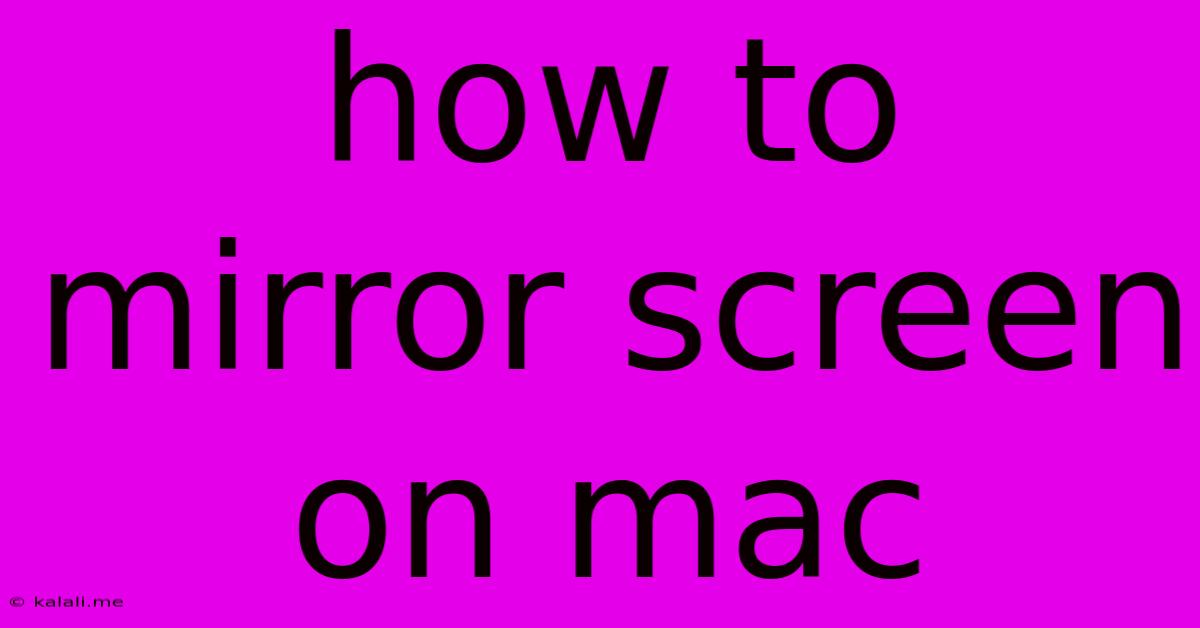
Table of Contents
How to Mirror Your Screen on Mac: A Comprehensive Guide
Mirroring your Mac's screen to another display, whether it's a projector, a second monitor, or a smart TV, is a handy feature for presentations, sharing photos, or simply expanding your workspace. This guide will walk you through the various methods available, covering both wired and wireless options. Knowing how to effectively mirror your Mac screen enhances productivity and allows for seamless content sharing.
Understanding AirPlay and its Limitations
AirPlay, Apple's wireless screen mirroring technology, offers a convenient way to display your Mac's screen on compatible devices like Apple TVs and smart TVs with AirPlay 2 support. However, AirPlay's effectiveness depends on your network's strength and stability. A weak Wi-Fi signal can lead to lag and dropped frames, affecting the mirroring experience. Moreover, not all smart TVs support AirPlay 2, so compatibility should be checked beforehand.
Method 1: Mirroring Your Mac Screen Using AirPlay
This method is ideal for wireless mirroring to Apple TV or compatible smart TVs.
- Ensure Compatibility: Confirm that your target device (Apple TV or smart TV) supports AirPlay 2 and is connected to the same Wi-Fi network as your Mac.
- Access AirPlay: On your Mac, click the AirPlay icon in the menu bar (it looks like a triangle with a Wi-Fi symbol). If you don't see it, go to System Preferences > Displays and check the box for "Show mirroring options in the menu bar."
- Select Your Device: From the AirPlay menu, select your target device from the list of available AirPlay devices.
- Mirror Your Screen: Your Mac's screen should now be mirrored on the selected device. Choose "Mirror built-in Retina display" to mirror exactly, or select other options for extended desktop.
Troubleshooting AirPlay Issues: If you encounter problems with AirPlay, check your Wi-Fi connection, restart your devices, and ensure your target device is correctly configured for AirPlay.
Method 2: Using a Wired Connection for Screen Mirroring
A wired connection offers a more reliable and stable solution for screen mirroring, especially for presentations or situations requiring flawless image quality. This typically involves using an HDMI cable or Thunderbolt/USB-C cable, depending on your Mac and display's capabilities.
- Connect the Cable: Connect one end of the appropriate cable (HDMI, Thunderbolt, or USB-C depending on your Mac and display) to your Mac and the other end to your external display or projector.
- Select the Display: Your Mac should automatically detect the external display. You may need to adjust your display settings in System Preferences > Displays to choose how your Mac's screen appears on the external display. Options typically include "Mirror Displays" or "Extend Displays." Select "Mirror Displays" for screen mirroring.
Important Note: For older Macs lacking HDMI ports, you may need an adapter.
Method 3: Using Third-Party Software (Less Common)
While less common, some third-party applications offer screen mirroring functionalities, particularly for devices or scenarios not directly supported by AirPlay or traditional wired connections. However, exercise caution when downloading and using third-party software and ensure it's from a reputable source.
Optimizing Your Mirroring Experience
Regardless of the method you use, consider these tips for a smooth mirroring experience:
- Strong Wi-Fi Signal: For AirPlay, a strong and stable Wi-Fi network is crucial.
- Up-to-Date Software: Ensure your Mac, target device, and any necessary drivers are updated to the latest versions.
- Cable Quality (Wired): Use high-quality cables for reliable wired connections.
- Resolution Settings: Adjust your display resolution to match the capabilities of your target device for optimal visual quality.
By following these methods and tips, you can effortlessly mirror your Mac screen to various devices, enhancing your workflow and presentation capabilities. Remember to always choose the method that best suits your needs and equipment.
Latest Posts
Latest Posts
-
Hr7 Is Calling Caller Id Weird Phone Number
Jun 09, 2025
-
How To Connect Nintendo Switch Controller To Pc
Jun 09, 2025
-
Get Rid Of Sticker Residue From Car Window
Jun 09, 2025
-
How To Take Scratches Out Of Windshield
Jun 09, 2025
-
What Is The Blue Wire On A Thermostat
Jun 09, 2025
Related Post
Thank you for visiting our website which covers about How To Mirror Screen On Mac . We hope the information provided has been useful to you. Feel free to contact us if you have any questions or need further assistance. See you next time and don't miss to bookmark.