How To Mount Disk In Linux
Kalali
May 24, 2025 · 3 min read
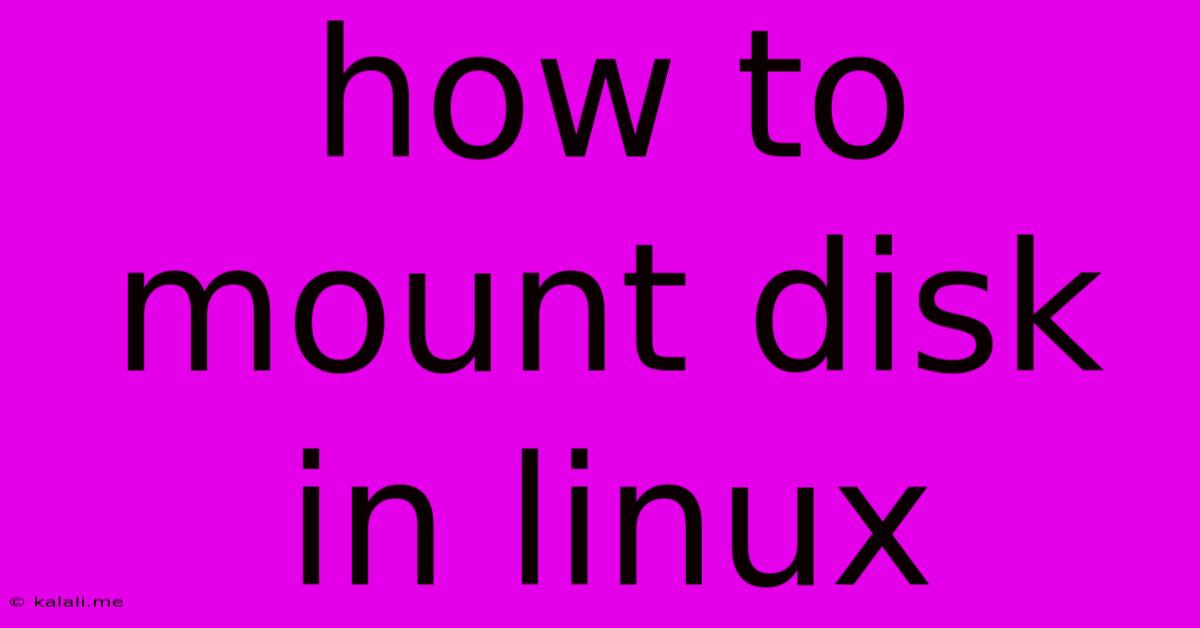
Table of Contents
How to Mount a Disk in Linux: A Comprehensive Guide
Mounting a disk in Linux allows your system to access the files and directories stored on that disk. This seemingly simple process is crucial for using external hard drives, USB drives, network shares, and even internal partitions. This guide will walk you through various methods, troubleshooting common issues, and ensuring you mount your disk securely and efficiently. Understanding how to mount a disk is a fundamental skill for any Linux user.
Identifying Your Disk
Before you can mount a disk, you need to identify it. Use the following commands in your terminal:
-
lsblk: This command lists all block devices, including hard drives, partitions, and other storage media. It provides a clear tree-like structure, showing the relationships between devices. Look for devices that aren't already mounted. Unmounted partitions often have a/dev/sdXdesignation (e.g.,/dev/sda1,/dev/sdb2).sdXrepresents the drive letter, and the number after it represents the partition. -
fdisk -l: This command provides detailed information about partition tables on your disks. It's particularly useful iflsblkdoesn't offer enough information.
Understanding Mount Points
A mount point is a directory in your Linux file system where the contents of a disk are made accessible. It's essentially a link between the storage device and the file system. You should always choose an appropriate mount point; never mount directly into a directory containing crucial system files. A common practice is to create a dedicated directory for each mounted drive (e.g., /mnt/mydrive).
Mounting a Disk Using the mount Command
The most common way to mount a disk is using the mount command. The basic syntax is:
mount <device> <mount_point>
For example, to mount a partition /dev/sda1 to the directory /mnt/mydrive, you'd use:
sudo mount /dev/sda1 /mnt/mydrive
Important: You'll likely need sudo privileges as this involves modifying the file system.
File System Type: For certain file systems (like NTFS), you might need to specify the file system type:
sudo mount -t ntfs-3g /dev/sda1 /mnt/mydrive (for NTFS)
Creating a Mount Point
If the mount point directory doesn't exist, you need to create it first using mkdir:
sudo mkdir /mnt/mydrive
Unmounting a Disk
Unmounting a disk safely removes the link between the storage device and the file system. Always unmount before removing the physical device to prevent data corruption. Use the umount command:
sudo umount /mnt/mydrive
or
sudo umount /dev/sda1
Using /etc/fstab for Automatic Mounting
For convenience, you can configure your system to automatically mount disks on boot. This involves editing the /etc/fstab file. Exercise extreme caution when editing this file, as incorrect entries can lead to boot problems.
A typical entry in /etc/fstab looks like this:
/dev/sda1 /mnt/mydrive ext4 defaults 0 2
Where:
/dev/sda1: The device to be mounted./mnt/mydrive: The mount point.ext4: The file system type.defaults: Mount options (use defaults unless you have a specific reason to change them).0 2: Dump and fsck options (usually 0 2).
Troubleshooting
- Permission Errors: Ensure you're using
sudofor themountandumountcommands. - Incorrect Device or Mount Point: Double-check the device name and mount point using
lsblk. - File System Errors: If you encounter errors during mounting, the disk may be corrupted. Try using a file system repair tool appropriate for the file system type.
- Busy File System: If the disk is in use, you won't be able to unmount it. Close any applications accessing the files on the disk.
This comprehensive guide covers the fundamental aspects of mounting disks in Linux. Remember to always double-check your commands and take necessary precautions to avoid data loss. With practice, mounting disks will become a routine and essential part of your Linux workflow.
Latest Posts
Latest Posts
-
25 Cents A Minute For An Hour
Jun 30, 2025
-
In Music What Does Allegro Mean Math Answer Key Pdf
Jun 30, 2025
-
What Is 1 5 Of A Tablespoon
Jun 30, 2025
-
How Long Does It Take To Drive Through Illinois
Jun 30, 2025
-
If I Was Born In 1988 How Old Am I
Jun 30, 2025
Related Post
Thank you for visiting our website which covers about How To Mount Disk In Linux . We hope the information provided has been useful to you. Feel free to contact us if you have any questions or need further assistance. See you next time and don't miss to bookmark.