How To Move A Fullscreen Game To Another Monitor
Kalali
May 31, 2025 · 3 min read
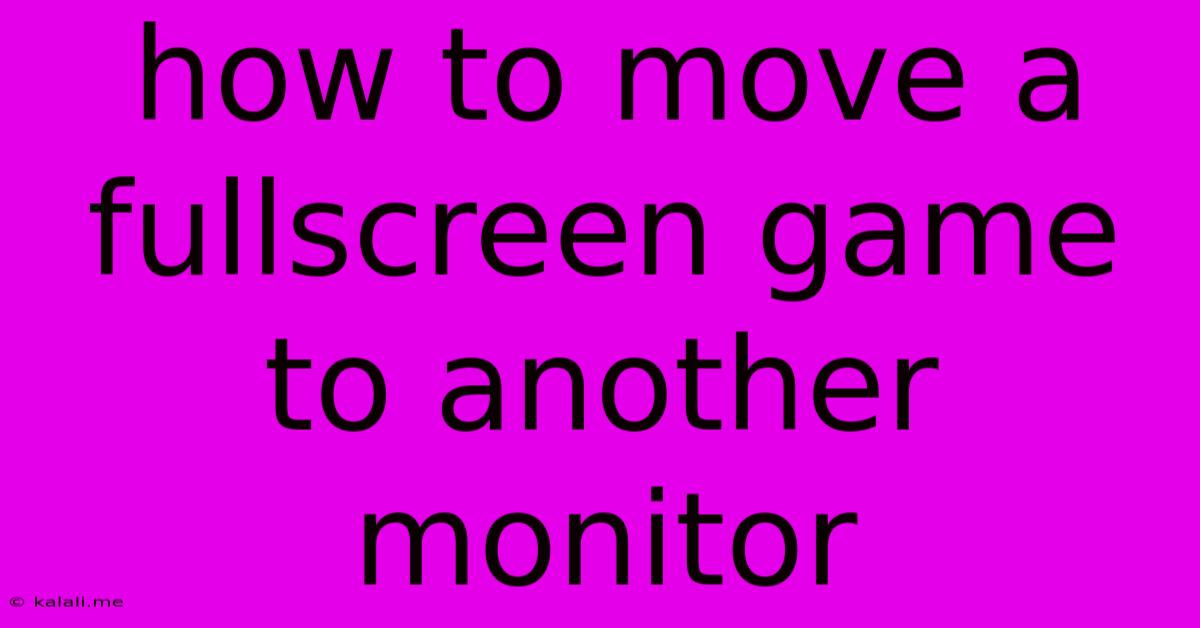
Table of Contents
How to Move a Fullscreen Game to Another Monitor
Moving a fullscreen game to a different monitor can seem tricky, but it's often simpler than you think. This guide will walk you through various methods, addressing common issues and offering solutions for different operating systems and game types. This is crucial for maximizing your gaming experience, especially if you have multiple monitors with varying resolutions or refresh rates.
Why move a fullscreen game? Many gamers benefit from having their game on a larger, higher-resolution monitor while keeping communication apps, streaming software, or other productivity tasks on a secondary display. This improves workflow and minimizes distractions.
Method 1: Using Windows' Display Settings (Most Common)
This method relies on Windows' built-in display management. It's the easiest approach and works for most games.
-
Alt+Enter: While the game is running, press
Alt + Enter. This usually toggles between fullscreen and windowed mode. If successful, you'll now be able to drag the game window to your desired monitor. -
Maximize: Once the game is in a windowed state on your primary monitor, maximize the window. You can usually do this by clicking the maximize button on the window's top-right corner.
-
Drag and Drop: Click and drag the game window's title bar to move it to the secondary monitor.
-
Return to Fullscreen (Optional): If you want the game back in fullscreen mode on the new monitor, press
Alt + Enteragain.
Troubleshooting: If Alt + Enter doesn't work, the game may not support this toggle. You might need to look for in-game video settings that allow you to change the display mode or select a specific monitor.
Method 2: In-Game Display Settings
Many modern games offer advanced display options within their settings menus. Check for settings related to:
- Display Mode: Look for options such as "Fullscreen," "Windowed," "Borderless Windowed," or similar. Experiment with these settings. "Borderless Windowed" often provides the best compromise between fullscreen immersion and the ability to easily move the game window.
- Monitor Selection: Some games explicitly allow you to select the monitor on which the game will run.
- Resolution: Ensure the resolution you select is compatible with your target monitor.
Method 3: Using Third-Party Tools (Advanced Users)
For more advanced control or if the previous methods fail, consider exploring third-party tools designed for window management. These tools often offer greater flexibility in managing multiple monitors and applications. However, exercise caution when using such tools, ensuring they are from reputable sources and have positive user reviews.
Important Considerations:
- Game Compatibility: Not all games support easy switching between monitors. Older or less-optimized games might be problematic.
- Resolution and Refresh Rate: Match your game's resolution and refresh rate to your target monitor's capabilities for optimal performance.
- Multiple GPUs: If you have multiple graphics cards, make sure the game is using the correct GPU connected to your desired monitor.
By following these steps and troubleshooting potential issues, you should be able to successfully move your fullscreen game to another monitor, enhancing your gaming setup and maximizing your productivity. Remember to always consult your game's documentation or online forums for specific instructions if you encounter difficulties.
Latest Posts
Latest Posts
-
Can You Frequent Trade On Cfd Account
Jun 01, 2025
-
How To Spell The Sound Of Crying
Jun 01, 2025
-
Water Leaking From Water Heater Drain Valve
Jun 01, 2025
-
How To Remove Dog Pee Scent
Jun 01, 2025
-
Blue Devil Head Gasket Sealer Reviews
Jun 01, 2025
Related Post
Thank you for visiting our website which covers about How To Move A Fullscreen Game To Another Monitor . We hope the information provided has been useful to you. Feel free to contact us if you have any questions or need further assistance. See you next time and don't miss to bookmark.