How To Move Contacts From Gmail To Icloud
Kalali
Jun 08, 2025 · 3 min read
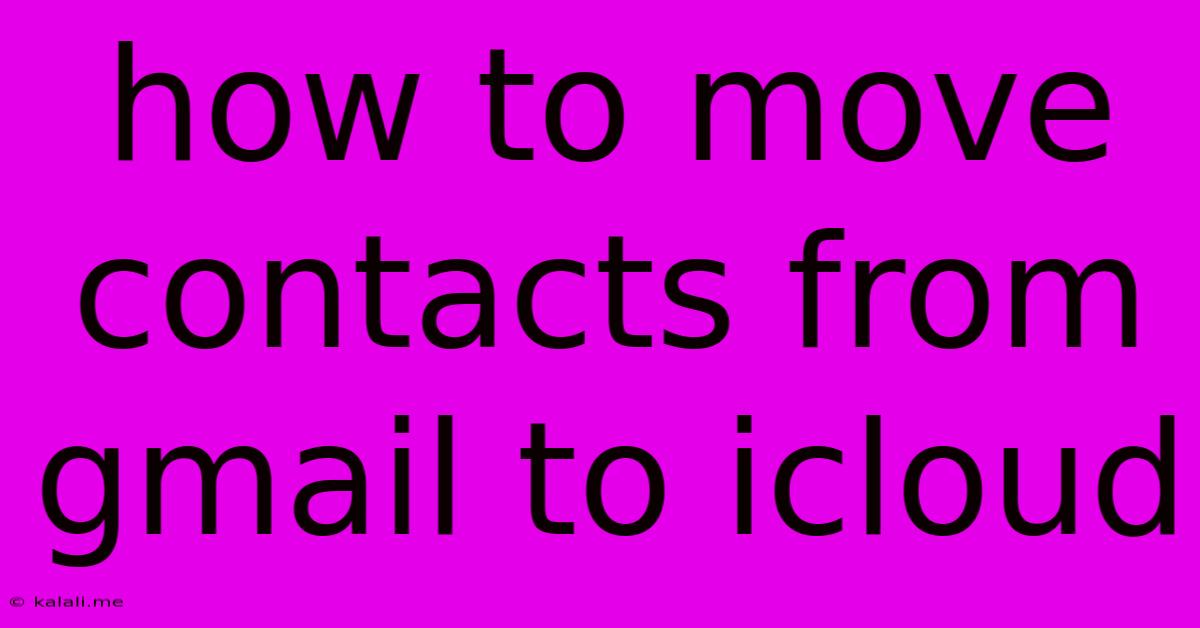
Table of Contents
How to Move Contacts from Gmail to iCloud: A Comprehensive Guide
Moving your contacts from Gmail to iCloud can seem daunting, but it's a straightforward process with several methods available. This guide will walk you through the easiest and most efficient ways to transfer your contacts, ensuring a smooth transition to your Apple ecosystem. This process is crucial for anyone switching from an Android device to an iPhone or simply wanting to consolidate their contact information.
Why Transfer Contacts from Gmail to iCloud?
Seamless integration within the Apple ecosystem is a primary reason. Having your contacts stored in iCloud allows for easy access across all your Apple devices (iPhone, iPad, Mac), along with features like Siri integration for contacting people hands-free. It simplifies contact management and ensures consistency across your devices.
Method 1: Exporting from Gmail and Importing into iCloud
This is a reliable method, especially if you want a clean, one-time transfer of your contacts.
Step 1: Exporting from Gmail:
- Open your Gmail account on a computer.
- Click on the Google apps menu (nine squares) in the top right corner.
- Select "Contacts".
- Check the box next to each contact you want to export, or select "Select all" to export everything.
- Click on "More" in the top left corner.
- Select "Export".
- Choose the format "vCard (.vcf)". This is compatible with iCloud.
- Click "Export". A .vcf file will download to your computer.
Step 2: Importing into iCloud:
- On your computer, log in to iCloud.com.
- Click on "Contacts".
- Click on the gear icon in the bottom left corner.
- Select "Import vCard...".
- Locate and select the .vcf file you downloaded from Gmail.
- Click "Import". Your contacts will now be in iCloud.
Method 2: Using a Third-Party App (Less Recommended)
While several third-party apps claim to transfer contacts, we advise caution. Ensure the app has good reviews and a strong security reputation before using it, as you'll be handing over sensitive contact information. This method is less reliable and potentially risky compared to the direct export/import method.
Method 3: Google Takeout (For a Complete Backup)
Google Takeout provides a comprehensive backup of your Google data, including contacts. While it's not a direct transfer to iCloud, it's a valuable option if you want to back up everything before switching ecosystems.
- Access Google Takeout.
- Select "Contacts" from the list of data to include.
- Choose your preferred export format and delivery method (download or send to a service).
- Download the archive. The file will contain your contacts in a format you can then import into iCloud (following the steps in Method 1, Step 2).
This option is useful for creating a complete backup of your Gmail data, ensuring you have a copy for your records.
Troubleshooting Tips:
- Duplicate Contacts: After importing, you might have duplicate entries. Use iCloud's built-in contact merging tools to resolve this.
- Large Contact Lists: For extremely large contact lists, the export/import process might take some time. Be patient and allow the system to complete the transfer.
- Account Issues: Ensure you're logged into the correct Gmail and iCloud accounts throughout the process.
By following these methods, you can successfully transfer your contacts from Gmail to iCloud, streamlining your contact management and enjoying a smoother experience across your Apple devices. Remember to always prioritize security and choose methods that align with your comfort level and technical skills.
Latest Posts
Latest Posts
-
Can Forget Me Not Plant Be Planted Hydroponically Indoors
Jun 08, 2025
-
Blessed Are They That Die In The Lord
Jun 08, 2025
-
Can An Atheist Go To Heaven
Jun 08, 2025
-
Photoshop Transfer Only The Texture From One Layer To Another
Jun 08, 2025
-
How To Say Pie In Spanish
Jun 08, 2025
Related Post
Thank you for visiting our website which covers about How To Move Contacts From Gmail To Icloud . We hope the information provided has been useful to you. Feel free to contact us if you have any questions or need further assistance. See you next time and don't miss to bookmark.