How To Move Faces Only In Blender
Kalali
Jun 05, 2025 · 3 min read
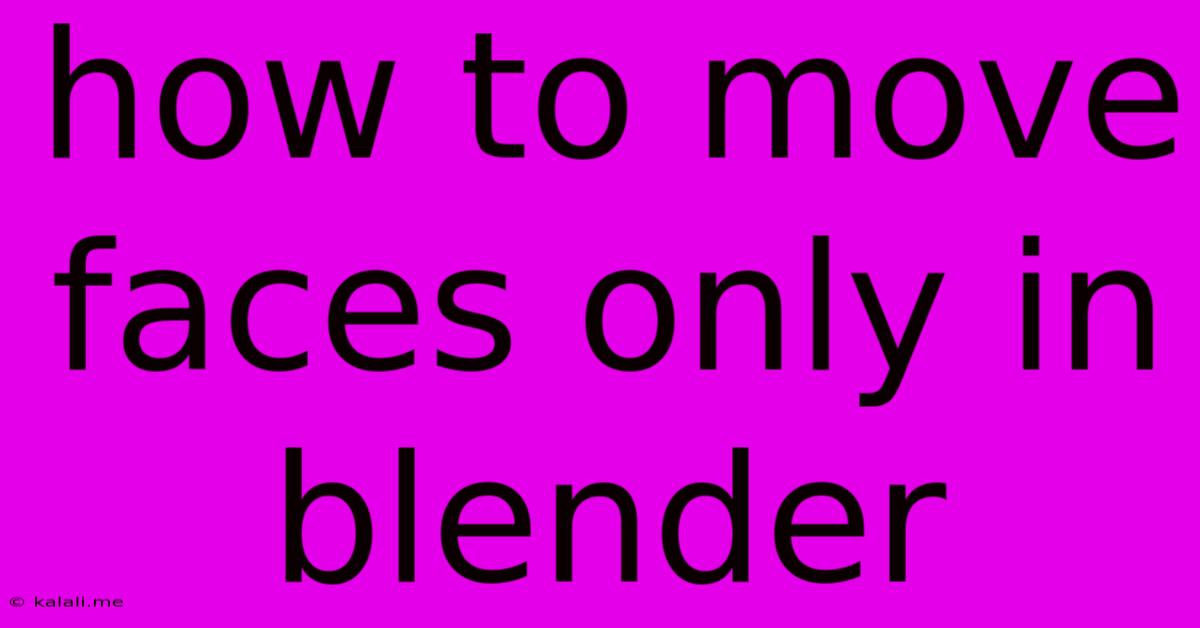
Table of Contents
How to Move Faces Only in Blender: A Comprehensive Guide
Moving faces independently in Blender is a crucial skill for precise 3D modeling and sculpting. Whether you're adjusting a character's expression, refining a complex object's geometry, or creating intricate details, knowing how to isolate and manipulate individual faces is essential. This guide provides a detailed walkthrough of several methods, catering to different skill levels and workflow preferences. This will cover selecting faces, using the transform tools, and addressing common challenges.
Understanding Face Selection in Blender
Before diving into the manipulation process, mastering face selection is paramount. Blender offers several selection methods:
- Direct Selection: Using the left mouse button in Edit Mode, click on a face to select it. Holding Shift allows you to select multiple faces individually.
- Box Select (B): Press 'B' to activate box selection. Drag a rectangle to encompass the desired faces.
- Circle Select (C): Press 'C' to enable circle selection. Drag a circle to select faces within its radius. Useful for precise selection around curves.
- Lasso Select (Ctrl + LMB): Hold Ctrl and left-click and drag to draw a lasso around the faces you want to select. Best for irregular selections.
- Select Linked (L): Select a face and press 'L'. This selects all connected faces that share the same material.
- Select Similar (Shift + G): This opens a menu to select faces based on various properties like area, normal, material, and more. This is extremely useful for advanced selections.
Methods for Moving Faces
Once your faces are selected, you can move them using these techniques:
- Grab Tool (G): The simplest method. Press 'G' to activate the Grab tool, then move your mouse to reposition the selected faces. Use the X, Y, or Z keys to constrain movement to a single axis. Holding Ctrl will enable finer adjustments.
- Proportional Editing (O): This tool allows you to influence surrounding faces while moving the selected ones. Activate it by pressing 'O'. Adjust the influence radius using the mouse wheel or by typing a value. This is perfect for organic modeling and sculpting.
- Vertex Groups: For complex movements or animations, creating vertex groups allows you to select and move specific sets of faces more efficiently. This is particularly beneficial when working on character rigging or complex objects.
Advanced Techniques and Troubleshooting
- Snapping: Use the snapping options (found in the header menu) to precisely align faces with other elements in your scene. This is crucial for creating clean and consistent geometry.
- Modifiers: Modifiers like the Mirror or Array modifiers can assist in moving faces symmetrically or creating repetitive patterns.
- Boolean Operations: Boolean modifiers enable more advanced geometry manipulations, including subtracting or adding faces to existing geometry. This is helpful for complex shape creation.
Practical Applications & Examples
- Character Modeling: Refine facial expressions by subtly moving individual polygons around the mouth, eyes, and brow.
- Hard Surface Modeling: Adjust the edges and corners of objects to achieve perfect alignment and clean geometry.
- Organic Modeling: Smooth out imperfections and refine the flow of surfaces by gently moving groups of faces.
By mastering these techniques, you'll unlock more control over your 3D models within Blender. Remember that practice is key; experiment with different methods to find what best suits your workflow and modeling style. This comprehensive guide should give you the necessary skills to confidently manipulate individual faces, enhancing the precision and quality of your Blender projects.
Latest Posts
Latest Posts
-
My God My God Why Have You Abandoned Me Psalm
Jun 06, 2025
-
The Book Of Annals Of Solomon
Jun 06, 2025
-
Whole Wheat Vs Whole Wheat Flour
Jun 06, 2025
-
Can Low Oil Cause Knock Sensor Code
Jun 06, 2025
-
How To Write Height In Feet
Jun 06, 2025
Related Post
Thank you for visiting our website which covers about How To Move Faces Only In Blender . We hope the information provided has been useful to you. Feel free to contact us if you have any questions or need further assistance. See you next time and don't miss to bookmark.