How To Move Items From Inventory To Hotbar Minecraft
Kalali
Jun 06, 2025 · 3 min read
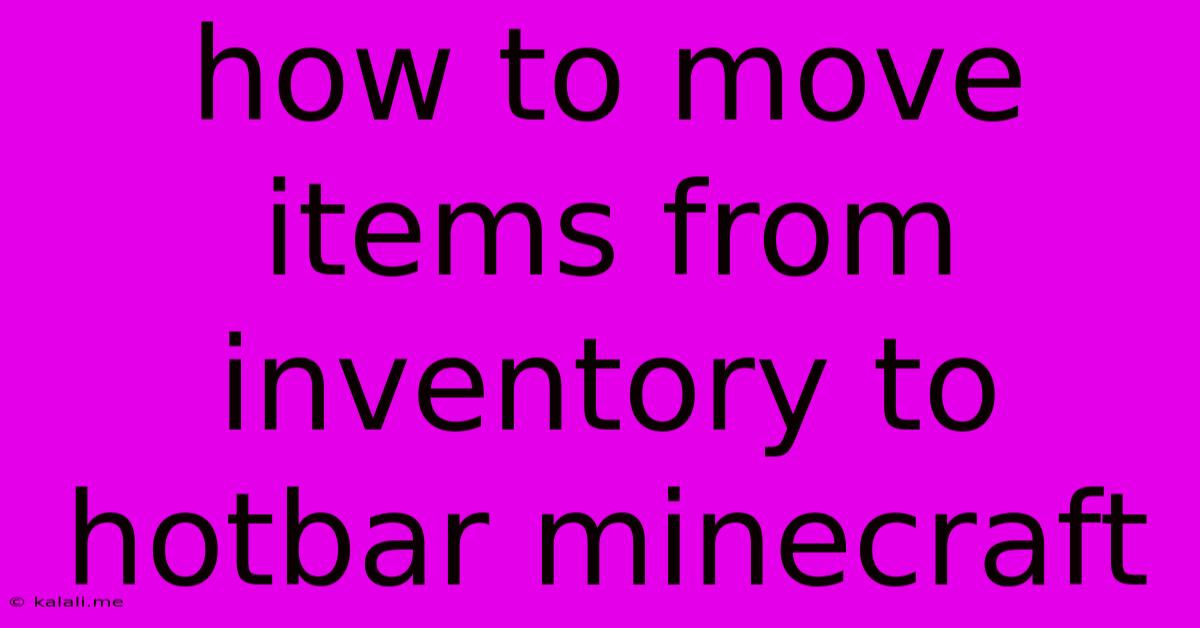
Table of Contents
How to Move Items from Inventory to Hotbar in Minecraft: A Comprehensive Guide
This guide provides a comprehensive walkthrough on how to effectively manage your inventory and hotbar in Minecraft, covering various methods and scenarios. Efficiently moving items between your inventory and hotbar is crucial for smooth gameplay, ensuring you always have the right tools and resources at your fingertips. Learn the simple yet powerful techniques to streamline your Minecraft experience.
Understanding Inventory and Hotbar Functionality:
Before delving into the methods, let's briefly understand the roles of your inventory and hotbar. Your inventory is your main storage space, capable of holding a large number of items. Your hotbar, on the other hand, is a quick-access bar at the bottom of your screen, allowing you to instantly use items by selecting their slot number (1-9).
Methods for Moving Items:
There are several ways to move items from your inventory to your hotbar in Minecraft, depending on your platform (Java Edition, Bedrock Edition) and preferred playing style:
Method 1: Drag-and-Drop (All Editions)
This is the most common and intuitive method:
- Locate the item: Find the item you want to move in your inventory.
- Click and hold: Left-click and hold on the item.
- Drag to hotbar: Drag the item to an empty slot on your hotbar.
- Release: Release the mouse button to place the item in the selected hotbar slot.
This method works seamlessly across all Minecraft editions and is the preferred choice for most players due to its simplicity.
Method 2: Right-Click (All Editions)
This method is especially useful when you only need to transfer a single item:
- Select the item: Locate the item in your inventory.
- Right-click: Right-click on the item.
- Select hotbar slot: This will transfer a single item to your cursor. You can then right-click on an empty hotbar slot to place it.
This is a more precise method, ideal for situations where you need to add just one item to a specific slot without accidentally moving stacks.
Method 3: Shift-Click (All Editions)
Shift-clicking offers a fast way to transfer entire stacks of items:
- Locate the item: Find the item you want to move.
- Shift-click: Hold down the Shift key and left-click on the item stack.
- Automatic transfer: The entire stack will automatically move to the next available hotbar slot. If the hotbar is full, it will attempt to place items into your inventory based on available space.
This method is highly efficient for quickly transferring large quantities of identical items. However, be mindful that it might move more than you intended if you're not careful with selection.
Troubleshooting and Tips:
- Hotbar full: If your hotbar is full, you won't be able to directly move items there. You'll need to free up a slot first. Consider dropping unwanted items, or moving some items to your inventory.
- Item stacks: Remember that you can stack many items in a single inventory or hotbar slot. Make use of stacks to maximize your storage space.
- Inventory Management: Effective inventory management is key. Regularly organize your inventory and discard unwanted items to prevent clutter.
By mastering these methods, you'll significantly improve your efficiency in Minecraft. Remember to practice and find the technique that best suits your playing style. Happy mining!
Latest Posts
Latest Posts
-
How To Tile A Shower Niche
Jun 07, 2025
-
Toilet Bubbles When Flushed But Not Clogged
Jun 07, 2025
-
When To Use Gear 1 And 2 In Automatic
Jun 07, 2025
-
Rebellion Is A Sin Of Witchcraft
Jun 07, 2025
-
How To Check Affinity Fallout 4
Jun 07, 2025
Related Post
Thank you for visiting our website which covers about How To Move Items From Inventory To Hotbar Minecraft . We hope the information provided has been useful to you. Feel free to contact us if you have any questions or need further assistance. See you next time and don't miss to bookmark.